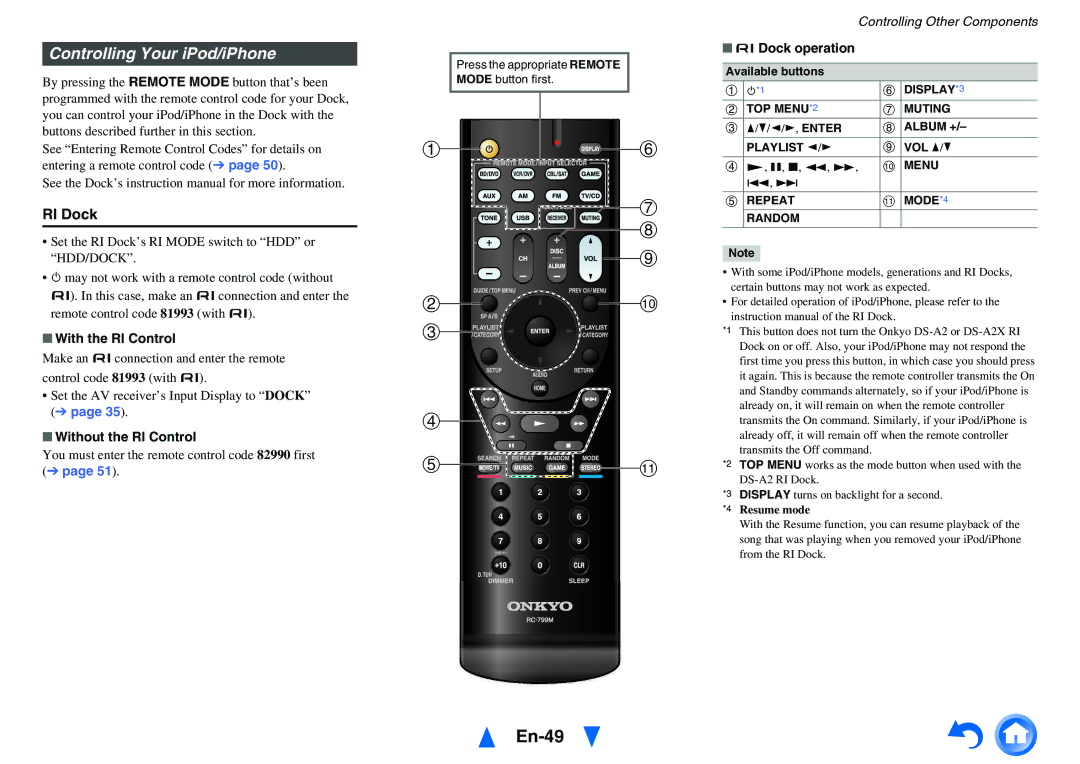Controlling Your iPod/iPhone
By pressing the REMOTE MODE button that’s been programmed with the remote control code for your Dock, you can control your iPod/iPhone in the Dock with the buttons described further in this section.
See “Entering Remote Control Codes” for details on entering a remote control code (➔ page 50).
See the Dock’s instruction manual for more information.
RI Dock
•Set the RI Dock’s RI MODE switch to “HDD” or “HDD/DOCK”.
•8may not work with a remote control code (without u). In this case, make an uconnection and enter the remote control code 81993 (with u).
■With the RI Control
Make an uconnection and enter the remote control code 81993 (with u).
•Set the AV receiver’s Input Display to “DOCK” (➔ page 35).
■Without the RI Control
You must enter the remote control code 82990 first (➔ page 51).
Press the appropriate REMOTE
MODE button first.
a![]()
![]()
![]()
![]() f
f
![]() g
g
![]() h
h ![]()
![]()
![]()
![]() i
i
b![]()
![]()
![]() j c
j c![]()
![]()
![]()
![]()
![]()
![]()
![]()
![]()
![]()
d
e![]()
![]()
![]()
![]() k
k
En-49
Controlling Other Components
■ uDock operation
Available buttons
a | *1 | f | DISPLAY*3 |
8 |
| ||
b | TOP MENU*2 | g | MUTING |
c | q/w/e/r, ENTER | h | ALBUM +/– |
| PLAYLIST e/r | i | VOL q/w |
|
|
|
|
d | 1, 3, 2, 5, 4, | j | MENU |
| 7, 6 |
|
|
e | REPEAT | k | MODE*4 |
| RANDOM |
|
|
|
|
|
|
Note
•With some iPod/iPhone models, generations and RI Docks, certain buttons may not work as expected.
•For detailed operation of iPod/iPhone, please refer to the instruction manual of the RI Dock.
*1 This button does not turn the Onkyo
*2 TOP MENU works as the mode button when used with the
*3 DISPLAY turns on backlight for a second.
*4