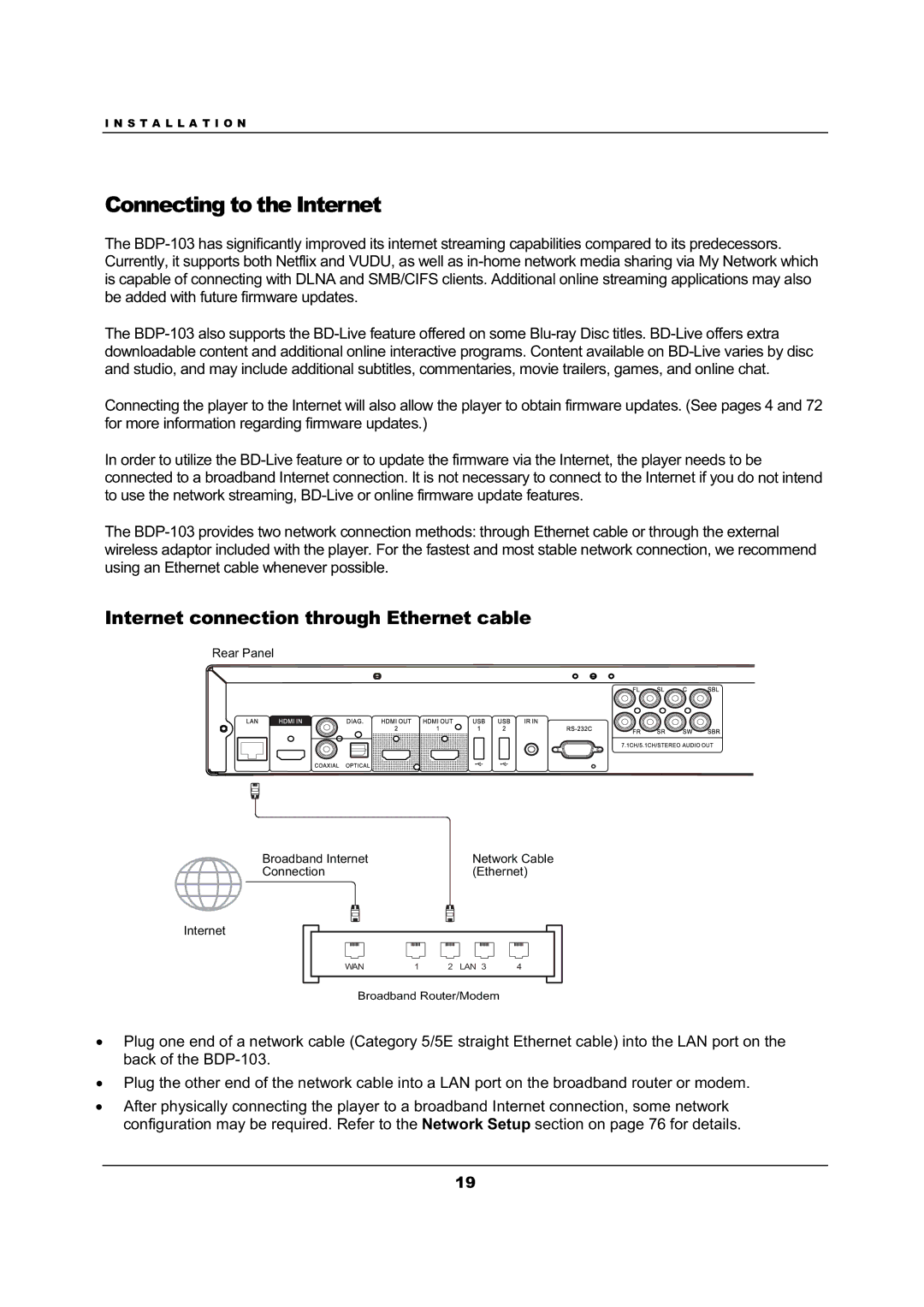BDP-103 specifications
The OPPO Digital BDP-103 is a highly regarded universal Blu-ray player that has set a benchmark in home entertainment technology. Released as an upgrade to its predecessor, the BDP-93, the BDP-103 enhances the user experience through improved performance, versatility, and advanced features that cater to both audiophiles and cinephiles alike.One of the standout features of the BDP-103 is its ability to support a wide range of disc formats. It is equipped to play not only standard Blu-ray and DVD discs but also SACDs and DVD-Audio, making it a versatile choice for music lovers and movie enthusiasts. The BDP-103 supports 3D Blu-ray playback, adding an immersive dimension to the viewing experience.
The player is powered by a powerful dual-core processor, which significantly improves boot-up times and the speed of loading discs. This technology also enhances video processing capabilities, enabling the player to upscale standard-definition content to near 4K quality. This feature is particularly useful for those enjoying a variety of older media in a modern high-definition environment.
One of the key characteristics of the OPPO BDP-103 is its exceptional audio performance. It includes high-quality DACs (Digital-to-Analog Converters) from ESS Technology, which deliver a rich, detailed sound experience. The player supports a wide range of audio formats, including Dolby TrueHD and DTS-HD Master Audio, ensuring that users enjoy a cinematic audio experience that fully complements the high-definition visuals.
The BDP-103 also includes extensive connectivity options. It features HDMI outputs, coaxial and optical digital outputs for audio, and even Ethernet for network connectivity. With built-in Wi-Fi functionality, users can stream content from online services such as Netflix and YouTube directly through the player. The USB ports allow for easy playback of files from external hard drives or flash drives, adding convenience to the viewing experience.
Furthermore, the BDP-103 is known for its user-friendly interface that makes navigating through settings and media effortless. The player is also designed with a robust build quality that enhances reliability and longevity.
In conclusion, the OPPO Digital BDP-103 blends cutting-edge technology with exceptional audio-visual performance. Its support for various formats, advanced features like upscaling, and extensive connectivity options make it a compelling choice for anyone serious about home entertainment. With its combination of versatility, quality, and user-friendliness, the BDP-103 remains a beloved piece of equipment among home theater enthusiasts.