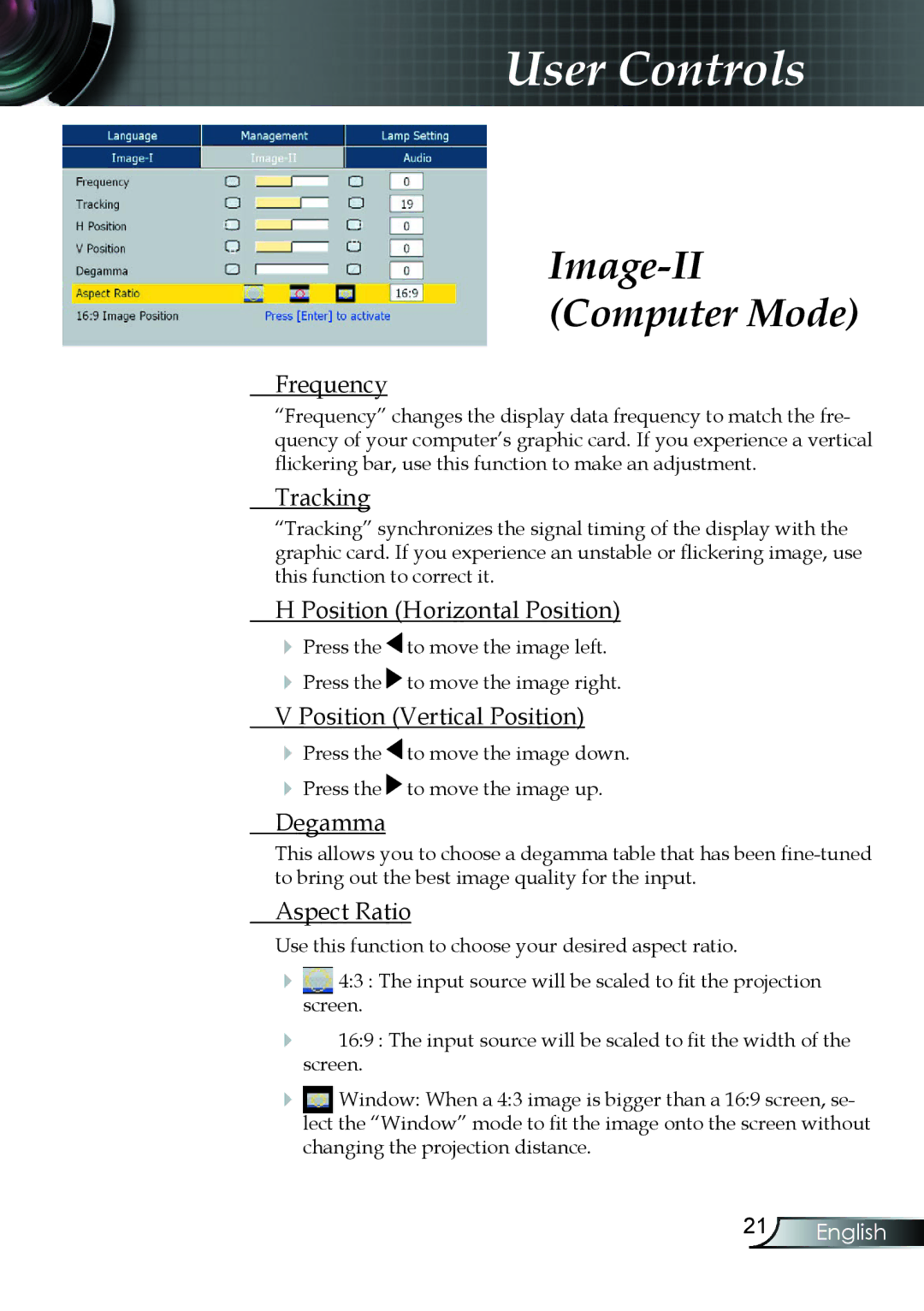User Controls
Image-II
(Computer Mode)
Frequency
“Frequency” changes the display data frequency to match the fre- quency of your computer’s graphic card. If you experience a vertical flickering bar, use this function to make an adjustment.
Tracking
“Tracking” synchronizes the signal timing of the display with the graphic card. If you experience an unstable or flickering image, use this function to correct it.
H Position (Horizontal Position)
Press the ![]() to move the image left.
to move the image left.
Press the ![]() to move the image right.
to move the image right.
V Position (Vertical Position)
Press the ![]() to move the image down.
to move the image down.
Press the ![]() to move the image up.
to move the image up.
Degamma
This allows you to choose a degamma table that has been
Aspect Ratio
Use this function to choose your desired aspect ratio.
screen.4:3 : The input source will be scaled to fit the projection
screen.16:9 : The input source will be scaled to fit the width of the
Window: When a 4:3 image is bigger than a 16:9 screen, se- lect the “Window” mode to fit the image onto the screen without changing the projection distance.
21English