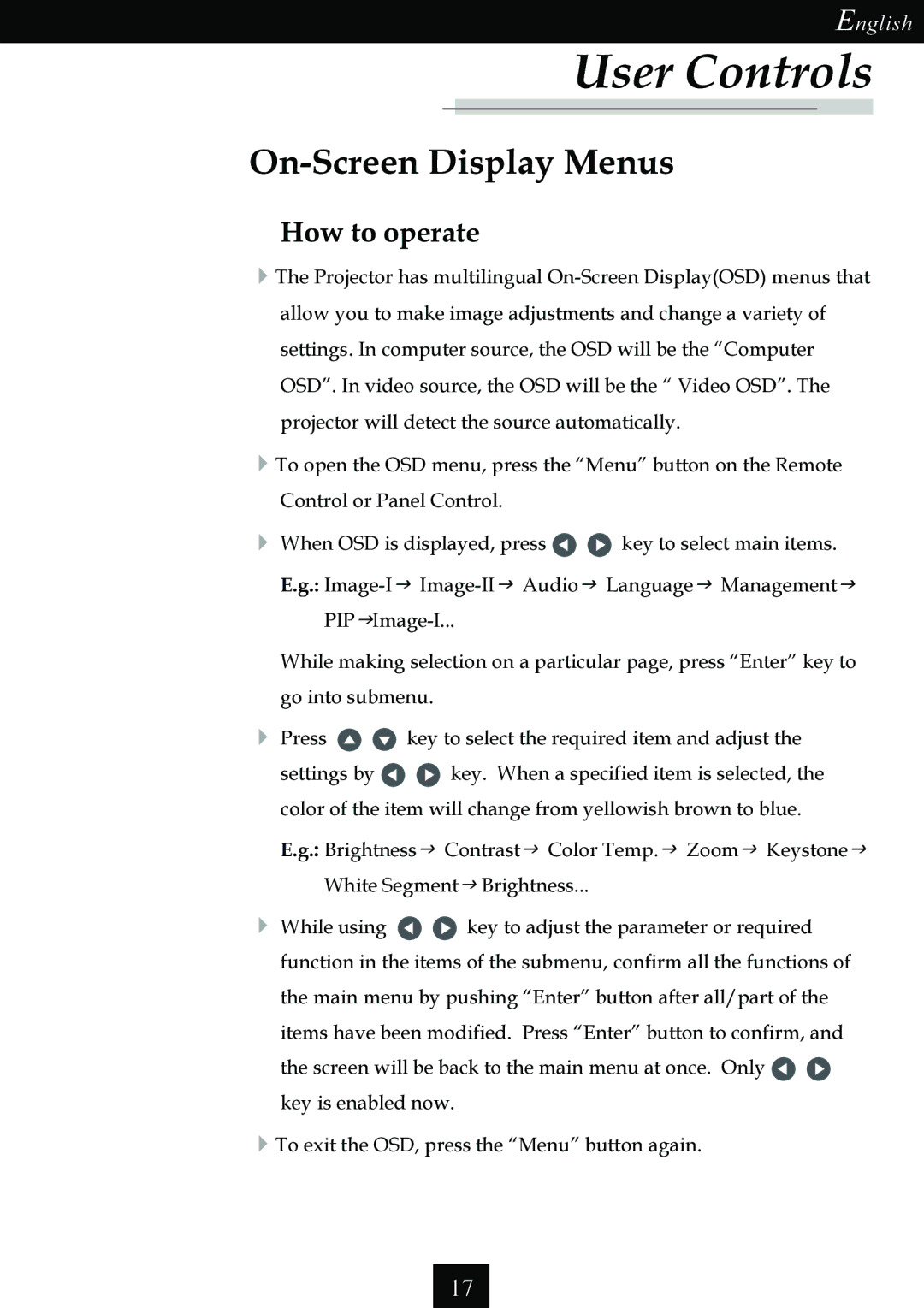English
User Controls
On-Screen Display Menus
How to operate
4The Projector has multilingual
4To open the OSD menu, press the “Menu” button on the Remote Control or Panel Control.
4When OSD is displayed, press ![]()
![]() key to select main items. E.g.:
key to select main items. E.g.:
While making selection on a particular page, press “Enter” key to go into submenu.
4Press ![]()
![]() key to select the required item and adjust the
key to select the required item and adjust the
settings by ![]()
![]() key. When a specified item is selected, the color of the item will change from yellowish brown to blue.
key. When a specified item is selected, the color of the item will change from yellowish brown to blue.
E.g.: Brightnessg Contrastg Color Temp.g Zoomg Keystoneg
White Segmentg Brightness...
4While using ![]()
![]() key to adjust the parameter or required function in the items of the submenu, confirm all the functions of the main menu by pushing “Enter” button after all/part of the items have been modified. Press “Enter” button to confirm, and the screen will be back to the main menu at once. Only
key to adjust the parameter or required function in the items of the submenu, confirm all the functions of the main menu by pushing “Enter” button after all/part of the items have been modified. Press “Enter” button to confirm, and the screen will be back to the main menu at once. Only ![]()
![]() key is enabled now.
key is enabled now.
4To exit the OSD, press the “Menu” button again.
17