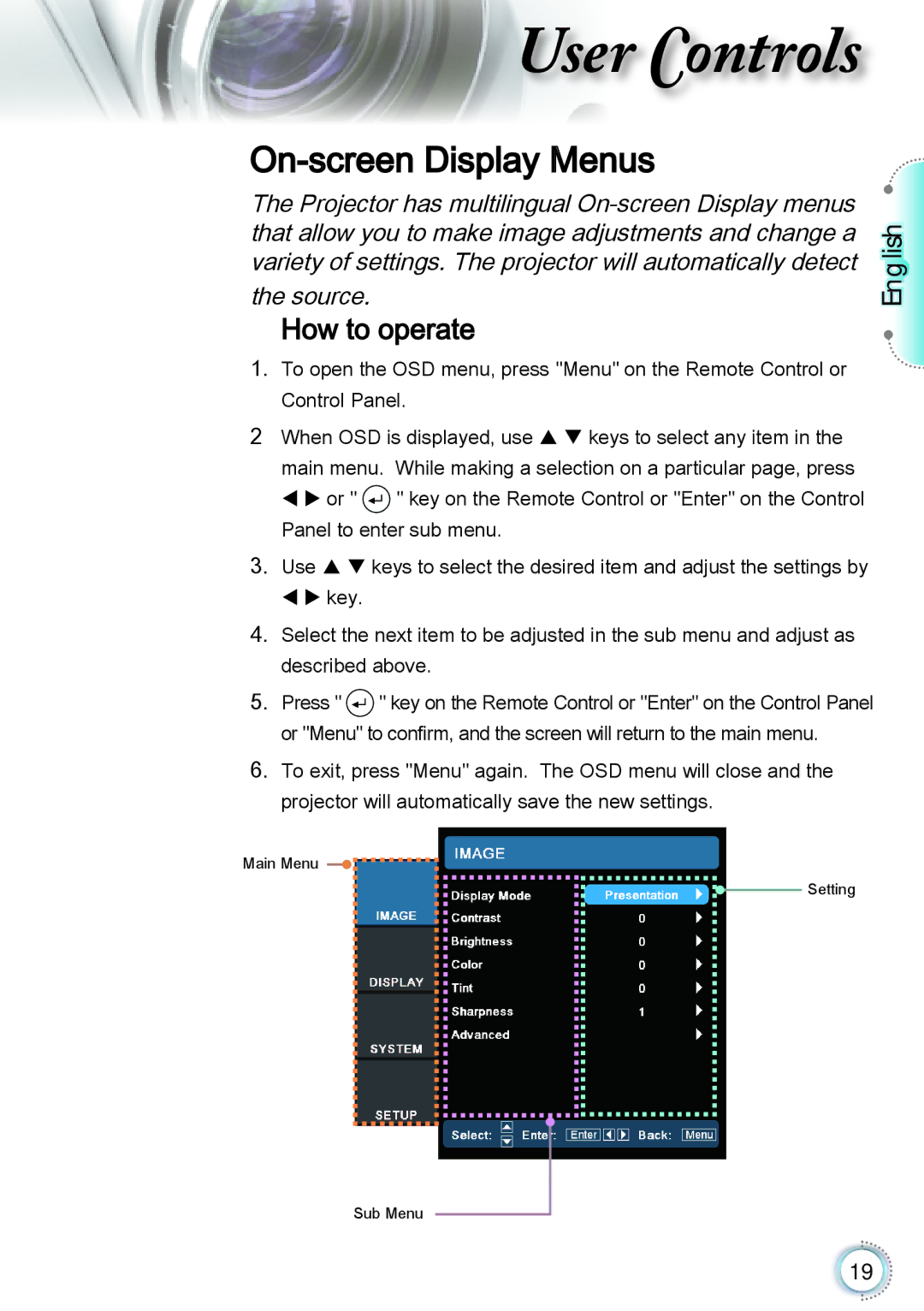TH1060P specifications
Optoma Technology has made significant strides in the realm of projection technology, and one of its standout products is the Optoma TH1060P. This versatile projector is known for delivering exceptional clarity and brightness, making it ideal for both professional and casual use.The Optoma TH1060P boasts a native resolution of 1920x1080 pixels, ensuring that every image produced is sharp and detailed. This Full HD capability is particularly beneficial for users who require high-definition content for presentations, movies, or gaming. The projector is equipped with a powerful brightness rating of 3,600 ANSI lumens, which means it can produce vibrant images, even in well-lit environments. This characteristic is vital for educational settings or corporate meetings where ambient light may affect visibility.
In terms of technology, the TH1060P utilizes DLP (Digital Light Processing) technology, renowned for its reliability and longevity. DLP projectors are less susceptible to color decay compared to LCD counterparts, making them a preferred choice for extended use. The TH1060P also supports a high contrast ratio of 20,000:1, which enhances the depth of colors and improves the overall viewing experience by providing richer blacks and more vivid colors.
Connectivity is another highlight of the Optoma TH1060P. It features multiple input options, including HDMI, VGA, and USB ports, making it compatible with a wide range of devices, from laptops to gaming consoles. This flexibility ensures that users can seamlessly connect their devices without hassle. Additionally, the projector supports MHL (Mobile High-Definition Link), which allows users to connect mobile devices directly, enabling easy streaming of content.
The TH1060P is designed with portability in mind. Its compact form factor and lightweight construction make it easy to transport between different locations. Furthermore, it incorporates a range of features aimed at enhancing ease of use, such as a built-in speaker and straightforward menu navigation.
In conclusion, the Optoma TH1060P offers a compelling package for users seeking a high-performance projector. With its exceptional brightness, Full HD resolution, reliable DLP technology, robust connectivity options, and user-friendly design, it stands out as an excellent choice for both professional presentations and home entertainment. Whether for business or leisure, the TH1060P is equipped to deliver an immersive viewing experience that meets a wide array of needs.