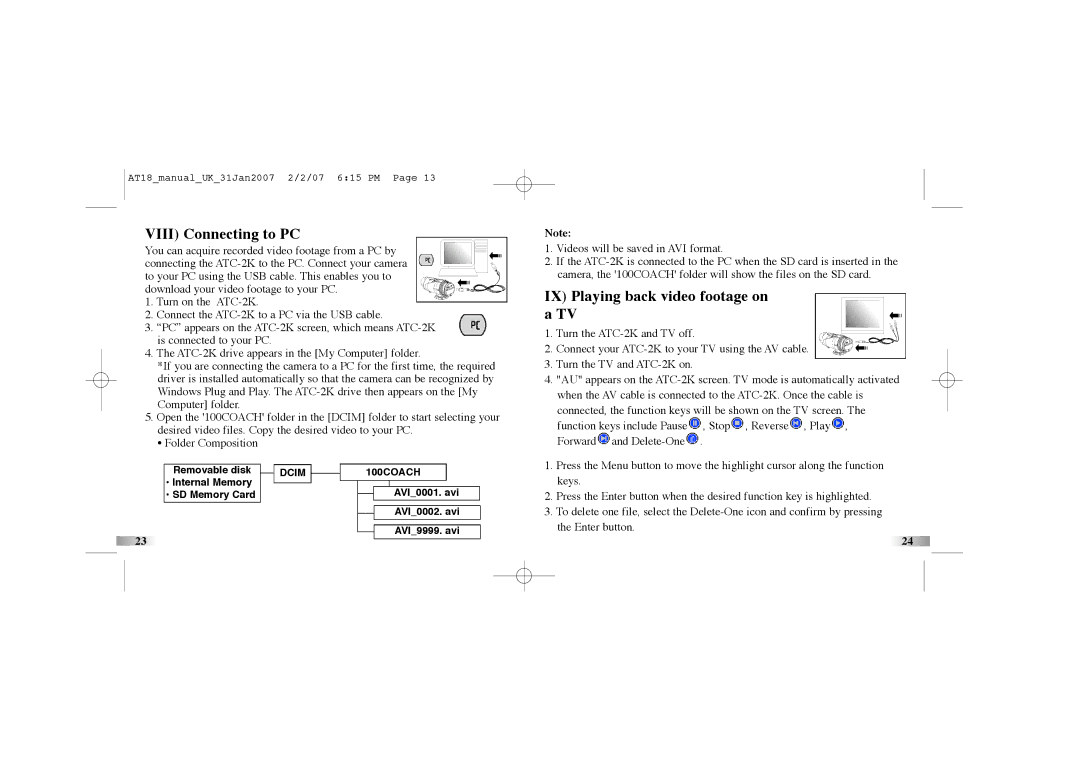AT18_manual_UK_31Jan2007 2/2/07 6:15 PM Page 13
VIII) Connecting to PC
You can acquire recorded video footage from a PC by connecting the
1.Turn on the
2.Connect the
3.“PC” appears on the
4.The
*If you are connecting the camera to a PC for the first time, the required driver is installed automatically so that the camera can be recognized by Windows Plug and Play. The
5.Open the '100COACH' folder in the [DCIM] folder to start selecting your desired video files. Copy the desired video to your PC.
• Folder Composition
Note:
1.Videos will be saved in AVI format.
2.If the
IX) Playing back video footage on a TV
1.Turn the
2.Connect your
3.Turn the TV and
4."AU" appears on the
connected, the function keys will be shown on the TV screen. The function keys include Pause![]() , Stop
, Stop![]() , Reverse
, Reverse![]() , Play
, Play![]() , Forward
, Forward![]() and
and ![]() .
.
Removable disk |
| DCIM |
|
•Internal Memory
•SD Memory Card
23
100COACH
AVI_0001. avi
AVI_0002. avi
AVI_9999. avi
1.Press the Menu button to move the highlight cursor along the function keys.
2.Press the Enter button when the desired function key is highlighted.
3.To delete one file, select the
24