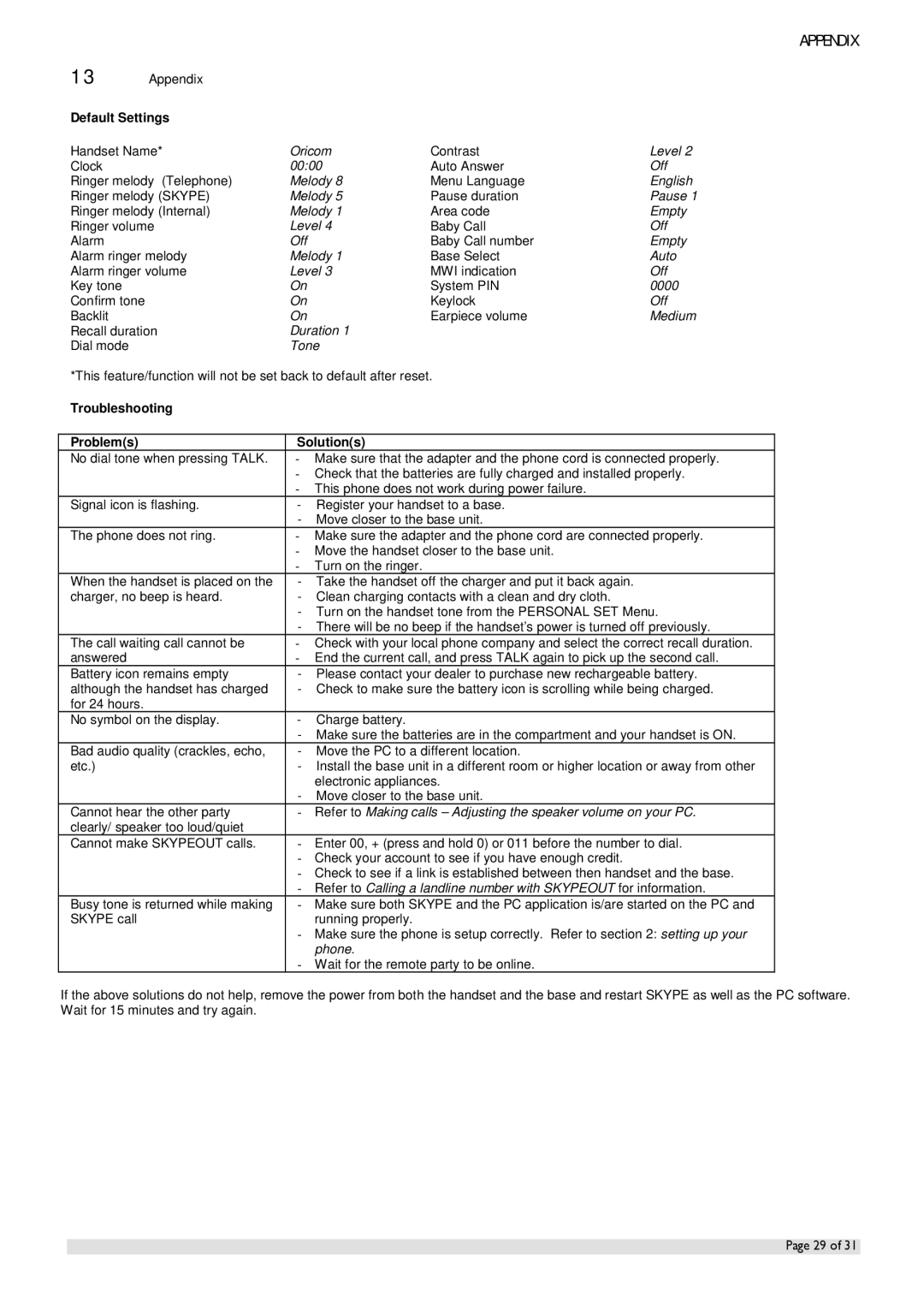APPENDIX
13 | Appendix |
|
|
|
Default Settings |
|
|
| |
Handset Name* | Oricom | Contrast | Level 2 | |
Clock |
| 00:00 | Auto Answer | Off |
Ringer melody (Telephone) | Melody 8 | Menu Language | English | |
Ringer melody (SKYPE) | Melody 5 | Pause duration | Pause 1 | |
Ringer melody (Internal) | Melody 1 | Area code | Empty | |
Ringer volume | Level 4 | Baby Call | Off | |
Alarm |
| Off | Baby Call number | Empty |
Alarm ringer melody | Melody 1 | Base Select | Auto | |
Alarm ringer volume | Level 3 | MWI indication | Off | |
Key tone |
| On | System PIN | 0000 |
Confirm tone |
| On | Keylock | Off |
Backlit |
| On | Earpiece volume | Medium |
Recall duration | Duration 1 |
|
| |
Dial mode |
| Tone |
|
|
*This feature/function will not be set back to default after reset.
Troubleshooting
Problem(s)
No dial tone when pressing TALK.
Signal icon is flashing.
The phone does not ring.
When the handset is placed on the charger, no beep is heard.
The call waiting call cannot be answered
Battery icon remains empty although the handset has charged for 24 hours.
No symbol on the display.
Bad audio quality (crackles, echo, etc.)
Cannot hear the other party clearly/ speaker too loud/quiet Cannot make SKYPEOUT calls.
Busy tone is returned while making SKYPE call
Solution(s)
-Make sure that the adapter and the phone cord is connected properly.
-Check that the batteries are fully charged and installed properly.
-This phone does not work during power failure.
-Register your handset to a base.
-Move closer to the base unit.
-Make sure the adapter and the phone cord are connected properly.
-Move the handset closer to the base unit.
-Turn on the ringer.
-Take the handset off the charger and put it back again.
-Clean charging contacts with a clean and dry cloth.
-Turn on the handset tone from the PERSONAL SET Menu.
-There will be no beep if the handset’s power is turned off previously.
-Check with your local phone company and select the correct recall duration.
-End the current call, and press TALK again to pick up the second call.
-Please contact your dealer to purchase new rechargeable battery.
-Check to make sure the battery icon is scrolling while being charged.
-Charge battery.
-Make sure the batteries are in the compartment and your handset is ON.
-Move the PC to a different location.
-Install the base unit in a different room or higher location or away from other electronic appliances.
-Move closer to the base unit.
-Refer to Making calls – Adjusting the speaker volume on your PC.
-Enter 00, + (press and hold 0) or 011 before the number to dial.
-Check your account to see if you have enough credit.
-Check to see if a link is established between then handset and the base.
-Refer to Calling a landline number with SKYPEOUT for information.
-Make sure both SKYPE and the PC application is/are started on the PC and running properly.
-Make sure the phone is setup correctly. Refer to section 2: setting up your phone.
-Wait for the remote party to be online.
If the above solutions do not help, remove the power from both the handset and the base and restart SKYPE as well as the PC software. Wait for 15 minutes and try again.
Page 29 of 31