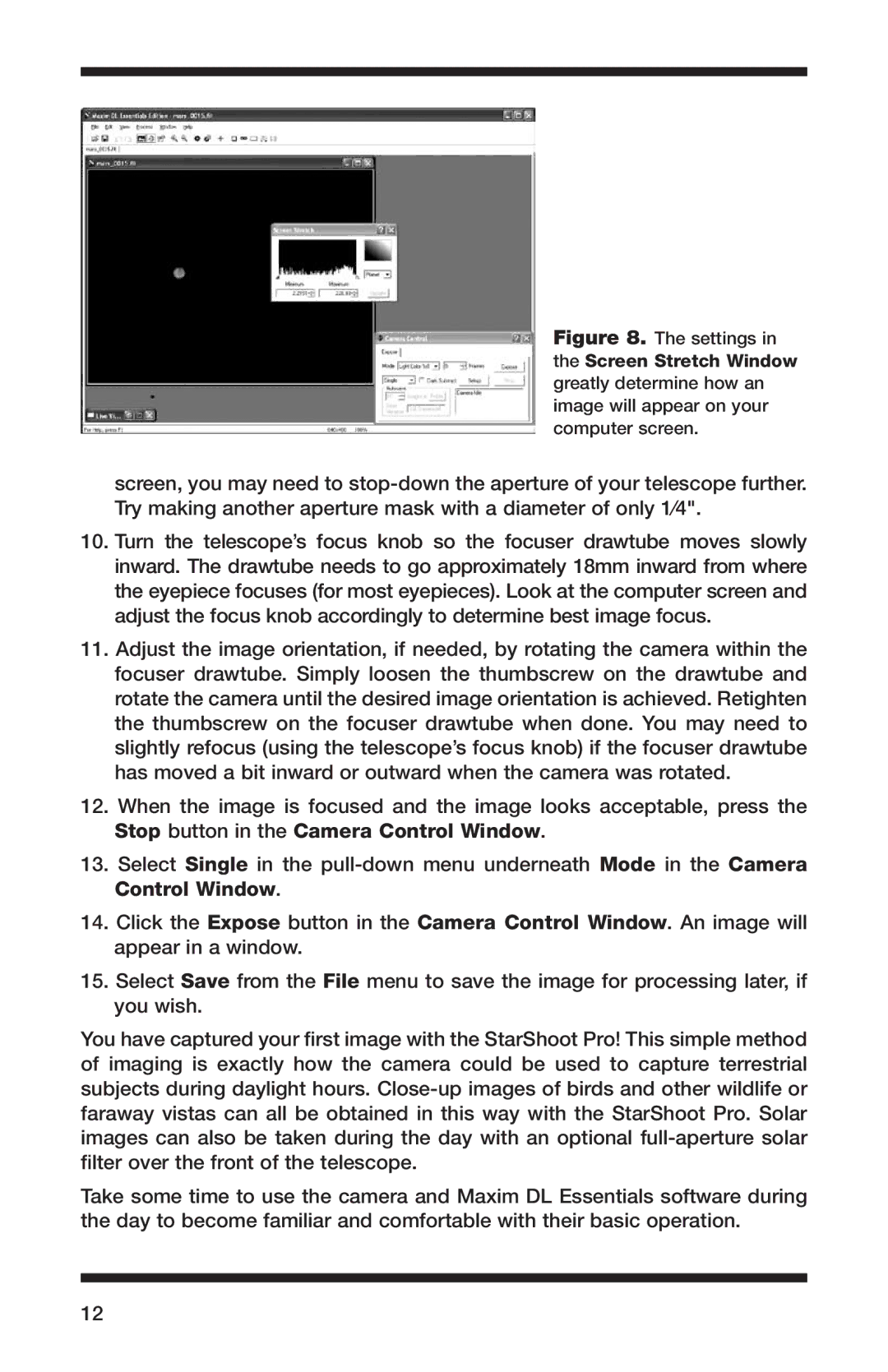52084 specifications
Orion 52084 is an advanced piece of geolocation technology designed for precision tracking and monitoring. It serves various sectors, including logistics, transportation, and personal security, enhancing efficiency and safety through real-time data. This device embodies a blend of cutting-edge features and technologies, including Global Navigation Satellite System (GNSS) capabilities, high-battery performance, and a compact, durable design.At the heart of Orion 52084 is its superior GNSS functionality. It supports multi-constellation satellite systems, including GPS, GLONASS, Galileo, and BeiDou. This allows for improved positioning accuracy, even in challenging environments where traditional systems might struggle, such as urban canyons or dense foliage. The enhanced sensitivity ensures reliable tracking of assets and personnel, making it an essential tool for fleet management and emergency services.
Another standout feature of the Orion 52084 is its long-lasting battery life. Designed for extended use, it boasts a power-efficient architecture that allows for up to several weeks of continuous operation on a single charge. This is particularly valuable in logistics and field operations, where frequent charging is impractical. The device also comes with an optional solar charging capability, making it even more reliable in remote locations.
The Orion 52084 is equipped with multiple communication technologies, including cellular, satellite, and short-range wireless options. This versatility ensures a seamless connection, allowing users to access data from anywhere in real-time. The integration of Bluetooth and Wi-Fi allows for easy setup and management through a user-friendly mobile app, making it accessible for individuals and organizations alike.
Durability is another hallmark of Orion 52084. It is designed to withstand harsh conditions, with an IP67 rating that guarantees dust and water resistance. This ruggedness makes it suitable for various applications, from tracking heavy machinery in construction sites to monitoring outdoor adventurers.
In summary, the Orion 52084 combines advanced GNSS capabilities, efficient power management, versatile communication options, and robust durability to deliver a reliable geolocation solution. Its features cater to a wide range of users, making it an invaluable tool for enhancing safety and operational efficiency in various industries. Whether for fleet management, personal tracking, or asset monitoring, the Orion 52084 stands out as a leader in the market.