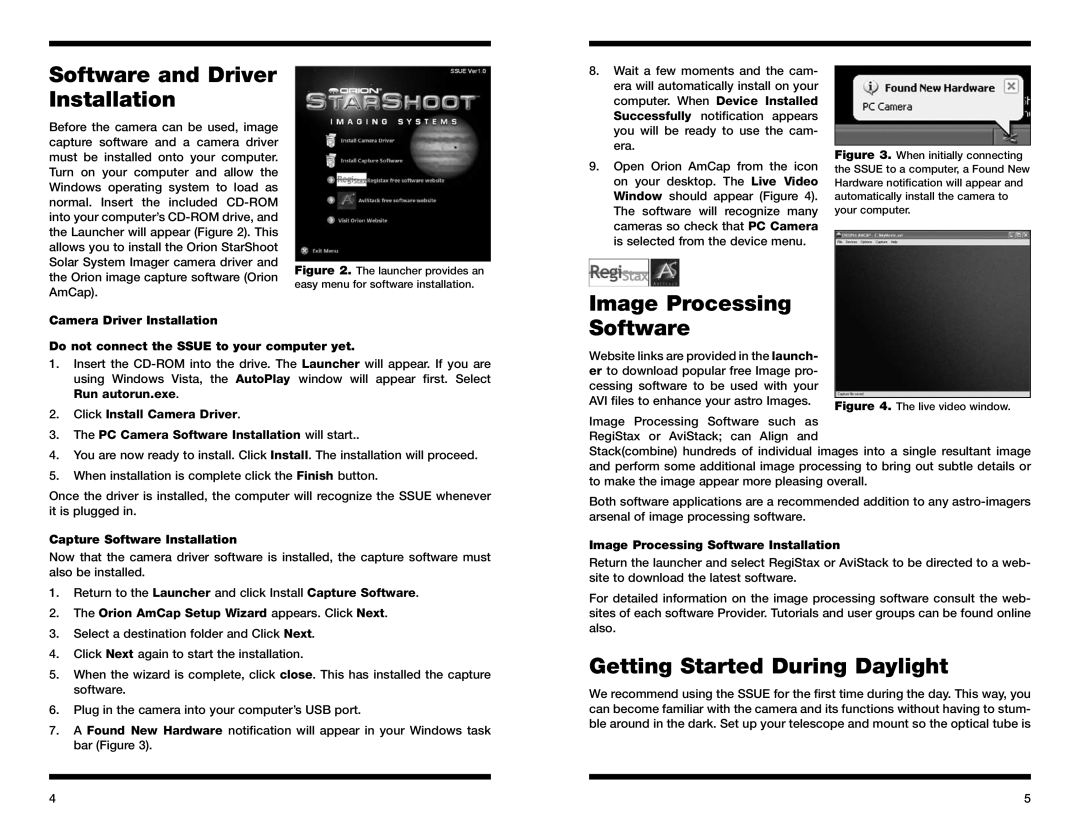Software and Driver Installation
Before the camera can be used, image capture software and a camera driver must be installed onto your computer. Turn on your computer and allow the Windows operating system to load as normal. Insert the included
Figure 2. The launcher provides an easy menu for software installation.
8.Wait a few moments and the cam- era will automatically install on your computer. When Device Installed Successfully notification appears you will be ready to use the cam- era.
9.Open Orion AmCap from the icon on your desktop. The Live Video Window should appear (Figure 4). The software will recognize many cameras so check that PC Camera is selected from the device menu.
Figure 3. When initially connecting the SSUE to a computer, a Found New Hardware notification will appear and automatically install the camera to your computer.
AmCap).
Camera Driver Installation
Image Processing |
Software |
Do not connect the SSUE to your computer yet.
1.Insert the
2.Click Install Camera Driver.
3.The PC Camera Software Installation will start..
4.You are now ready to install. Click Install. The installation will proceed.
5.When installation is complete click the Finish button.
Once the driver is installed, the computer will recognize the SSUE whenever it is plugged in.
Capture Software Installation
Now that the camera driver software is installed, the capture software must also be installed.
1.Return to the Launcher and click Install Capture Software.
2.The Orion AmCap Setup Wizard appears. Click Next.
3.Select a destination folder and Click Next.
4.Click Next again to start the installation.
5.When the wizard is complete, click close. This has installed the capture software.
6.Plug in the camera into your computer’s USB port.
7.A Found New Hardware notification will appear in your Windows task bar (Figure 3).
Website links are provided in the launch- |
|
er to download popular free Image pro- |
|
cessing software to be used with your |
|
AVI files to enhance your astro Images. | Figure 4. The live video window. |
|
Image Processing Software such as RegiStax or AviStack; can Align and
Stack(combine) hundreds of individual images into a single resultant image and perform some additional image processing to bring out subtle details or to make the image appear more pleasing overall.
Both software applications are a recommended addition to any
Image Processing Software Installation
Return the launcher and select RegiStax or AviStack to be directed to a web- site to download the latest software.
For detailed information on the image processing software consult the web- sites of each software Provider. Tutorials and user groups can be found online also.
Getting Started During Daylight
We recommend using the SSUE for the first time during the day. This way, you can become familiar with the camera and its functions without having to stum- ble around in the dark. Set up your telescope and mount so the optical tube is
4 | 5 |