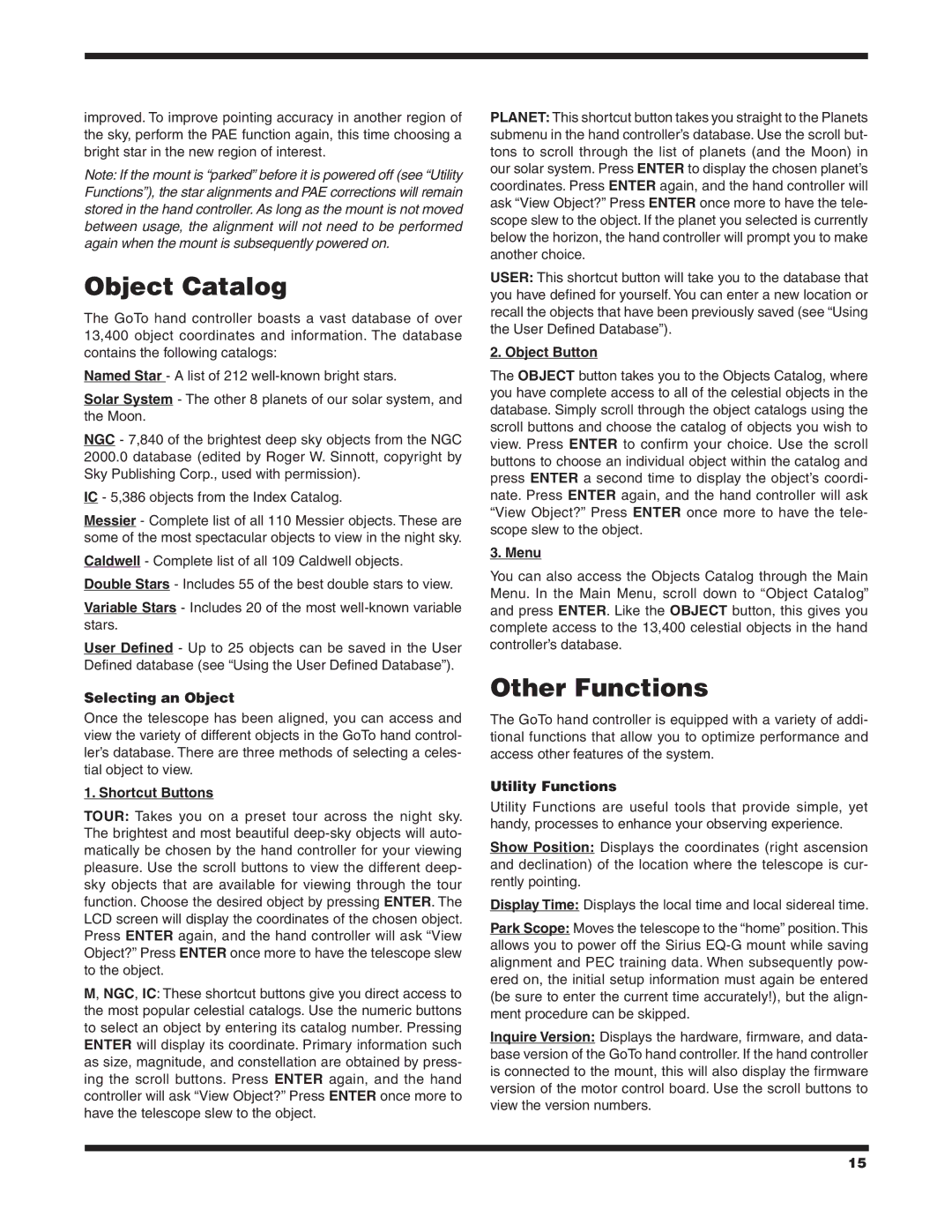improved. To improve pointing accuracy in another region of the sky, perform the PAE function again, this time choosing a bright star in the new region of interest.
Note: If the mount is “parked” before it is powered off (see “Utility Functions”), the star alignments and PAE corrections will remain stored in the hand controller. As long as the mount is not moved between usage, the alignment will not need to be performed again when the mount is subsequently powered on.
Object Catalog
The GoTo hand controller boasts a vast database of over 13,400 object coordinates and information. The database contains the following catalogs:
Named Star - A list of 212 well-known bright stars.
Solar System - The other 8 planets of our solar system, and the Moon.
NGC - 7,840 of the brightest deep sky objects from the NGC 2000.0 database (edited by Roger W. Sinnott, copyright by Sky Publishing Corp., used with permission).
IC - 5,386 objects from the Index Catalog.
Messier - Complete list of all 110 Messier objects. These are some of the most spectacular objects to view in the night sky.
Caldwell - Complete list of all 109 Caldwell objects. Double Stars - Includes 55 of the best double stars to view.
Variable Stars - Includes 20 of the most well-known variable stars.
User Defined - Up to 25 objects can be saved in the User Defined database (see “Using the User Defined Database”).
Selecting an Object
Once the telescope has been aligned, you can access and view the variety of different objects in the GoTo hand control- ler’s database. There are three methods of selecting a celes- tial object to view.
1. Shortcut Buttons
TOUR: Takes you on a preset tour across the night sky. The brightest and most beautiful deep-sky objects will auto- matically be chosen by the hand controller for your viewing pleasure. Use the scroll buttons to view the different deep- sky objects that are available for viewing through the tour function. Choose the desired object by pressing ENTER. The LCD screen will display the coordinates of the chosen object. Press ENTER again, and the hand controller will ask “View Object?” Press ENTER once more to have the telescope slew to the object.
M, NGC, IC: These shortcut buttons give you direct access to the most popular celestial catalogs. Use the numeric buttons to select an object by entering its catalog number. Pressing ENTER will display its coordinate. Primary information such as size, magnitude, and constellation are obtained by press- ing the scroll buttons. Press ENTER again, and the hand controller will ask “View Object?” Press ENTER once more to have the telescope slew to the object.
PLANET: This shortcut button takes you straight to the Planets submenu in the hand controller’s database. Use the scroll but- tons to scroll through the list of planets (and the Moon) in our solar system. Press ENTER to display the chosen planet’s coordinates. Press ENTER again, and the hand controller will ask “View Object?” Press ENTER once more to have the tele- scope slew to the object. If the planet you selected is currently below the horizon, the hand controller will prompt you to make another choice.
USER: This shortcut button will take you to the database that you have defined for yourself. You can enter a new location or recall the objects that have been previously saved (see “Using the User Defined Database”).
2. Object Button
The OBJECT button takes you to the Objects Catalog, where you have complete access to all of the celestial objects in the database. Simply scroll through the object catalogs using the scroll buttons and choose the catalog of objects you wish to view. Press ENTER to confirm your choice. Use the scroll buttons to choose an individual object within the catalog and press ENTER a second time to display the object’s coordi- nate. Press ENTER again, and the hand controller will ask “View Object?” Press ENTER once more to have the tele- scope slew to the object.
3. Menu
You can also access the Objects Catalog through the Main Menu. In the Main Menu, scroll down to “Object Catalog” and press ENTER. Like the OBJECT button, this gives you complete access to the 13,400 celestial objects in the hand controller’s database.
Other Functions
The GoTo hand controller is equipped with a variety of addi- tional functions that allow you to optimize performance and access other features of the system.
Utility Functions
Utility Functions are useful tools that provide simple, yet handy, processes to enhance your observing experience.
Show Position: Displays the coordinates (right ascension and declination) of the location where the telescope is cur- rently pointing.
Display Time: Displays the local time and local sidereal time.
Park Scope: Moves the telescope to the “home” position. This allows you to power off the Sirius EQ-G mount while saving alignment and PEC training data. When subsequently pow- ered on, the initial setup information must again be entered (be sure to enter the current time accurately!), but the align- ment procedure can be skipped.
Inquire Version: Displays the hardware, firmware, and data- base version of the GoTo hand controller. If the hand controller is connected to the mount, this will also display the firmware version of the motor control board. Use the scroll buttons to view the version numbers.