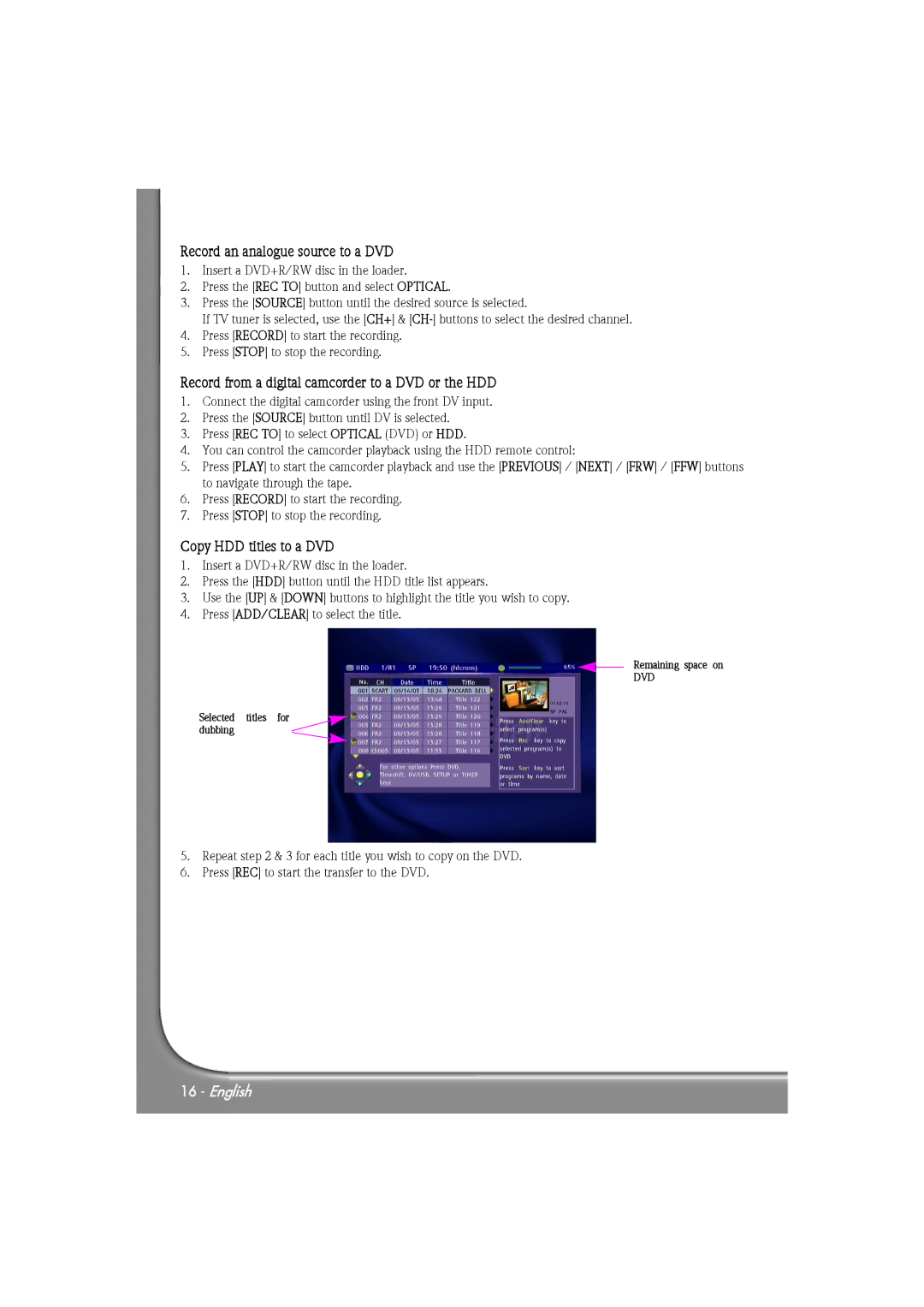Record an analogue source to a DVD
1.Insert a DVD+R/RW disc in the loader.
2.Press the [REC TO] button and select OPTICAL.
3.Press the [SOURCE] button until the desired source is selected.
If TV tuner is selected, use the [CH+] &
4.Press [RECORD] to start the recording.
5.Press [STOP] to stop the recording.
Record from a digital camcorder to a DVD or the HDD
1.Connect the digital camcorder using the front DV input.
2.Press the [SOURCE] button until DV is selected.
3.Press [REC TO] to select OPTICAL (DVD) or HDD.
4.You can control the camcorder playback using the HDD remote control:
5.Press [PLAY] to start the camcorder playback and use the [PREVIOUS] / [NEXT] / [FRW] / [FFW] buttons to navigate through the tape.
6.Press [RECORD] to start the recording.
7.Press [STOP] to stop the recording.
Copy HDD titles to a DVD
1.Insert a DVD+R/RW disc in the loader.
2.Press the [HDD] button until the HDD title list appears.
3.Use the [UP] & [DOWN] buttons to highlight the title you wish to copy.
4.Press [ADD/CLEAR] to select the title.
Remaining space on
DVD
Selected titles for dubbing
5.Repeat step 2 & 3 for each title you wish to copy on the DVD.
6.Press [REC] to start the transfer to the DVD.
16 - English