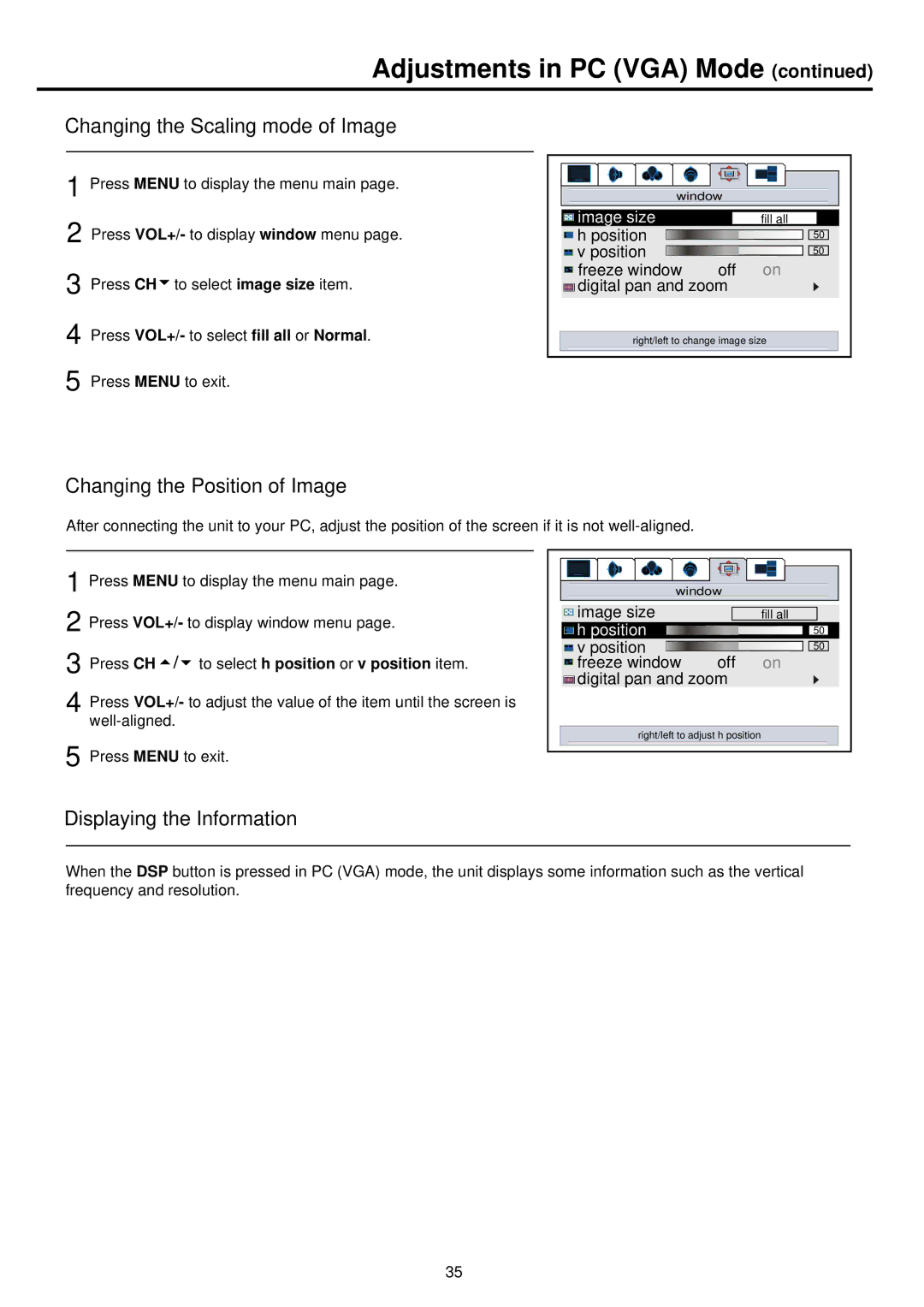Adjustments in PC (VGA) Mode (continued)
Changing the Scaling mode of Image
1 Press MENU to display the menu main page.
2 Press VOL+/- to display window menu page.
3 Press CH![]() to select image size item.
to select image size item.
4 Press VOL+/- to select fill all or Normal.
window |
| |
image size |
| fill all |
h position |
| 50 |
v position |
| 50 |
freeze window | off | on |
digital pan and zoom |
| |
right/left to change image size | ||
5 Press MENU to exit.
Changing the Position of Image
After connecting the unit to your PC, adjust the position of the screen if it is not
1 Press MENU to display the menu main page.
2 Press VOL+/- to display window menu page.
3 Press CH ![]()
![]()
![]() to select h position or v position item.
to select h position or v position item.
4 Press VOL+/- to adjust the value of the item until the screen is
5 Press MENU to exit.
window |
| |
image size |
| fill all |
h position |
| 50 |
v position | off | 50 |
freeze window | on | |
digital pan and zoom |
| |
right/left to adjust h position |
| |
Displaying the Information
When the DSP button is pressed in PC (VGA) mode, the unit displays some information such as the vertical frequency and resolution.
35