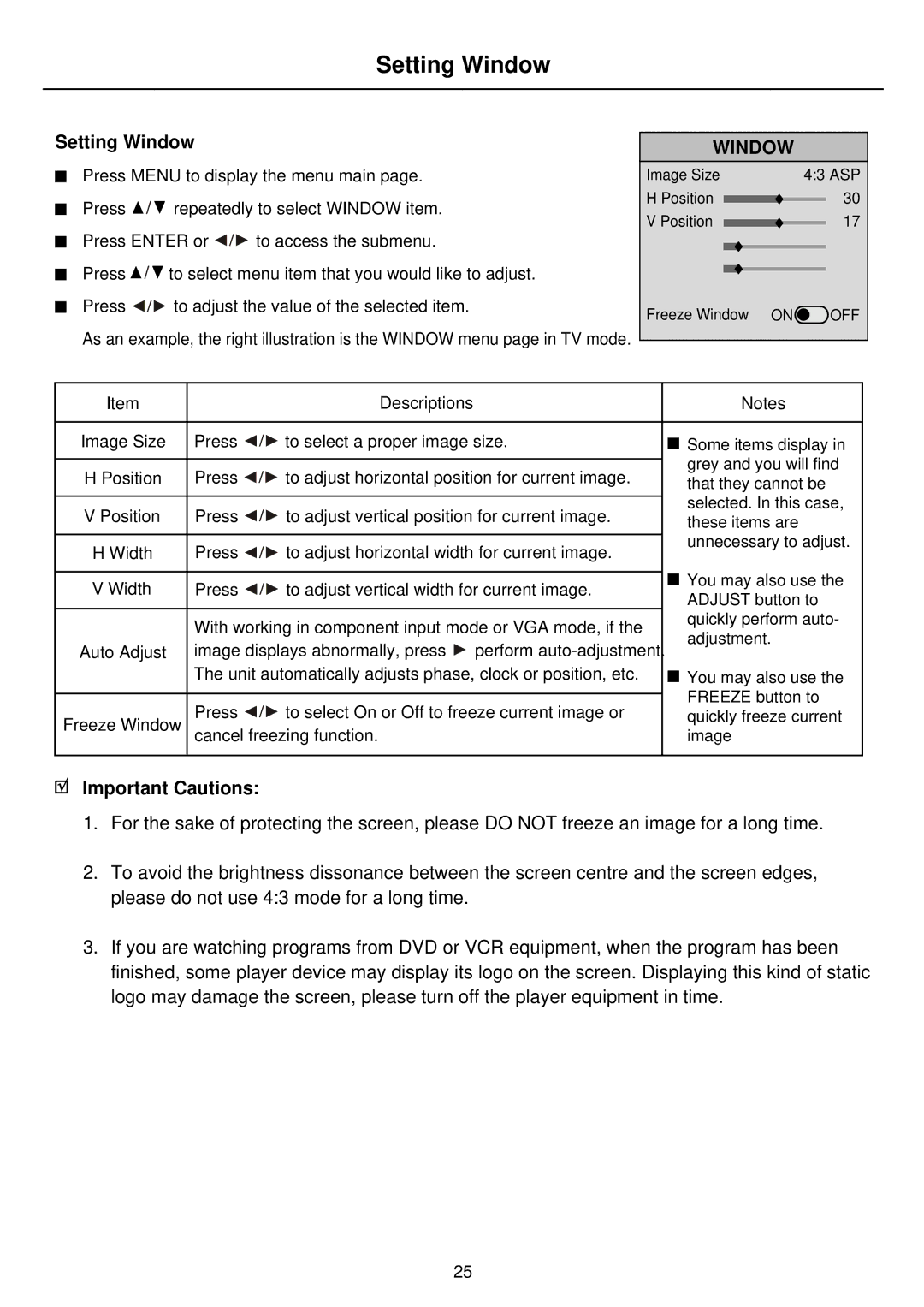PDP4275 specifications
The Palsonic PDP4275 is a sophisticated plasma television that combines style, functionality, and cutting-edge technology to deliver an exceptional viewing experience. This model has become popular among home entertainment enthusiasts due to its impressive features and performance.One of the standout features of the PDP4275 is its 42-inch display, which offers a resolution of 1024 x 768 pixels. This resolution provides stunning image clarity and detail, making it ideal for watching movies, sports, and television shows. The plasma technology used in the PDP4275 contributes to its vibrant colors and deep blacks, enhancing the overall visual experience.
Another notable characteristic of the Palsonic PDP4275 is its impressive contrast ratio. The television boasts a contrast ratio of 3000:1, which allows for better differentiation between dark and light scenes. This feature is particularly valuable in visually dynamic content, where subtle details can make a significant impact on the viewing experience.
In addition to its excellent picture quality, the PDP4275 is equipped with various connectivity options, including HDMI, VGA, and composite inputs. This versatility enables users to connect their gaming consoles, Blu-ray players, and other multimedia devices without any hassle. The inclusion of multiple input options makes the Palsonic PDP4275 a versatile choice for those looking to create a comprehensive home entertainment system.
The design of the PDP4275 is sleek and modern, with a slim profile that allows it to blend seamlessly into any room. Its lightweight construction makes it easy to mount on a wall or place on a stand, allowing for maximum flexibility in positioning. The television also features built-in speakers, which provide decent audio quality, although many users opt for external sound systems to enhance their audio experience further.
Energy efficiency is another important aspect of the Palsonic PDP4275. As consumers become more conscious of their environmental impact, the PDP4275 addresses this by utilizing technologies that help reduce energy consumption. This allows users to enjoy their favorite shows without worrying excessively about their electricity bills.
In conclusion, the Palsonic PDP4275 is an excellent choice for those seeking a high-quality plasma television with a range of advanced features. From its impressive picture quality and contrast ratio to its versatile connectivity options and stylish design, the PDP4275 is tailored to meet the demands of modern home entertainment. Whether you are a cinephile, a sports fan, or a casual viewer, the Palsonic PDP4275 promises to elevate your viewing experience.