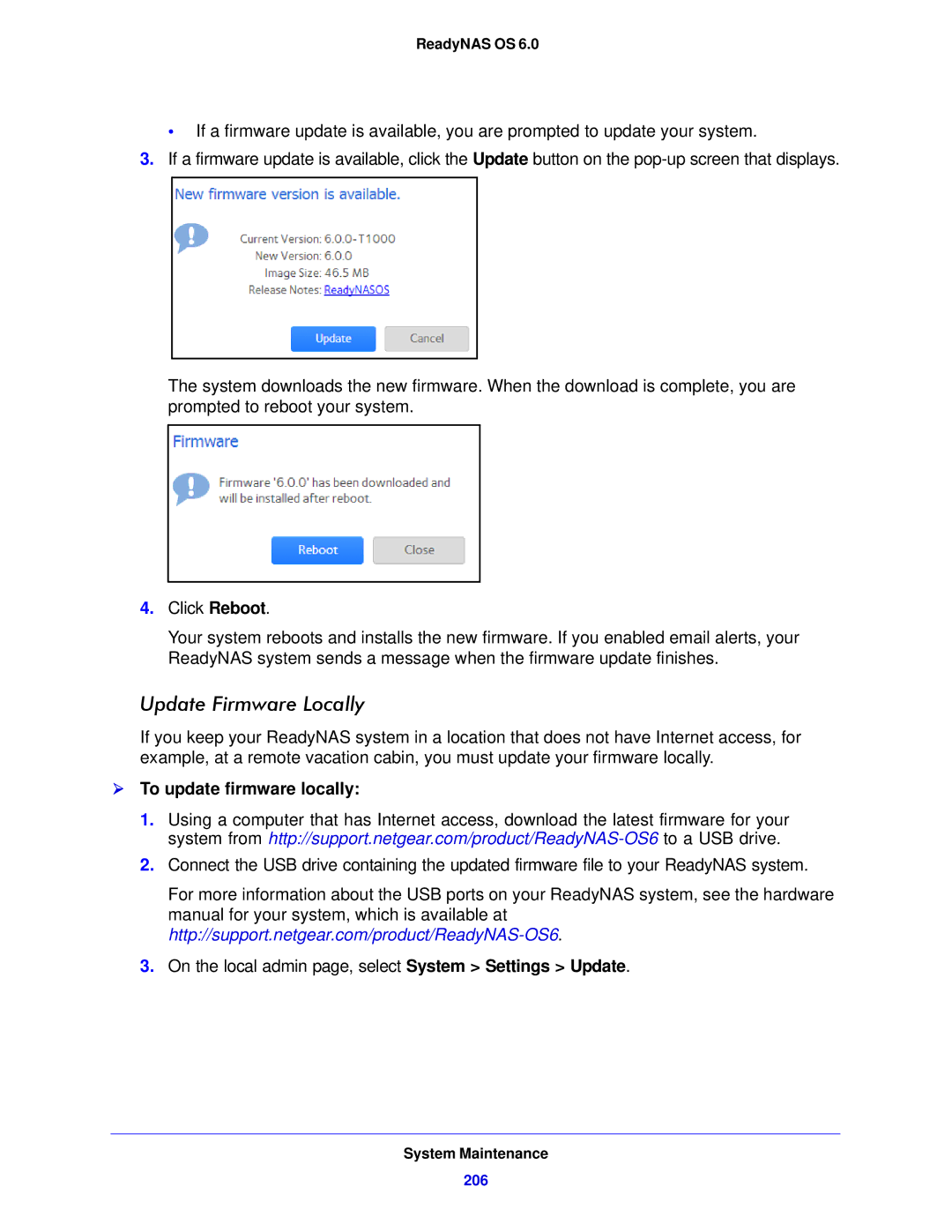104, 314, 312 specifications
NETGEAR, a leader in networking technology, offers a range of high-performance switches designed to meet the demands of modern networking environments. Among these are the NETGEAR 312, 314, and 104 switches, each catering to specific operational needs while providing robust features and technologies.The NETGEAR 312 switch is a part of the managed switch category and focuses on delivering exceptional performance for small to medium-sized businesses. It features 12 Gigabit Ethernet ports, ensuring high-speed connectivity for devices such as computers, printers, and servers. It supports advanced Layer 2 network management capabilities, allowing users to configure VLANs for efficient traffic management and segmentation. The 312 also incorporates Quality of Service (QoS) functionalities that prioritize critical data traffic, improving overall network performance. With its energy-efficient design and fanless operation, the switch operates quietly while reducing power consumption.
Moving on to the NETGEAR 314, this switch expands upon the features of the 312 by offering 16 Gigabit Ethernet ports, ideal for larger networks requiring more connections. The 314 also supports Layer 2 management, making it easier for network administrators to create and manage VLANs. Additionally, it comes equipped with advanced security features, including MAC address filtering and port security, which help safeguard the network from unauthorized access. The switch supports link aggregation, enhancing bandwidth capacity and redundancy. Its compact design enables easy integration into various network configurations.
Lastly, the NETGEAR 104 switch serves as an entry-level option, perfect for home offices or small businesses looking for reliable basic connectivity. It offers 10 Fast Ethernet ports, providing ample connectivity for basic networking needs. The plug-and-play functionality allows for easy setup and deployment without the need for extensive configuration. The 104 is also energy-efficient, equipped with features that automatically adjust power consumption based on port activity, ensuring minimal energy waste.
In summary, NETGEAR's 312, 314, and 104 switches showcase a diverse range of features tailored to different networking needs. From advanced management and security features to energy-efficient designs, these switches empower users to build efficient, high-performing networks. With NETGEAR's commitment to quality and innovation, these switches stand out as reliable solutions for various networking challenges.