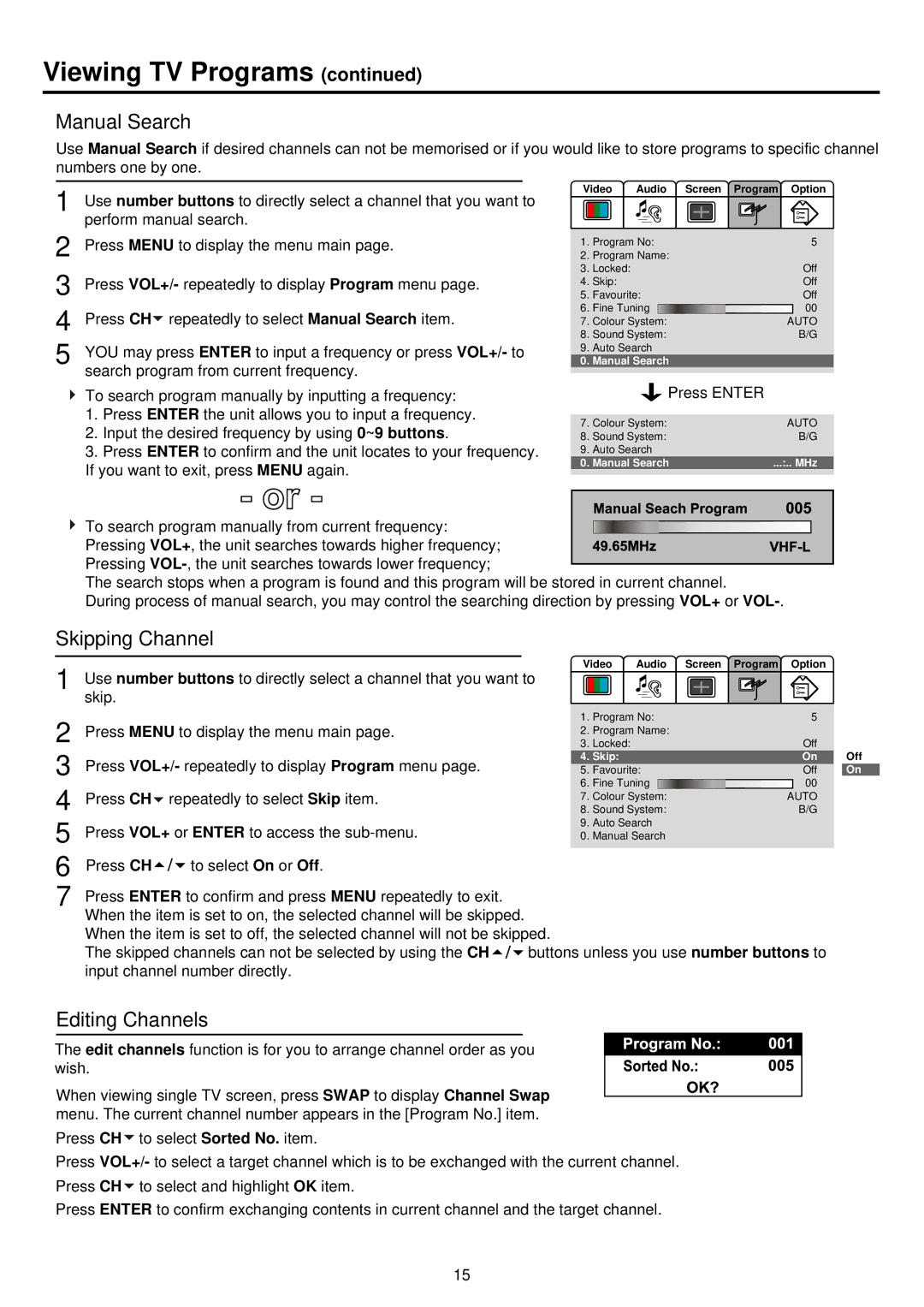Viewing TV Programs (continued)
Manual Search
Use Manual Search if desired channels can not be memorised or if you would like to store programs to specific channel numbers one by one.
|
|
|
1 | Use number buttons to directly select a channel that you want to | |
2 | perform manual search. | |
Press MENU to display the menu main page. | ||
3 | Press VOL+/- repeatedly to display Program menu page. | |
4 | Press CH repeatedly to select Manual Search item. | |
5 | YOU may press ENTER to input a frequency or press VOL+/- to | |
| search program from current frequency. | |
![]() To search program manually by inputting a frequency:
To search program manually by inputting a frequency:
1.Press ENTER the unit allows you to input a frequency.
2.Input the desired frequency by using 0~9 buttons.
3.Press ENTER to confirm and the unit locates to your frequency. If you want to exit, press MENU again.
Video | Audio | Screen Program Option | |
1. | Program No: | 5 | |
2. | Program Name: |
| |
3. | Locked: |
| Off |
4. | Skip: |
| Off |
5. | Favourite: | Off | |
6. | Fine Tuning | 00 | |
7. | Colour System: | AUTO | |
8. | Sound System: | B/G | |
9. | Auto Search |
| |
0. | Manual Search |
| |
![]()
![]()
![]()
![]()
![]() Press ENTER
Press ENTER
7. | Colour System: | AUTO |
8. | Sound System: | B/G |
9. | Auto Search |
|
0. | Manual Search | ...:.. MHz |
| To search program manually from current frequency: |
|
|
| |||||||||||||||||
|
|
|
|
|
|
|
|
|
|
|
|
|
|
|
|
|
|
| |||
| Pressing VOL+, the unit searches towards higher frequency; |
|
|
|
|
|
|
|
|
|
|
|
|
|
|
|
|
|
| ||
| Pressing |
|
|
| |||||||||||||||||
|
|
|
| ||||||||||||||||||
| The search stops when a program is found and this program will be stored in current channel. | ||||||||||||||||||||
| During process of manual search, you may control the searching direction by pressing VOL+ or | ||||||||||||||||||||
Skipping Channel | |||||||||||||||||||||
|
|
|
| Video Audio Screen Program Option | |||||||||||||||||
1 | Use number buttons to directly select a channel that you want to |
| |||||||||||||||||||
|
|
|
|
|
|
|
|
|
|
|
|
|
|
|
|
|
|
| |||
|
|
|
|
|
|
|
|
|
|
|
|
|
|
|
|
|
|
| |||
| skip. |
|
|
|
|
|
|
|
|
|
|
|
|
|
|
|
|
|
|
| |
|
|
|
|
|
|
|
|
|
|
|
|
|
|
|
|
|
|
|
| ||
2
3
4
5
6
7
Press MENU to display the menu main page. | 1. | Program No: |
|
| ||
2. Program Name: |
| Off | ||||
|
| 3. | Locked: |
| ||
Press VOL+/- repeatedly to display Program menu page. | 4. | Skip: |
| On | ||
5. Favourite: |
| Off | ||||
Press CH repeatedly to select Skip item. | 6. | Fine Tuning |
|
| 00 | |
|
| |||||
7. Colour System: | AUTO | |||||
|
| 8. | Sound System: |
| B/G | |
Press VOL+ or ENTER to access the | 9. | Auto Search |
|
| ||
0. Manual Search |
|
| ||||
Press CH | to select On or Off. |
|
|
|
|
|
Press ENTER to confirm and press MENU repeatedly to exit. |
|
|
|
|
| |
When the item is set to on, the selected channel will be skipped. |
|
|
|
|
| |
When the item is set to off, the selected channel will not be skipped. |
|
|
|
| ||
The skipped channels can not be selected by using the CH | buttons unless you use number buttons to | |||||
input channel number directly. |
|
|
|
|
| |
Off
On
Editing Channels
The edit channels function is for you to arrange channel order as you wish.
When viewing single TV screen, press SWAP to display Channel Swap menu. The current channel number appears in the [Program No.] item.
Press CH![]() to select Sorted No. item.
to select Sorted No. item.
Press VOL+/- to select a target channel which is to be exchanged with the current channel. Press CH![]() to select and highlight OK item.
to select and highlight OK item.
Press ENTER to confirm exchanging contents in current channel and the target channel.
15