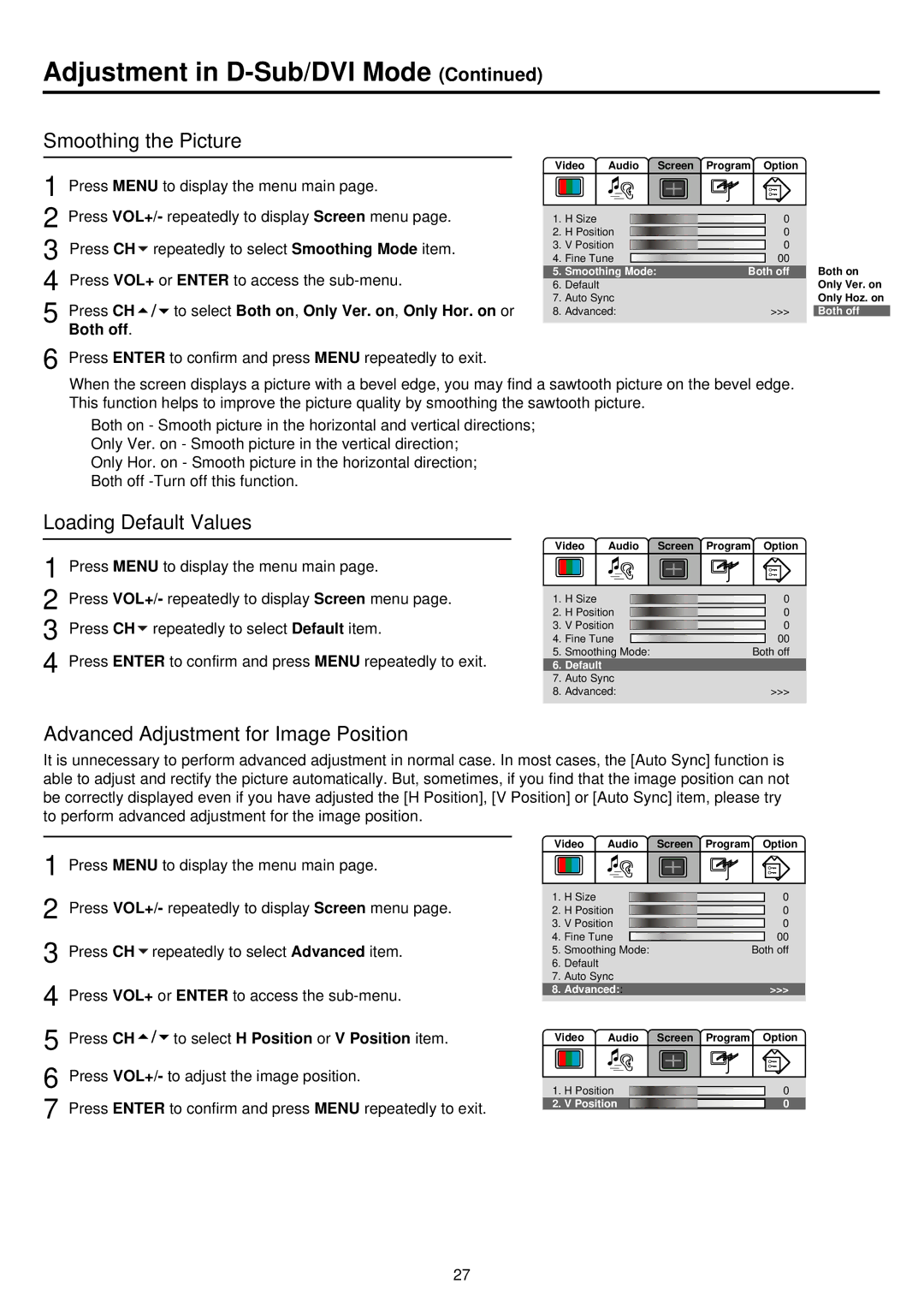Adjustment in D-Sub/DVI Mode (Continued)
Smoothing the Picture
1 Press MENU to display the menu main page.
2 Press VOL+/- repeatedly to display Screen menu page. 3 Press CH![]() repeatedly to select Smoothing Mode item. 4 Press VOL+ or ENTER to access the
repeatedly to select Smoothing Mode item. 4 Press VOL+ or ENTER to access the
5 Press CH![]()
![]() to select Both on, Only Ver. on, Only Hor. on or Both off.
to select Both on, Only Ver. on, Only Hor. on or Both off.
Video Audio Screen Program Option
1. | H Size |
|
| 0 | |
|
| ||||
2. | H Position |
|
| 0 | |
|
| ||||
3. | V Position |
|
|
| 0 |
|
|
| |||
4. | Fine Tune |
|
| 00 | |
|
| ||||
5. | Smoothing Mode: | Both off | |||
6.Default
7.Auto Sync
8.Advanced:>>>
Both on Only Ver. on Only Hoz. on Both off
6 Press ENTER to confirm and press MENU repeatedly to exit.
When the screen displays a picture with a bevel edge, you may find a sawtooth picture on the bevel edge. This function helps to improve the picture quality by smoothing the sawtooth picture.
Both on - Smooth picture in the horizontal and vertical directions; Only Ver. on - Smooth picture in the vertical direction;
Only Hor. on - Smooth picture in the horizontal direction; Both off
Loading Default Values
1 Press MENU to display the menu main page.
2 Press VOL+/- repeatedly to display Screen menu page.
3 Press CH![]() repeatedly to select Default item.
repeatedly to select Default item.
4 Press ENTER to confirm and press MENU repeatedly to exit.
Advanced Adjustment for Image Position
Video Audio Screen Program Option
1. | H Size |
|
| 0 | |
|
| ||||
2. | H Position |
|
| 0 | |
|
| ||||
3. | V Position |
|
|
| 0 |
|
|
| |||
4. | Fine Tune |
|
| 00 | |
|
| ||||
5. | Smoothing Mode: | Both off | |||
6.Default
7.Auto Sync
8.Advanced:>>>
It is unnecessary to perform advanced adjustment in normal case. In most cases, the [Auto Sync] function is able to adjust and rectify the picture automatically. But, sometimes, if you find that the image position can not be correctly displayed even if you have adjusted the [H Position], [V Position] or [Auto Sync] item, please try to perform advanced adjustment for the image position.
1
2
3
4
Press MENU to display the menu main page.
Press VOL+/- repeatedly to display Screen menu page.
Press CH ![]() repeatedly to select Advanced item.
repeatedly to select Advanced item.
Press VOL+ or ENTER to access the
Video | Audio | Screen Program Option | |
1. | H Size |
| 0 |
2. | H Position | 0 | |
3. | V Position | 0 | |
4. | Fine Tune | 00 | |
5. | Smoothing Mode: | Both off | |
6.Default
7.Auto Sync
8.Advanced::>>>
5 | Press CH | to select H Position or V Position item. | Video | Audio | Screen | Program | Option | |
|
|
| ||||||
6 Press VOL+/- to adjust the image position. | 1. | H Position |
|
| 0 | |||
7 | Press ENTER to confirm and press MENU repeatedly to exit. | 2. | V Position |
|
| 0 | ||
|
|
|
|
|
| |||
27