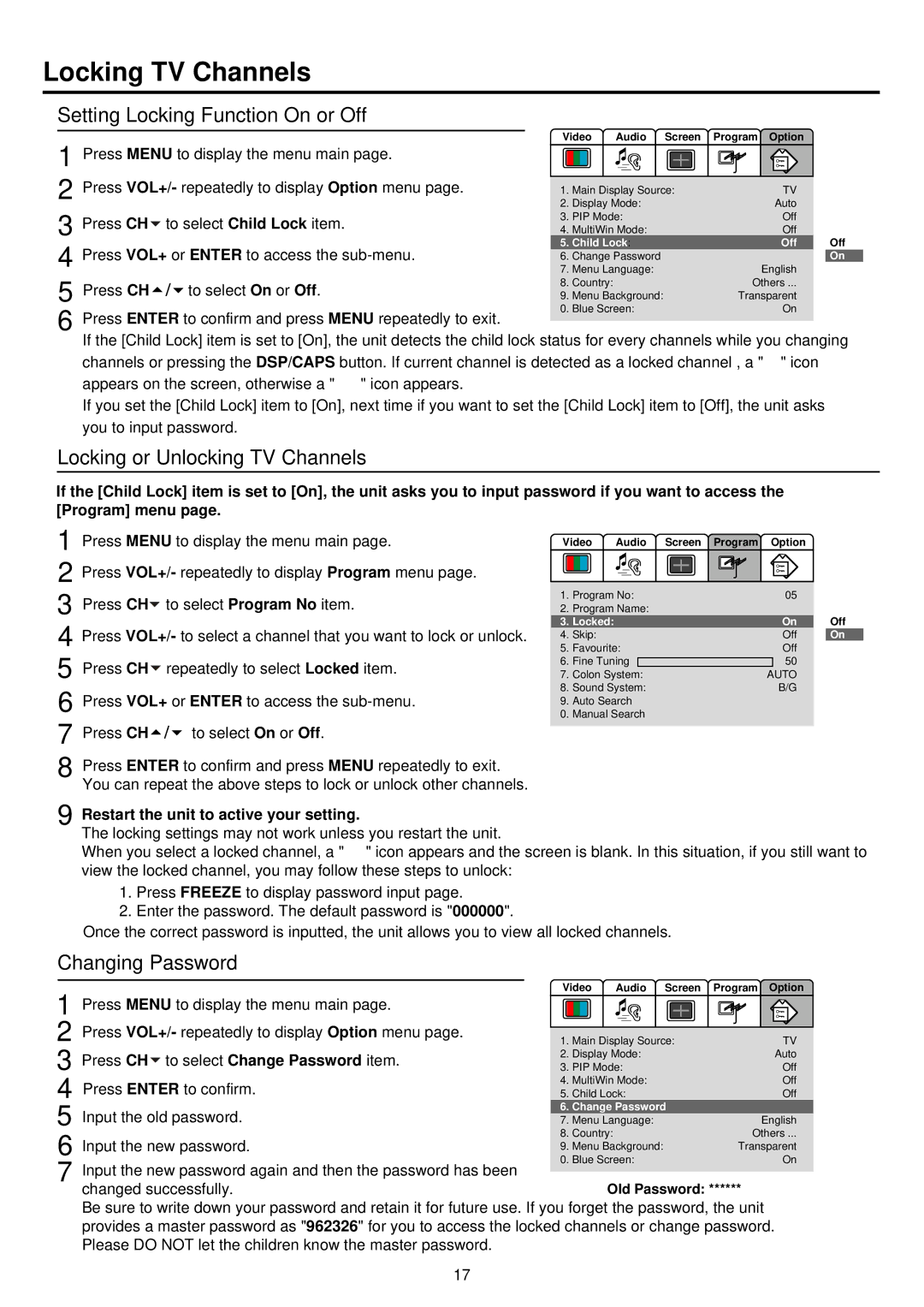Locking TV Channels
Setting Locking Function On or Off
1 Press MENU to display the menu main page.
2 Press VOL+/- repeatedly to display Option menu page. 3 Press CH![]() to select Child Lock item.
to select Child Lock item.
4 Press VOL+ or ENTER to access the
Video Audio
Off
On
5
6
Press CH![]()
![]() to select On or Off.
to select On or Off.
Press ENTER to confirm and press MENU repeatedly to exit.
If the [Child Lock] item is set to [On], the unit detects the child lock status for every channels while you changing channels or pressing the DSP/CAPS button. If current channel is detected as a locked channel , a " ![]() " icon appears on the screen, otherwise a "
" icon appears on the screen, otherwise a " ![]() " icon appears.
" icon appears.
If you set the [Child Lock] item to [On], next time if you want to set the [Child Lock] item to [Off], the unit asks you to input password.
Locking or Unlocking TV Channels
If the [Child Lock] item is set to [On], the unit asks you to input password if you want to access the [Program] menu page.
1
2
3
4
5
6
7
8
Press MENU to display the menu main page.
Press VOL+/- repeatedly to display Program menu page.
Press CH![]() to select Program No item.
to select Program No item.
Press VOL+/- to select a channel that you want to lock or unlock.
Press CH![]() repeatedly to select Locked item.
repeatedly to select Locked item.
Press VOL+ or ENTER to access the
Press CH![]()
![]() to select On or Off.
to select On or Off.
Press ENTER to confirm and press MENU repeatedly to exit. You can repeat the above steps to lock or unlock other channels.
Video Audio Screen Program Option
1. | Program No: | 05 |
| ||
2. | Program Name: |
|
| Off | |
3. | Locked: |
| On | ||
4. | Skip: |
| Off | On | |
5. | Favourite: |
| Off |
| |
6. | Fine Tuning |
|
| 50 |
|
|
|
| |||
7. | Colon System: | AUTO |
| ||
8. | Sound System: |
| B/G |
| |
9.Auto Search
0.Manual Search
9 Restart the unit to active your setting.
The locking settings may not work unless you restart the unit.
When you select a locked channel, a " ![]() " icon appears and the screen is blank. In this situation, if you still want to view the locked channel, you may follow these steps to unlock:
" icon appears and the screen is blank. In this situation, if you still want to view the locked channel, you may follow these steps to unlock:
1.Press FREEZE to display password input page.
2.Enter the password. The default password is "000000".
Once the correct password is inputted, the unit allows you to view all locked channels.
Changing Password
|
|
| Video Audio Screen | Program Option | ||||||||||||||
1 Press MENU to display the menu main page. | ||||||||||||||||||
|
|
|
|
|
|
|
|
|
|
|
|
|
|
|
| |||
|
|
|
|
|
|
|
|
|
|
|
|
|
|
|
| |||
|
|
|
|
|
|
|
|
|
|
|
|
|
|
|
| |||
2 Press VOL+/- repeatedly to display Option menu page. |
|
|
|
|
|
|
|
|
|
|
|
|
|
|
|
| ||
1. | Main Display Source: |
| TV | |||||||||||||||
3 Press CH to select Change Password item. | 2. | Display Mode: |
| Auto | ||||||||||||||
3. | PIP Mode: |
| Off | |||||||||||||||
4 Press ENTER to confirm. | 4. | MultiWin Mode: |
| Off | ||||||||||||||
5. | Child Lock: |
| Off | |||||||||||||||
5 Input the old password. |
| 6. Change Password |
|
| ||||||||||||||
7. | Menu Language: |
| English | |||||||||||||||
6 Input the new password. | 8. | Country: | Others ... | |||||||||||||||
9. | Menu Background: | Transparent | ||||||||||||||||
0. | Blue Screen: |
| On | |||||||||||||||
7 Input the new password again and then the password has been |
|
|
|
|
|
|
|
|
|
|
|
|
|
|
|
| ||
| changed successfully. |
|
|
|
|
| Old Password: ****** | |||||||||||
Be sure to write down your password and retain it for future use. If you forget the password, the unit provides a master password as "962326" for you to access the locked channels or change password. Please DO NOT let the children know the master password.
17