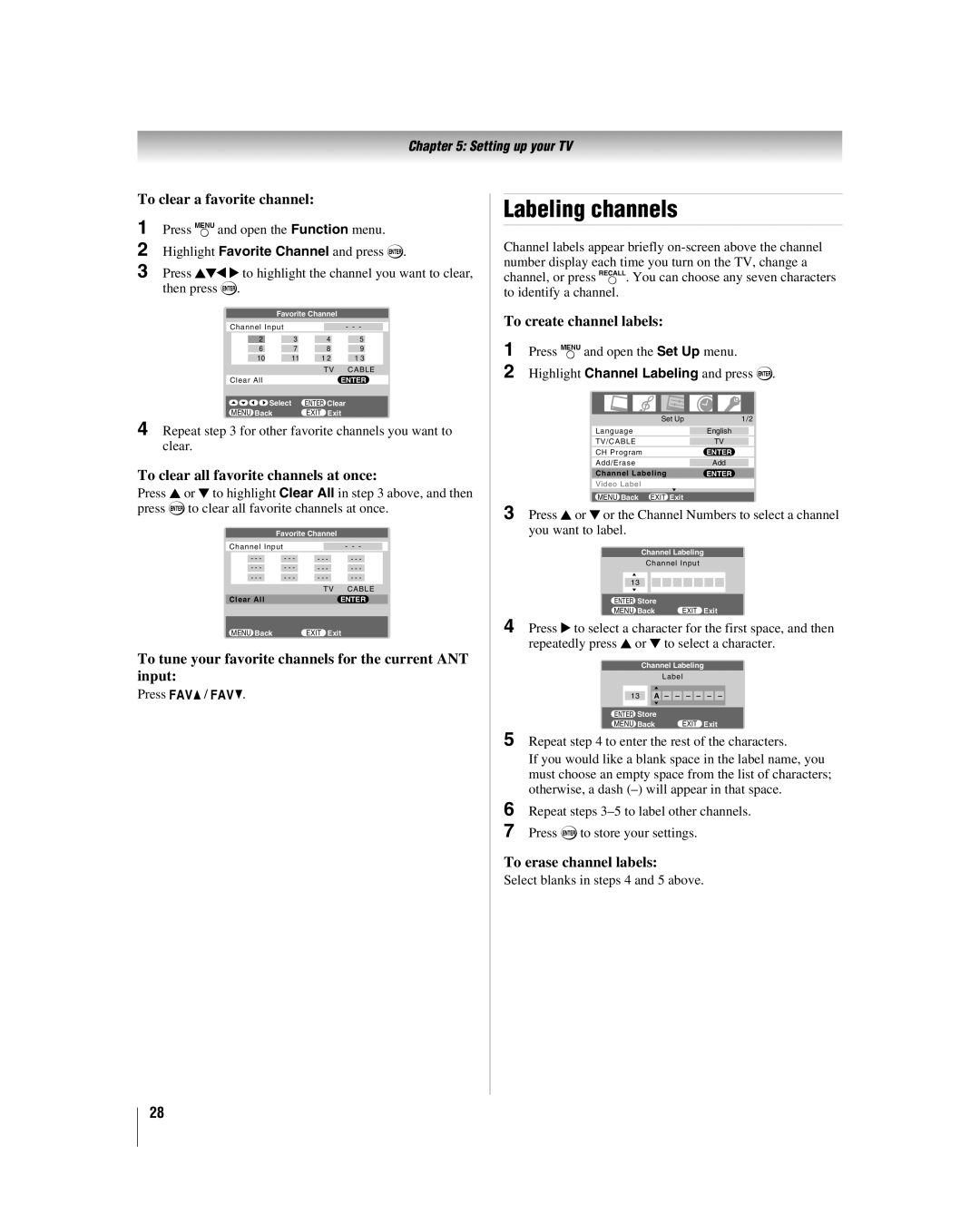Chapter 5: Setting up your TV
To clear a favorite channel:
1 Press Yand open the Function menu.
2 Highlight Favorite Channel and press T.
3 Press BbC c to highlight the channel you want to clear, then press T.
Favorite Channel |
|
| |||
|
|
|
|
|
|
Channel Input |
|
|
| - - - |
|
2 | 3 | 4 | 5 |
| |
6 | 7 | 8 | 9 |
| |
10 | 11 | 1 2 | 1 3 |
| |
|
| TV | CABLE | ||
Clear All |
|
|
| ENTER | |
|
|
|
| ||
Select | ENTER Clear | ||||
MENU Back | EXIT |
| Exit | ||
4 Repeat step 3 for other favorite channels you want to clear.
To clear all favorite channels at once:
Press B or b to highlight Clear All in step 3 above, and then press Tto clear all favorite channels at once.
| Favorite Channel |
|
| ||
|
|
|
|
| |
Channel Input |
|
| - - - |
| |
- - - | - - - | - - - | - - - |
| |
- - - | - - - | - - - | - - - |
| |
- - - | - - - | - - - | - - - |
| |
|
|
| TV | CABLE | |
Clear All |
|
| ENTER | ||
|
|
|
|
|
|
MENU Back |
| EXIT Exit |
|
| |
To tune your favorite channels for the current ANT input:
Press M/ m.
Labeling channels
Channel labels appear briefly
To create channel labels:
1 Press Yand open the Set Up menu.
2 Highlight Channel Labeling and press T.
Set Up | 1/2 |
Language | English |
TV/CABLE | TV |
CH Program | ENTER |
Add/Erase | Add |
Channel Labeling | ENTER |
Video Label |
|
MENU Back EXIT Exit |
|
3 Press B or b or the Channel Numbers to select a channel you want to label.
Channel Labeling
Channel Input
13
ENTER Store
MENU Back | EXIT Exit |
4 Press c to select a character for the first space, and then repeatedly press B or b to select a character.
Channel Labeling
Label
13A – – – – – –
ENTER Store
MENU Back | EXIT Exit |
5 Repeat step 4 to enter the rest of the characters.
If you would like a blank space in the label name, you must choose an empty space from the list of characters; otherwise, a dash
6 Repeat steps
7 Press Tto store your settings.
To erase channel labels:
Select blanks in steps 4 and 5 above.
28