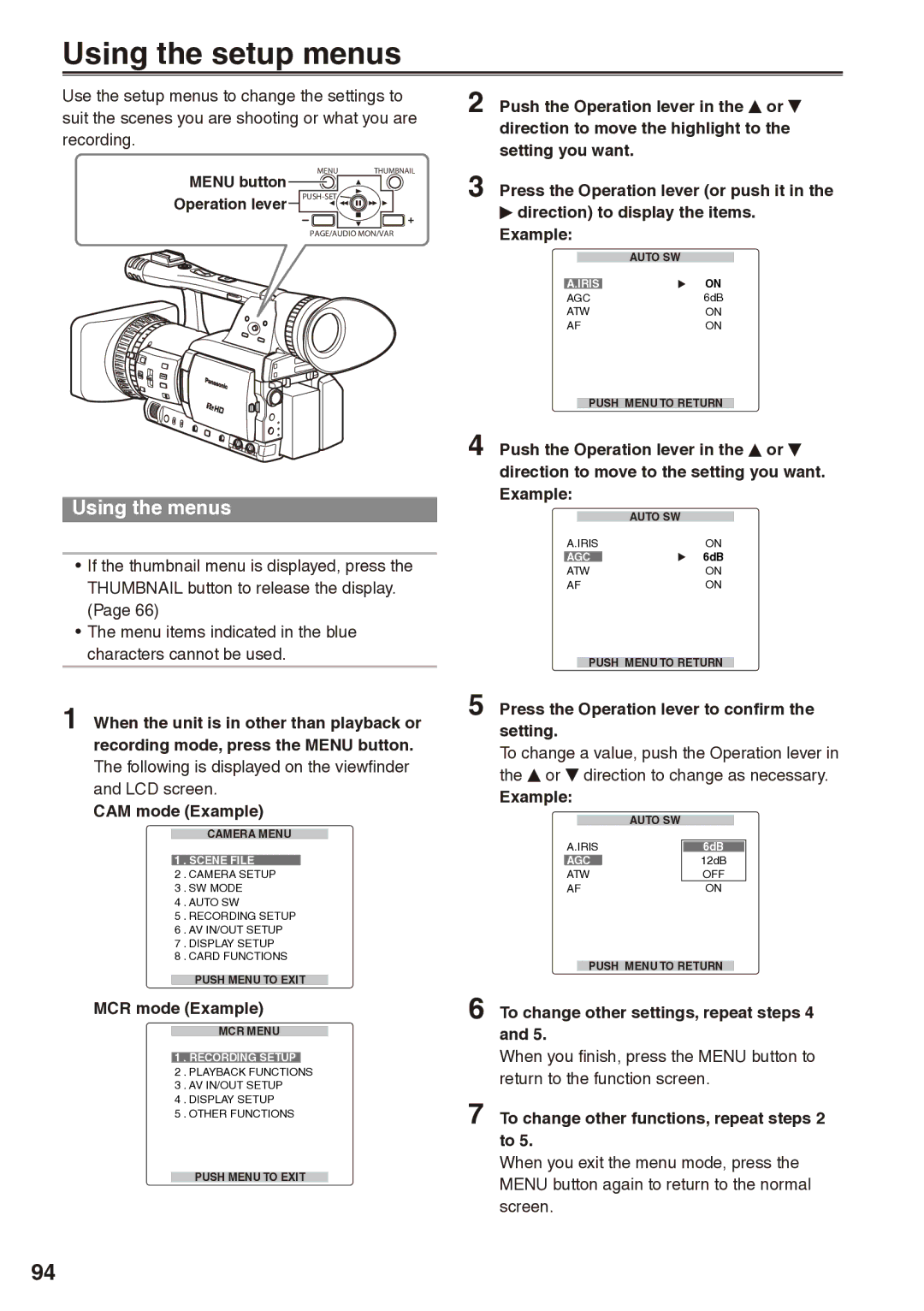Using the setup menus
Use the setup menus to change the settings to suit the scenes you are shooting or what you are recording.
MENU THUMBNAIL
MENU button 




Operation lever PUSH-SET 



PAGE/AUDIO MON/VAR
Using the menus
•If the thumbnail menu is displayed, press the THUMBNAIL button to release the display. (Page 66)
•The menu items indicated in the blue characters cannot be used.
1When the unit is in other than playback or recording mode, press the MENU button.
The following is displayed on the viewfinder and LCD screen.
CAM mode (Example)
CAMERA MENU
1 . SCENE FILE
2 . CAMERA SETUP
3 . SW MODE
4 . AUTO SW
5 . RECORDING SETUP
6 . AV IN/OUT SETUP
7 . DISPLAY SETUP
8 . CARD FUNCTIONS
PUSH MENU TO EXIT
MCR mode (Example)
MCR MENU
1 . RECORDING SETUP
2 . PLAYBACK FUNCTIONS
3 . AV IN/OUT SETUP
4 . DISPLAY SETUP
5 . OTHER FUNCTIONS
PUSH MENU TO EXIT
2 Push the Operation lever in the E or R direction to move the highlight to the setting you want.
3 Press the Operation lever (or push it in the Q direction) to display the items.
Example:
|
| AUTO SW |
|
| ON |
A.IRIS | ||
AGC | 6dB | |
ATW | ON | |
AF | ON | |
PUSH MENU TO RETURN
4 Push the Operation lever in the E or R direction to move to the setting you want. Example:
|
| AUTO SW |
A.IRIS | ON | |
AGC | 6dB | |
ATW | ON | |
AF | ON | |
PUSH MENU TO RETURN
5 Press the Operation lever to confirm the setting.
To change a value, push the Operation lever in the E or R direction to change as necessary.
Example:
|
| AUTO SW |
| |
A.IRIS |
|
|
| |
| 6dB |
| ||
|
|
| 12dB |
|
AGC |
| |||
ATW |
| OFF |
| |
AF |
| ON |
| |
PUSH MENU TO RETURN
6 To change other settings, repeat steps 4 and 5.
When you finish, press the MENU button to return to the function screen.
7 To change other functions, repeat steps 2 to 5.
When you exit the menu mode, press the MENU button again to return to the normal screen.
94