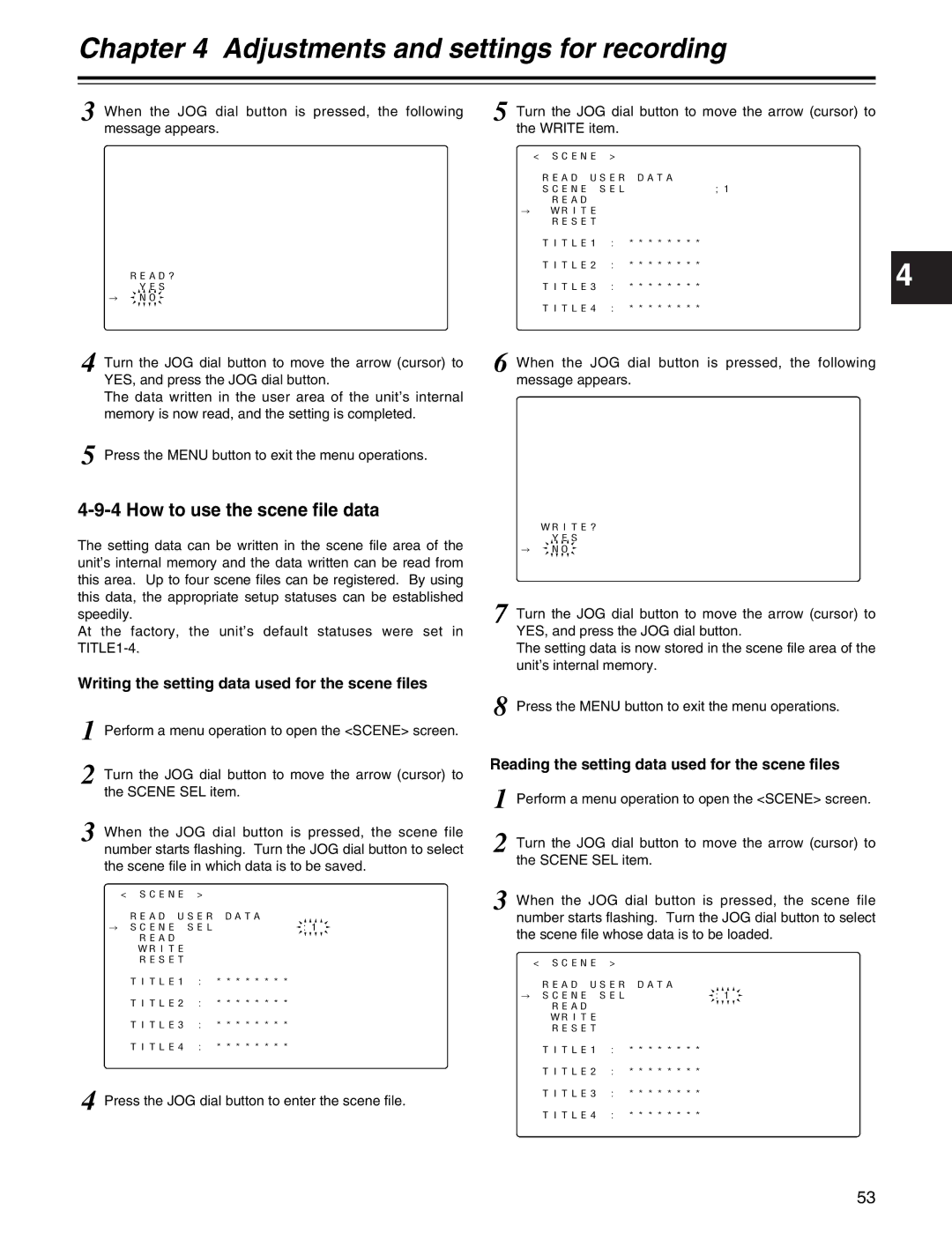AJ-HDX400P specifications
The Panasonic AJ-HDX400P is a versatile HD camcorder renowned for its exceptional image quality and professional-grade features. This camera is optimized for broadcast and production environments, delivering exceptional performance in a compact design.One of the standout features of the AJ-HDX400P is its ability to record in multiple formats, including DVCPro HD, DVCPRO50, and DVCPRO. This flexibility allows users to choose the best format for their specific needs, making it suitable for various applications, from documentaries to commercial productions. The camcorder supports high-definition resolutions of up to 1080i, ensuring that the final output meets industry standards.
The camera is equipped with a three-CCD sensor system, which provides outstanding color reproduction and detail. Each CCD chip specializes in capturing specific color information, resulting in rich, vibrant images free from color artifacts. With a resolution of 1280 x 720p and the ability to capture 720p and 1080i formats, the AJ-HDX400P excels in delivering superior image clarity and fluid motion.
In addition to its recording capabilities, the AJ-HDX400P features advanced image processing capabilities. The camera utilizes a high-quality digital signal processor, which ensures that noise reduction is effectively handled, particularly in low-light conditions. This feature is crucial for producing clean and polished footage without compromising quality.
The Panasonic camcorder also boasts an extensive range of connectivity options. Users can benefit from HD-SDI and analog outputs, allowing for versatile connections to monitors and other recording devices. The presence of IEEE 1394 for digital output further enhances its compatibility with various editing systems, streamlining the post-production workflow.
Another notable characteristic of the AJ-HDX400P is its ergonomic design. It is built for extensive usage, featuring a lightweight yet durable chassis. The camcorder has an adjustable viewfinder and an intuitive user interface that make it easy to operate, even in high-pressure shooting environments.
Furthermore, the AJ-HDX400P supports a range of professional accessories, including lenses, microphones, and battery packs, enhancing its functionality for different shooting conditions. This adaptability makes it a reliable choice for videographers and production houses looking for a high-quality recording solution.
In summary, the Panasonic AJ-HDX400P stands out as a feature-rich, professional HD camcorder that combines advanced imaging technology, versatile recording formats, and user-friendly design, making it ideal for a wide array of filming scenarios. Its robustness and exceptional performance solidify its position as a reliable tool in the hands of creative professionals.