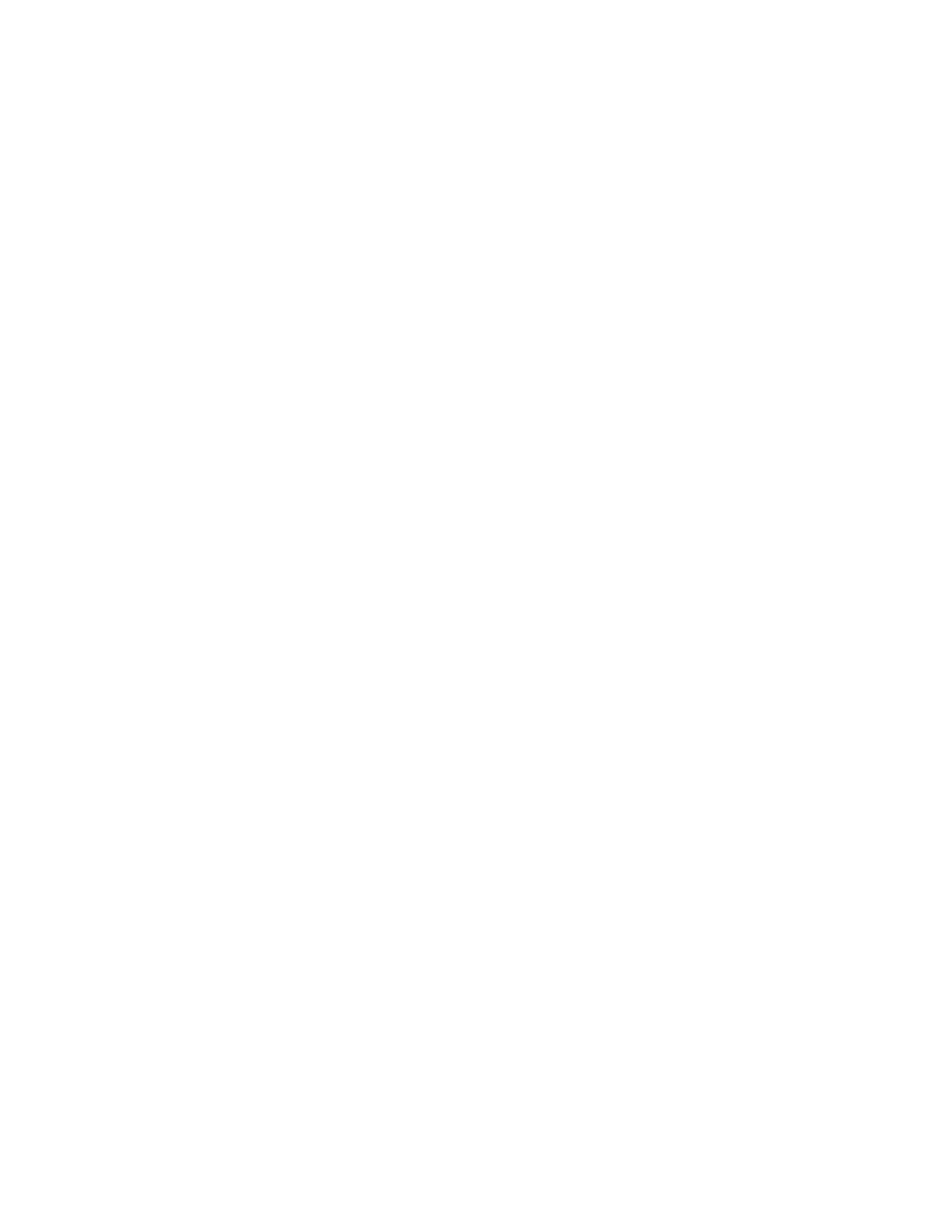AJ-SPD850P specifications
The Panasonic AJ-SPD850P is a sophisticated digital video player that is renowned for its versatility and high performance in broadcasting and video production. As part of Panasonic's esteemed lineup of professional video equipment, the AJ-SPD850P combines advanced technologies designed to meet the demanding needs of filmmakers, broadcasters, and multimedia professionals.One of the key features of the AJ-SPD850P is its exceptional playback capabilities. It supports a wide range of video formats, including DVCPRO, DVCPRO50, and DVCPRO HD. This adaptability enables users to work with various media without the need for unnecessary conversions, ensuring that production workflows remain efficient and seamless. The player is equipped with dual SDI outputs, which facilitate high-quality video signal distribution, essential for live broadcasting events and studio environments.
The AJ-SPD850P integrates advanced digital processing technologies that enhance video quality while maintaining low noise levels. This feature is particularly critical in professional settings, where every detail counts. The system includes frame-accurate playback, allowing for precise editing and review of footage, which is invaluable during the post-production process.
In terms of build quality, the AJ-SPD850P is designed to withstand the rigors of active shooting environments. Its robust chassis ensures durability, making it suitable for both studio and field applications. The user-friendly interface, complete with a large LCD screen and intuitive controls, allows for straightforward operation, which is essential for fast-paced production settings.
Connectivity options are a highlight of the AJ-SPD850P. It includes not only standard video outputs but also HDMI and analog audio outputs, providing flexibility in connecting to various display and sound systems. Additionally, the player supports RS-422 control, making it compatible with a range of editing systems and allowing for remote operation—a feature that is particularly beneficial during complex production scenarios.
Overall, the Panasonic AJ-SPD850P stands out in the realm of digital video players. Its combination of high-quality playback, robust construction, and versatile connectivity makes it an essential tool for professionals in the broadcasting and filmmaking industries. Whether used in a studio or on location, the AJ-SPD850P delivers exceptional performance, making it a reliable choice for those who demand the best from their video equipment.