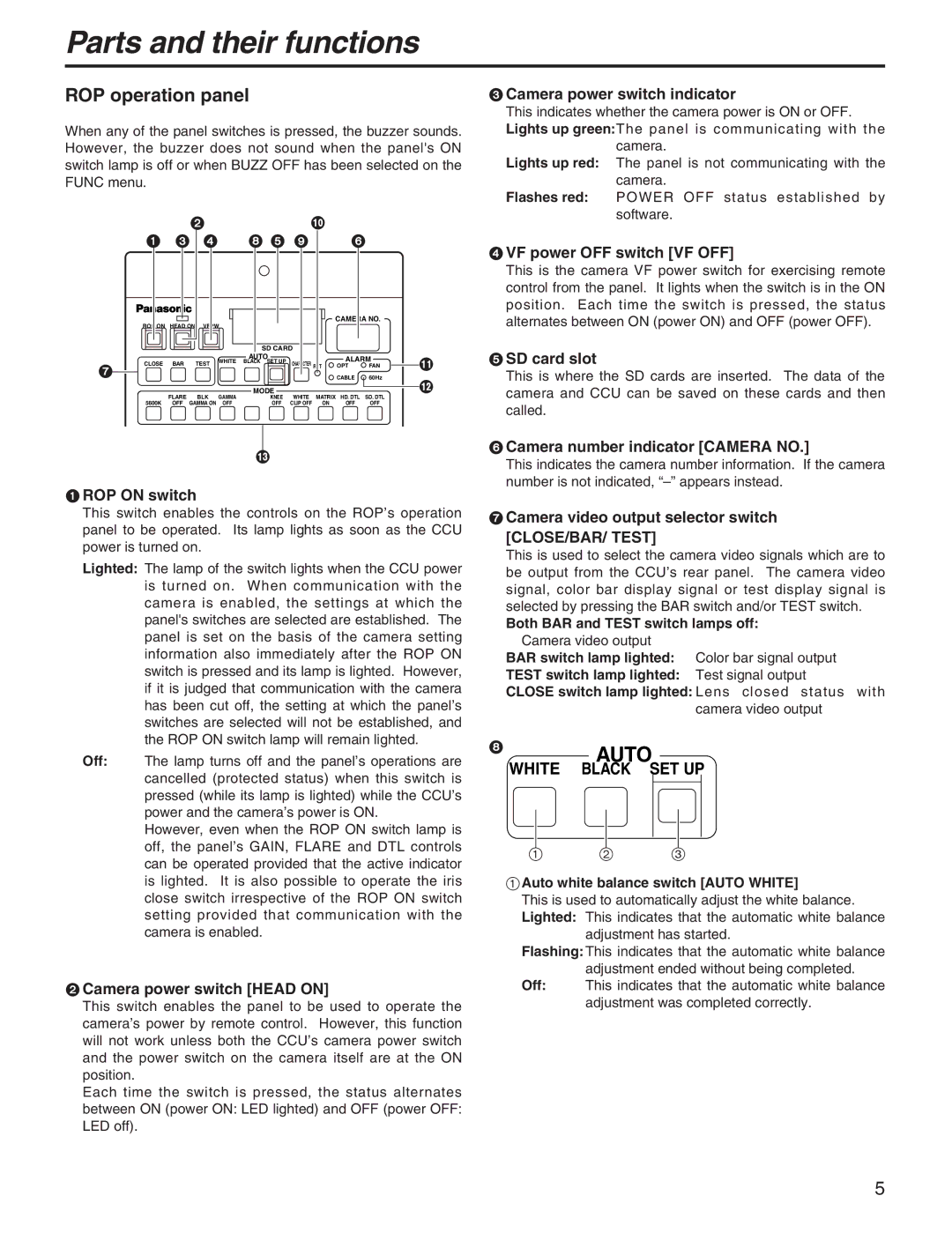Parts and their functions
ROP operation panel
When any of the panel switches is pressed, the buzzer sounds. However, the buzzer does not sound when the panel's ON switch lamp is off or when BUZZ OFF has been selected on the FUNC menu.
|
| 2 |
| : |
1 | 3 | 4 | 8 5 9 | 6 |
| ROP ON | HEAD ON | VFPW |
|
| CAMERA NO. |
| |||
|
|
|
|
|
|
| ||||
|
|
|
|
| SD CARD |
|
|
|
| |
|
|
|
| WHITE | AUTO |
|
| ALARM | ; | |
| CLOSE | BAR | TEST | BLACK SET UP | CHARACTER | RST | ||||
7 |
|
| OPT | FAN | ||||||
|
|
|
|
|
|
| CABLE | 60Hz |
| |
|
|
|
|
|
|
|
| < | ||
|
| FLARE |
|
| MODE |
|
|
|
| |
|
| BLK | GAMMA | KNEE | WHITE | MATRIX | HD. DTL | SD. DTL |
| |
| 5600K | OFF GAMMA ON | OFF | OFF | CLIP OFF | ON | OFF | OFF |
| |
=
1ROP ON switch
This switch enables the controls on the ROP’s operation panel to be operated. Its lamp lights as soon as the CCU power is turned on.
Lighted: The lamp of the switch lights when the CCU power is turned on. When communication with the camera is enabled, the settings at which the panel's switches are selected are established. The panel is set on the basis of the camera setting information also immediately after the ROP ON switch is pressed and its lamp is lighted. However, if it is judged that communication with the camera has been cut off, the setting at which the panel’s switches are selected will not be established, and the ROP ON switch lamp will remain lighted.
Off: The lamp turns off and the panel’s operations are cancelled (protected status) when this switch is pressed (while its lamp is lighted) while the CCU’s power and the camera’s power is ON.
However, even when the ROP ON switch lamp is off, the panel’s GAIN, FLARE and DTL controls can be operated provided that the active indicator is lighted. It is also possible to operate the iris close switch irrespective of the ROP ON switch setting provided that communication with the camera is enabled.
2Camera power switch [HEAD ON]
This switch enables the panel to be used to operate the camera’s power by remote control. However, this function will not work unless both the CCU’s camera power switch and the power switch on the camera itself are at the ON position.
Each time the switch is pressed, the status alternates between ON (power ON: LED lighted) and OFF (power OFF: LED off).
3Camera power switch indicator
This indicates whether the camera power is ON or OFF. Lights up green:The panel is communicating with the
camera.
Lights up red: The panel is not communicating with the camera.
Flashes red: POWER OFF status established by software.
4VF power OFF switch [VF OFF]
This is the camera VF power switch for exercising remote control from the panel. It lights when the switch is in the ON position. Each time the switch is pressed, the status alternates between ON (power ON) and OFF (power OFF).
5SD card slot
This is where the SD cards are inserted. The data of the camera and CCU can be saved on these cards and then called.
6Camera number indicator [CAMERA NO.]
This indicates the camera number information. If the camera number is not indicated,
7Camera video output selector switch [CLOSE/BAR/ TEST]
This is used to select the camera video signals which are to be output from the CCU’s rear panel. The camera video signal, color bar display signal or test display signal is selected by pressing the BAR switch and/or TEST switch.
Both BAR and TEST switch lamps off: Camera video output
BAR switch lamp lighted: Color bar signal output
TEST switch lamp lighted: Test signal output
CLOSE switch lamp lighted: Lens closed status with
camera video output
8 AUTO
WHITE BLACK SET UP
1 2 3
1Auto white balance switch [AUTO WHITE]
This is used to automatically adjust the white balance. Lighted: This indicates that the automatic white balance
adjustment has started.
Flashing: This indicates that the automatic white balance adjustment ended without being completed.
Off: This indicates that the automatic white balance adjustment was completed correctly.
5