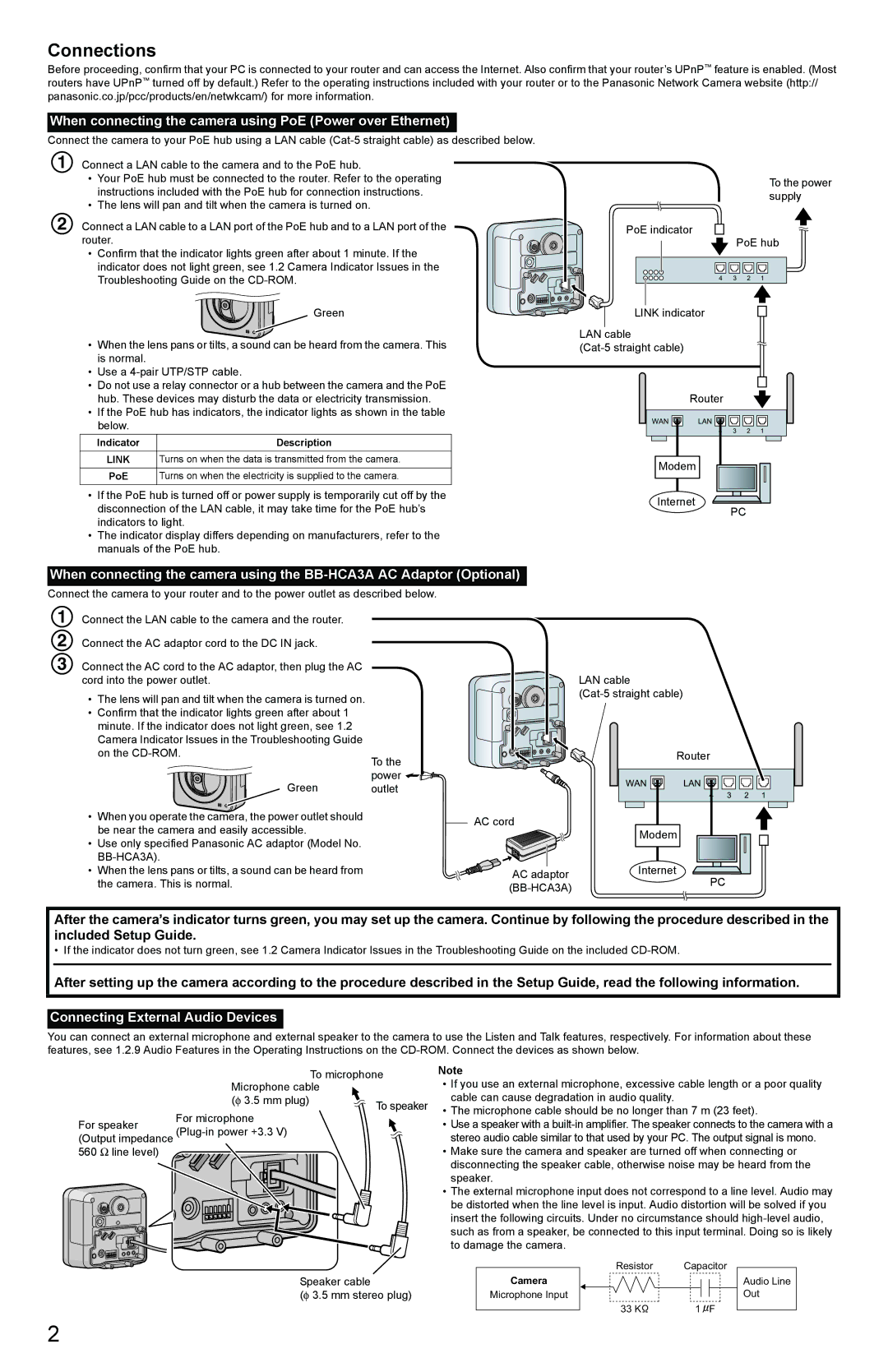BB-HCM511A specifications
The Panasonic BB-HCM511A is a robust and versatile network camera that has earned a reputation for its exceptional performance in both home and business environments. Designed for reliable surveillance, this model showcases a blend of advanced imaging technologies and user-friendly features.One of the standout characteristics of the BB-HCM511A is its high-resolution video capabilities. With a maximum resolution of 640x480 pixels, the camera provides clear and detailed images, essential for monitoring activities in various settings. The device captures video at up to 30 frames per second, ensuring smooth motion playback, which is critical for identifying subjects in dynamic environments.
The BB-HCM511A is equipped with a 1/4-inch VGA CCD sensor, which improves image quality and enhances low-light performance. This ensures that the camera can deliver clear images even under challenging lighting conditions. Additionally, the built-in IR filter helps in producing natural colors during the day while also enhancing night vision capabilities.
This network camera is designed with advanced audio-visual technology. It features two-way audio communication, allowing users to listen and speak through the camera using a compatible PC or mobile device. This feature adds an interactive quality to surveillance, making it ideal for applications such as remote monitoring of vulnerable individuals or homes.
One of the key technologies featured in the BB-HCM511A is its Motion Detector function. This intelligent feature can differentiate between human movement and other types of movement, minimizing false alarms and only providing notifications for significant activities. The camera also supports email alerts, enabling prompt responses to security breaches.
Panasonic has also included features focused on ease of use and installation. The BB-HCM511A is compatible with a range of remote monitoring software, allowing users to view live footage from anywhere with an internet connection. The camera supports Power over Ethernet (PoE), simplifying installation by eliminating the need for separate power cables.
Additionally, security is a priority for Panasonic, and the BB-HCM511A includes built-in encryption for data protection. Users can set up access controls to ensure that only authorized individuals can view the camera feed.
In summary, the Panasonic BB-HCM511A combines high-quality video surveillance features, advanced audio capabilities, and user-friendly technologies that make it a reliable choice for anyone looking to enhance their security measures, whether at home or in a professional setting.