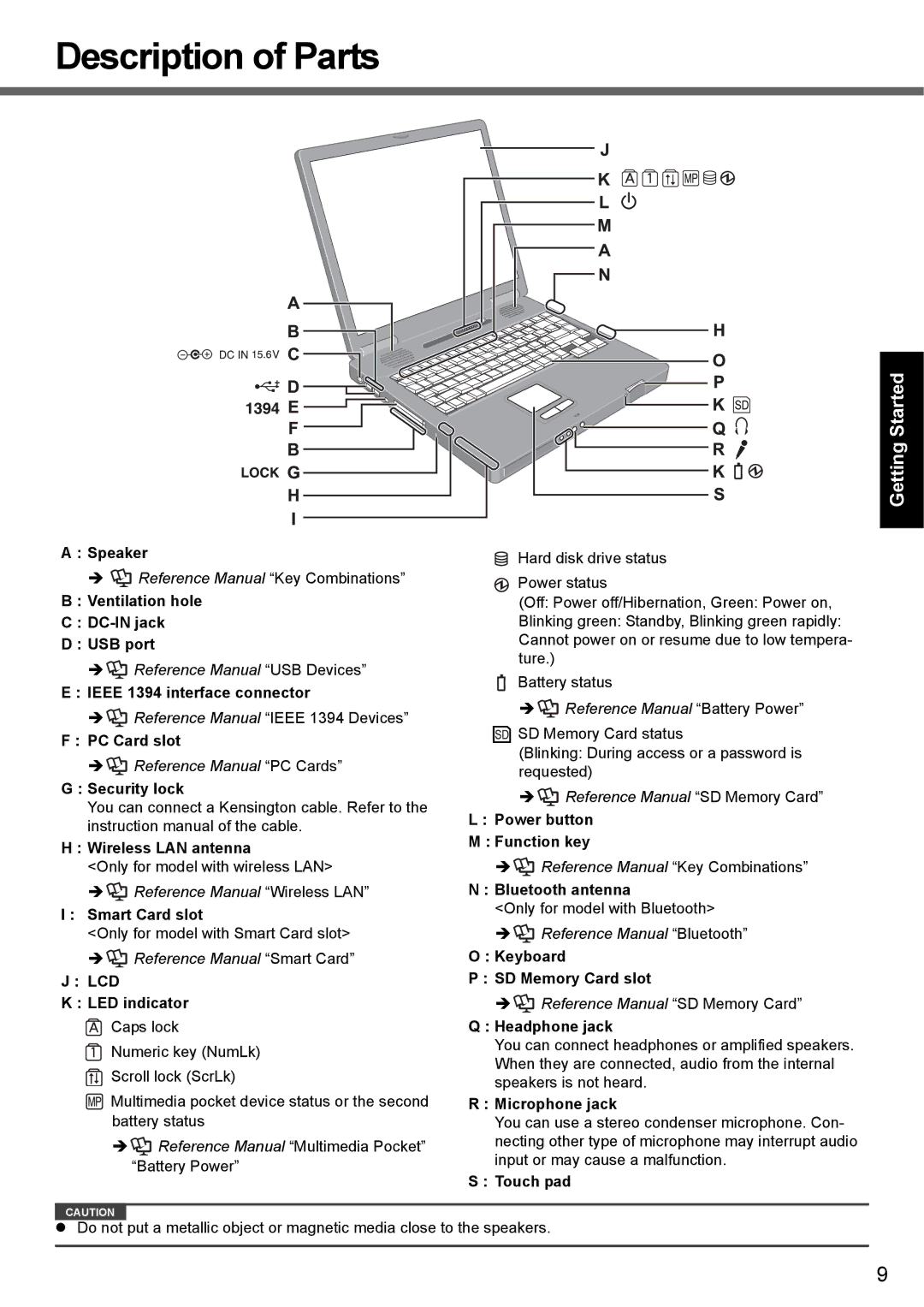Description of Parts
A : Speaker
Î![]() Reference Manual “Key Combinations”
Reference Manual “Key Combinations”
B : Ventilation hole
C :
D : USB port
Î![]() Reference Manual “USB Devices”
Reference Manual “USB Devices”
E : IEEE 1394 interface connector
Î![]() Reference Manual “IEEE 1394 Devices”
Reference Manual “IEEE 1394 Devices”
F : PC Card slot
Î![]() Reference Manual “PC Cards”
Reference Manual “PC Cards”
G : Security lock
You can connect a Kensington cable. Refer to the instruction manual of the cable.
H : Wireless LAN antenna
<Only for model with wireless LAN>
Î![]() Reference Manual “Wireless LAN”
Reference Manual “Wireless LAN”
I : Smart Card slot
<Only for model with Smart Card slot>
Î![]() Reference Manual “Smart Card”
Reference Manual “Smart Card”
J : LCD
K : LED indicator
![]() Caps lock
Caps lock
![]() Numeric key (NumLk)
Numeric key (NumLk)
![]() Scroll lock (ScrLk)
Scroll lock (ScrLk)
![]() Multimedia pocket device status or the second battery status
Multimedia pocket device status or the second battery status
Î![]() Reference Manual “Multimedia Pocket” “Battery Power”
Reference Manual “Multimedia Pocket” “Battery Power”
![]() Hard disk drive status
Hard disk drive status
![]() Power status
Power status
(Off: Power off/Hibernation, Green: Power on,
Blinking green: Standby, Blinking green rapidly: Cannot power on or resume due to low tempera- ture.)
Battery status
Î![]() Reference Manual “Battery Power”
Reference Manual “Battery Power”
![]() SD Memory Card status
SD Memory Card status
(Blinking: During access or a password is requested)
Î![]() Reference Manual “SD Memory Card”
Reference Manual “SD Memory Card”
L : Power button
M : Function key
Î![]() Reference Manual “Key Combinations”
Reference Manual “Key Combinations”
N : Bluetooth antenna
<Only for model with Bluetooth>
Î![]() Reference Manual “Bluetooth”
Reference Manual “Bluetooth”
O : Keyboard
P : SD Memory Card slot
Î![]() Reference Manual “SD Memory Card”
Reference Manual “SD Memory Card”
Q : Headphone jack
You can connect headphones or amplified speakers. When they are connected, audio from the internal speakers is not heard.
R : Microphone jack
You can use a stereo condenser microphone. Con- necting other type of microphone may interrupt audio input or may cause a malfunction.
S : Touch pad
Appendix Troubleshooting Useful Information Getting Started
CAUTION
zDo not put a metallic object or magnetic media close to the speakers.
9