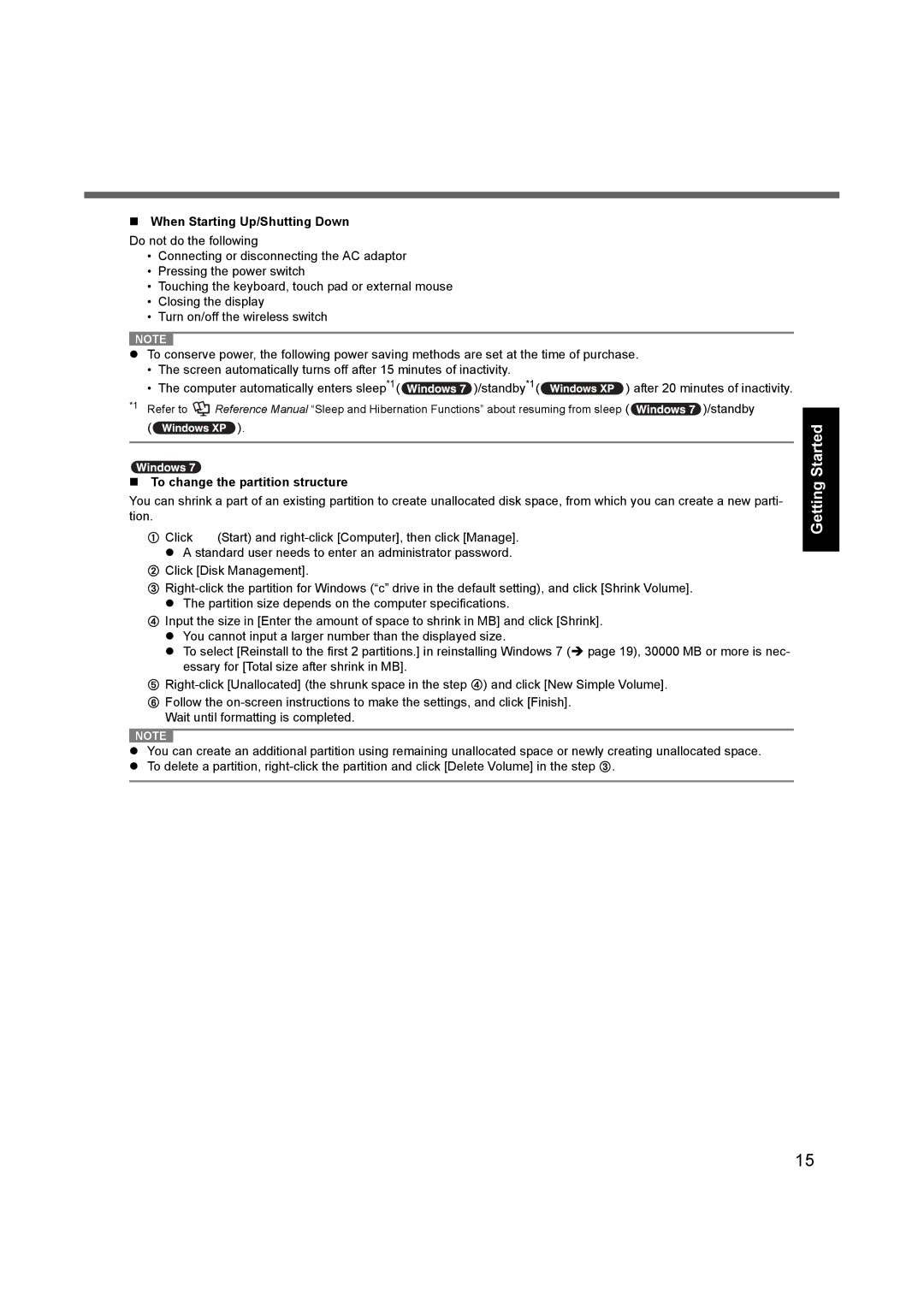When Starting Up/Shutting Down
Do not do the following
•Connecting or disconnecting the AC adaptor
•Pressing the power switch
•Touching the keyboard, touch pad or external mouse
•Closing the display
•Turn on/off the wireless switch
NOTE |
zTo conserve power, the following power saving methods are set at the time of purchase.
•The screen automatically turns off after 15 minutes of inactivity.
•The computer automatically enters sleep*1( ![]() )/standby*1(
)/standby*1(![]() ) after 20 minutes of inactivity.
) after 20 minutes of inactivity.
*1 Refer to | Reference Manual “Sleep and Hibernation Functions” about resuming from sleep ( | )/standby |
(![]() ).
).
To change the partition structure
You can shrink a part of an existing partition to create unallocated disk space, from which you can create a new parti- tion.
AClick ![]() (Start) and
(Start) and
BClick [Disk Management].
C
DInput the size in [Enter the amount of space to shrink in MB] and click [Shrink]. z You cannot input a larger number than the displayed size.
z To select [Reinstall to the first 2 partitions.] in reinstalling Windows 7 (Î page 19), 30000 MB or more is nec- essary for [Total size after shrink in MB].
E
FFollow the
NOTE |
zYou can create an additional partition using remaining unallocated space or newly creating unallocated space.
zTo delete a partition,
Troubleshooting Useful Information Getting Started
Appendix
15