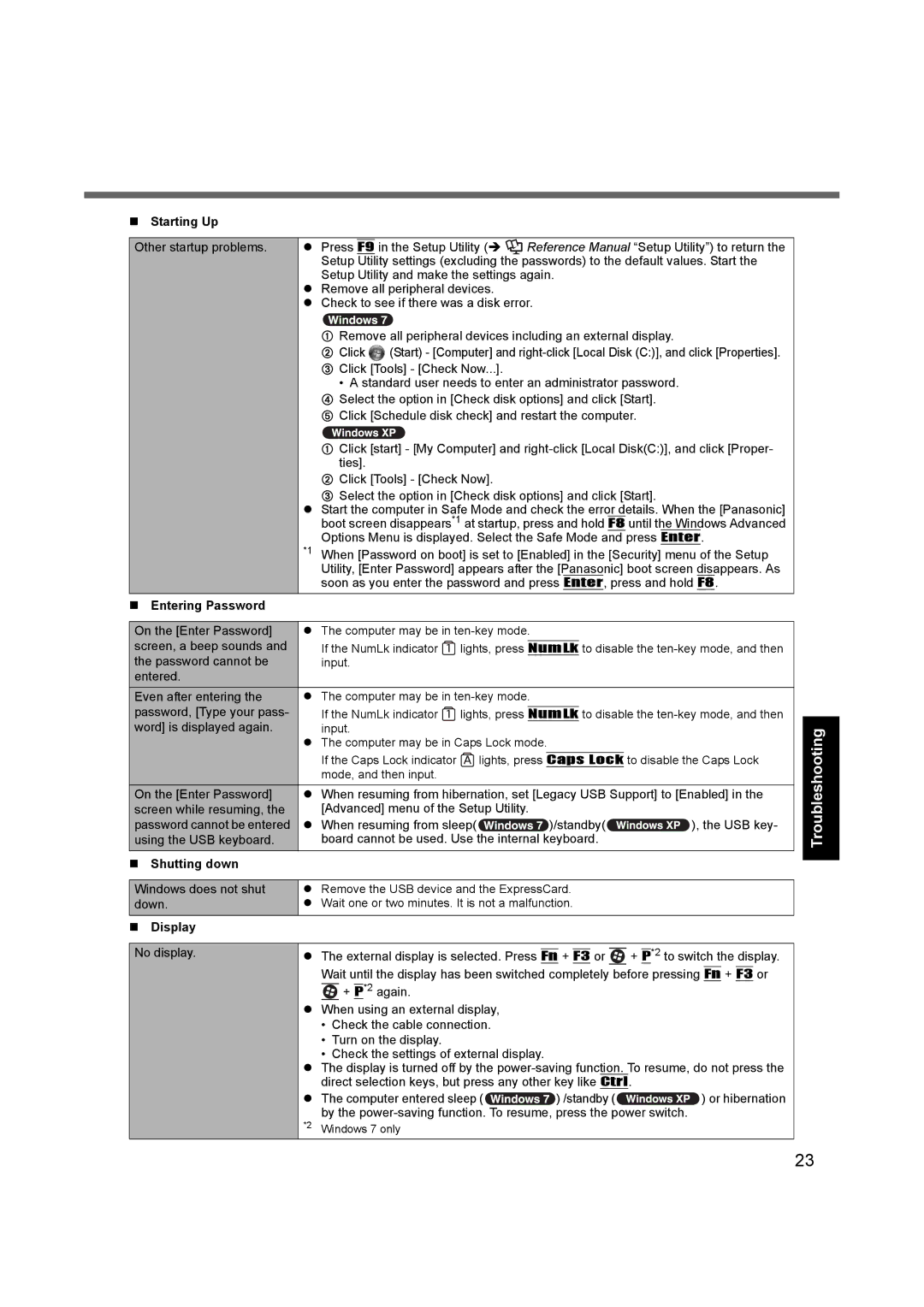Starting Up
Other startup problems. z Press F9 in the Setup Utility (Î ![]() Reference Manual “Setup Utility”) to return the Setup Utility settings (excluding the passwords) to the default values. Start the Setup Utility and make the settings again.
Reference Manual “Setup Utility”) to return the Setup Utility settings (excluding the passwords) to the default values. Start the Setup Utility and make the settings again.
zRemove all peripheral devices.
zCheck to see if there was a disk error.
A Remove all peripheral devices including an external display.
B Click ![]() (Start) - [Computer] and
(Start) - [Computer] and
•A standard user needs to enter an administrator password.
DSelect the option in [Check disk options] and click [Start].
EClick [Schedule disk check] and restart the computer.
AClick [start] - [My Computer] and
BClick [Tools] - [Check Now].
CSelect the option in [Check disk options] and click [Start].
zStart the computer in Safe Mode and check the error details. When the [Panasonic] boot screen disappears*1 at startup, press and hold F8 until the Windows Advanced Options Menu is displayed. Select the Safe Mode and press Enter.
*1 When [Password on boot] is set to [Enabled] in the [Security] menu of the Setup Utility, [Enter Password] appears after the [Panasonic] boot screen disappears. As soon as you enter the password and press Enter, press and hold F8.
| Entering Password |
|
|
|
|
|
|
|
|
|
|
|
| ||||
On the [Enter Password] | z The computer may be in |
|
|
| ||||
screen, a beep sounds and | If the NumLk indicator | lights, press |
|
| to disable the | |||
NumLk | ||||||||
the password cannot be | input. |
|
|
|
|
|
| |
entered. |
|
|
|
|
|
|
| |
Even after entering the | z The computer may be in |
|
|
| ||||
password, [Type your pass- | If the NumLk indicator | lights, press |
|
| to disable the | |||
NumLk | ||||||||
word] is displayed again. | input. |
|
|
|
|
|
| |
|
| z The computer may be in Caps Lock mode. |
|
|
| |||
|
| If the Caps Lock indicator | lights, press | Caps Lock | to disable the Caps Lock | |||
|
| mode, and then input. |
|
|
|
|
|
|
On the [Enter Password] | z When resuming from hibernation, set [Legacy USB Support] to [Enabled] in the | |||||||
screen while resuming, the | [Advanced] menu of the Setup Utility. |
|
|
| ||||
password cannot be entered | z When resuming from sleep( | )/standby( | ), the USB key- | |||||
using the USB keyboard. | board cannot be used. Use the internal keyboard. |
| ||||||
| Shutting down |
|
|
|
|
|
|
|
|
|
| ||||||
Windows does not shut | z Remove the USB device and the ExpressCard. |
| ||||||
down. | z Wait one or two minutes. It is not a malfunction. |
| ||||||
|
|
|
|
|
|
|
|
|
Display
No display. | z The external display is selected. Press |
| + |
| or |
|
| *2 to switch the display. | |
Fn | F3 |
| + | P | |||||
Wait until the display has been switched completely before pressing Fn + F3 or ![]() + P*2 again.
+ P*2 again.
zWhen using an external display,
•Check the cable connection.
•Turn on the display.
•Check the settings of external display.
zThe display is turned off by the
zThe computer entered sleep (![]() ) /standby (
) /standby (![]() ) or hibernation by the
) or hibernation by the
*2 Windows 7 only
Troubleshooting Useful Information Getting Started
Appendix
23