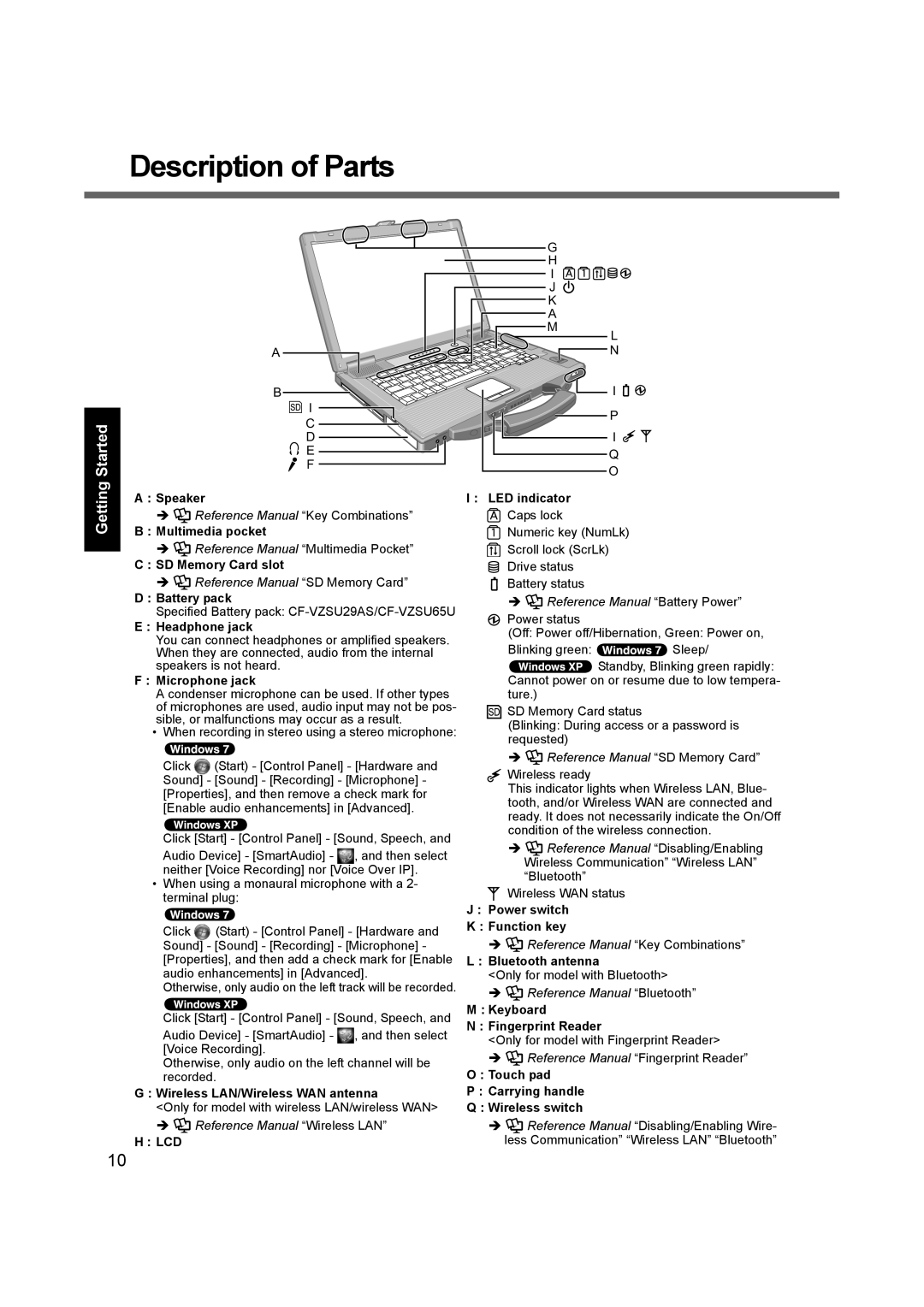Description of Parts
Started
| G | |
| H | |
| I | |
| J | |
| K | |
| A | |
| M | |
| L | |
A | N | |
B | I | |
I | P | |
C | ||
| ||
D | I | |
E | Q | |
F | ||
O | ||
|
Getting
A : Speaker
ÎReference Manual “Key Combinations”
B : Multimedia pocket
ÎReference Manual “Multimedia Pocket”
C : SD Memory Card slot
ÎReference Manual “SD Memory Card”
D : Battery pack
Specified Battery pack:
E : Headphone jack
You can connect headphones or amplified speakers. When they are connected, audio from the internal speakers is not heard.
F : Microphone jack
A condenser microphone can be used. If other types of microphones are used, audio input may not be pos- sible, or malfunctions may occur as a result.
• When recording in stereo using a stereo microphone:
Click | (Start) - [Control Panel] - [Hardware and |
Sound] - [Sound] - [Recording] - [Microphone] - [Properties], and then remove a check mark for [Enable audio enhancements] in [Advanced].
Click [Start] - [Control Panel] - [Sound, Speech, and
Audio Device] - [SmartAudio] - | , and then select |
neither [Voice Recording] nor [Voice Over IP].
•When using a monaural microphone with a 2- terminal plug:
Click | (Start) - [Control Panel] - [Hardware and |
Sound] - [Sound] - [Recording] - [Microphone] - [Properties], and then add a check mark for [Enable audio enhancements] in [Advanced].
Otherwise, only audio on the left track will be recorded.
Click [Start] - [Control Panel] - [Sound, Speech, and
Audio Device] - [SmartAudio] - | , and then select |
[Voice Recording]. |
|
Otherwise, only audio on the left channel will be recorded.
G : Wireless LAN/Wireless WAN antenna
<Only for model with wireless LAN/wireless WAN>
Î Reference Manual “Wireless LAN”
H : LCD
I : LED indicator
![]() Caps lock
Caps lock
![]() Numeric key (NumLk)
Numeric key (NumLk)
![]() Scroll lock (ScrLk)
Scroll lock (ScrLk)
![]() Drive status
Drive status
Battery status
Î Reference Manual “Battery Power”
Reference Manual “Battery Power”
![]() Power status
Power status
(Off: Power off/Hibernation, Green: Power on,
Blinking green: ![]() Sleep/
Sleep/
![]() Standby, Blinking green rapidly: Cannot power on or resume due to low tempera- ture.)
Standby, Blinking green rapidly: Cannot power on or resume due to low tempera- ture.)
![]() SD Memory Card status
SD Memory Card status
(Blinking: During access or a password is requested)
Î![]() Reference Manual “SD Memory Card”
Reference Manual “SD Memory Card”
![]() Wireless ready
Wireless ready
This indicator lights when Wireless LAN, Blue- tooth, and/or Wireless WAN are connected and ready. It does not necessarily indicate the On/Off condition of the wireless connection.
ÎReference Manual “Disabling/Enabling Wireless Communication” “Wireless LAN” “Bluetooth”
![]() Wireless WAN status
Wireless WAN status
J : Power switch
K : Function key
Î![]() Reference Manual “Key Combinations”
Reference Manual “Key Combinations”
L : Bluetooth antenna
<Only for model with Bluetooth>
Î![]() Reference Manual “Bluetooth”
Reference Manual “Bluetooth”
M : Keyboard
N : Fingerprint Reader
<Only for model with Fingerprint Reader>
Î![]() Reference Manual “Fingerprint Reader”
Reference Manual “Fingerprint Reader”
O : Touch pad
P : Carrying handle
Q : Wireless switch
ÎReference Manual “Disabling/Enabling Wire- less Communication” “Wireless LAN” “Bluetooth”
10