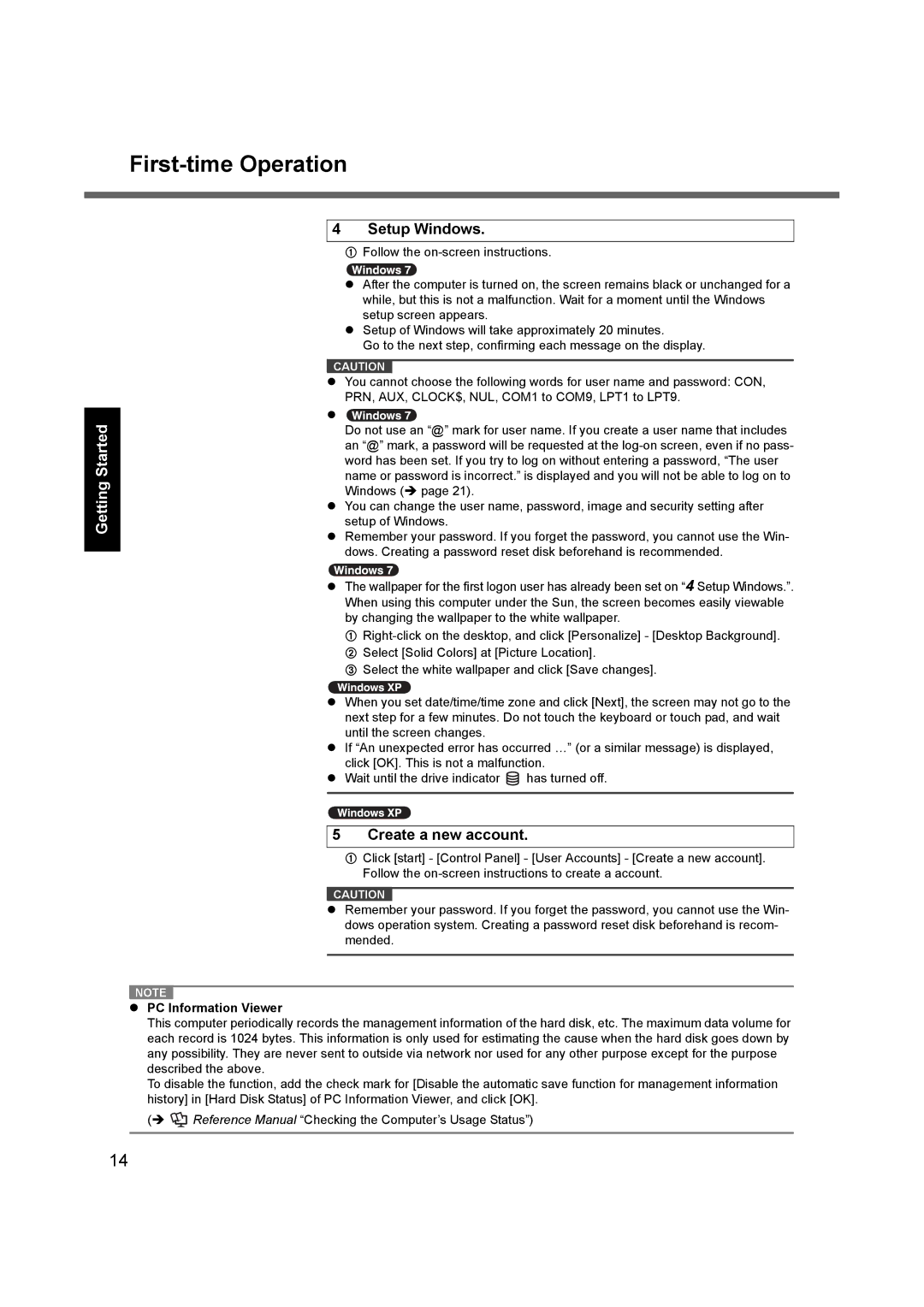First-time Operation
Appendix Troubleshooting Useful Information Getting Started
4 Setup Windows.
AFollow the
zAfter the computer is turned on, the screen remains black or unchanged for a while, but this is not a malfunction. Wait for a moment until the Windows setup screen appears.
zSetup of Windows will take approximately 20 minutes.
Go to the next step, confirming each message on the display.
CAUTION
zYou cannot choose the following words for user name and password: CON, PRN, AUX, CLOCK$, NUL, COM1 to COM9, LPT1 to LPT9.
z![]()
Do not use an “@” mark for user name. If you create a user name that includes an “@” mark, a password will be requested at the
zYou can change the user name, password, image and security setting after setup of Windows.
zRemember your password. If you forget the password, you cannot use the Win- dows. Creating a password reset disk beforehand is recommended.
zThe wallpaper for the first logon user has already been set on “4 Setup Windows.”. When using this computer under the Sun, the screen becomes easily viewable by changing the wallpaper to the white wallpaper.
A
C Select the white wallpaper and click [Save changes].
zWhen you set date/time/time zone and click [Next], the screen may not go to the next step for a few minutes. Do not touch the keyboard or touch pad, and wait until the screen changes.
zIf “An unexpected error has occurred …” (or a similar message) is displayed, click [OK]. This is not a malfunction.
zWait until the drive indicator ![]() has turned off.
has turned off.
5 Create a new account.
AClick [start] - [Control Panel] - [User Accounts] - [Create a new account]. Follow the
CAUTION
zRemember your password. If you forget the password, you cannot use the Win- dows operation system. Creating a password reset disk beforehand is recom- mended.
NOTE |
zPC Information Viewer
This computer periodically records the management information of the hard disk, etc. The maximum data volume for each record is 1024 bytes. This information is only used for estimating the cause when the hard disk goes down by any possibility. They are never sent to outside via network nor used for any other purpose except for the purpose described the above.
To disable the function, add the check mark for [Disable the automatic save function for management information history] in [Hard Disk Status] of PC Information Viewer, and click [OK].
(Î ![]() Reference Manual “Checking the Computer’s Usage Status”)
Reference Manual “Checking the Computer’s Usage Status”)
14