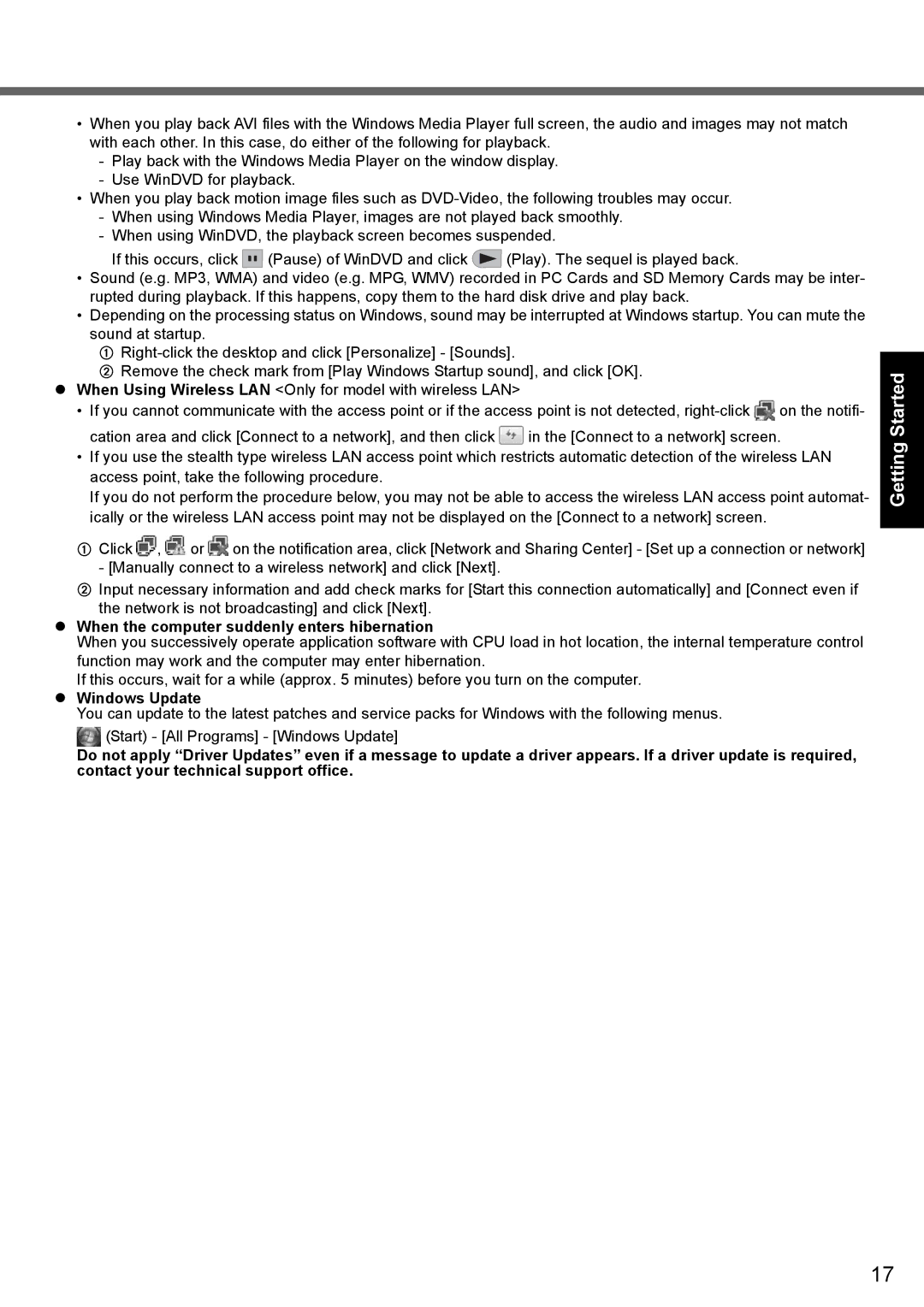•When you play back AVI files with the Windows Media Player full screen, the audio and images may not match with each other. In this case, do either of the following for playback.
-Play back with the Windows Media Player on the window display.
-Use WinDVD for playback.
•When you play back motion image files such as
-When using Windows Media Player, images are not played back smoothly.
-When using WinDVD, the playback screen becomes suspended.
If this occurs, click ![]() (Pause) of WinDVD and click
(Pause) of WinDVD and click ![]() (Play). The sequel is played back.
(Play). The sequel is played back.
•Sound (e.g. MP3, WMA) and video (e.g. MPG, WMV) recorded in PC Cards and SD Memory Cards may be inter- rupted during playback. If this happens, copy them to the hard disk drive and play back.
•Depending on the processing status on Windows, sound may be interrupted at Windows startup. You can mute the sound at startup.
A
BRemove the check mark from [Play Windows Startup sound], and click [OK]. When Using Wireless LAN <Only for model with wireless LAN>
•If you cannot communicate with the access point or if the access point is not detected, ![]() on the notifi-
on the notifi-
cation area and click [Connect to a network], and then click ![]() in the [Connect to a network] screen.
in the [Connect to a network] screen.
•If you use the stealth type wireless LAN access point which restricts automatic detection of the wireless LAN access point, take the following procedure.
If you do not perform the procedure below, you may not be able to access the wireless LAN access point automat- ically or the wireless LAN access point may not be displayed on the [Connect to a network] screen.
AClick ![]() ,
, ![]() or
or ![]() on the notification area, click [Network and Sharing Center] - [Set up a connection or network] - [Manually connect to a wireless network] and click [Next].
on the notification area, click [Network and Sharing Center] - [Set up a connection or network] - [Manually connect to a wireless network] and click [Next].
BInput necessary information and add check marks for [Start this connection automatically] and [Connect even if the network is not broadcasting] and click [Next].
When the computer suddenly enters hibernation
When you successively operate application software with CPU load in hot location, the internal temperature control function may work and the computer may enter hibernation.
If this occurs, wait for a while (approx. 5 minutes) before you turn on the computer.
Windows Update
You can update to the latest patches and service packs for Windows with the following menus. (Start) - [All Programs] - [Windows Update]
Do not apply “Driver Updates” even if a message to update a driver appears. If a driver update is required, contact your technical support office.
Appendix Troubleshooting Useful Information Getting Started
17