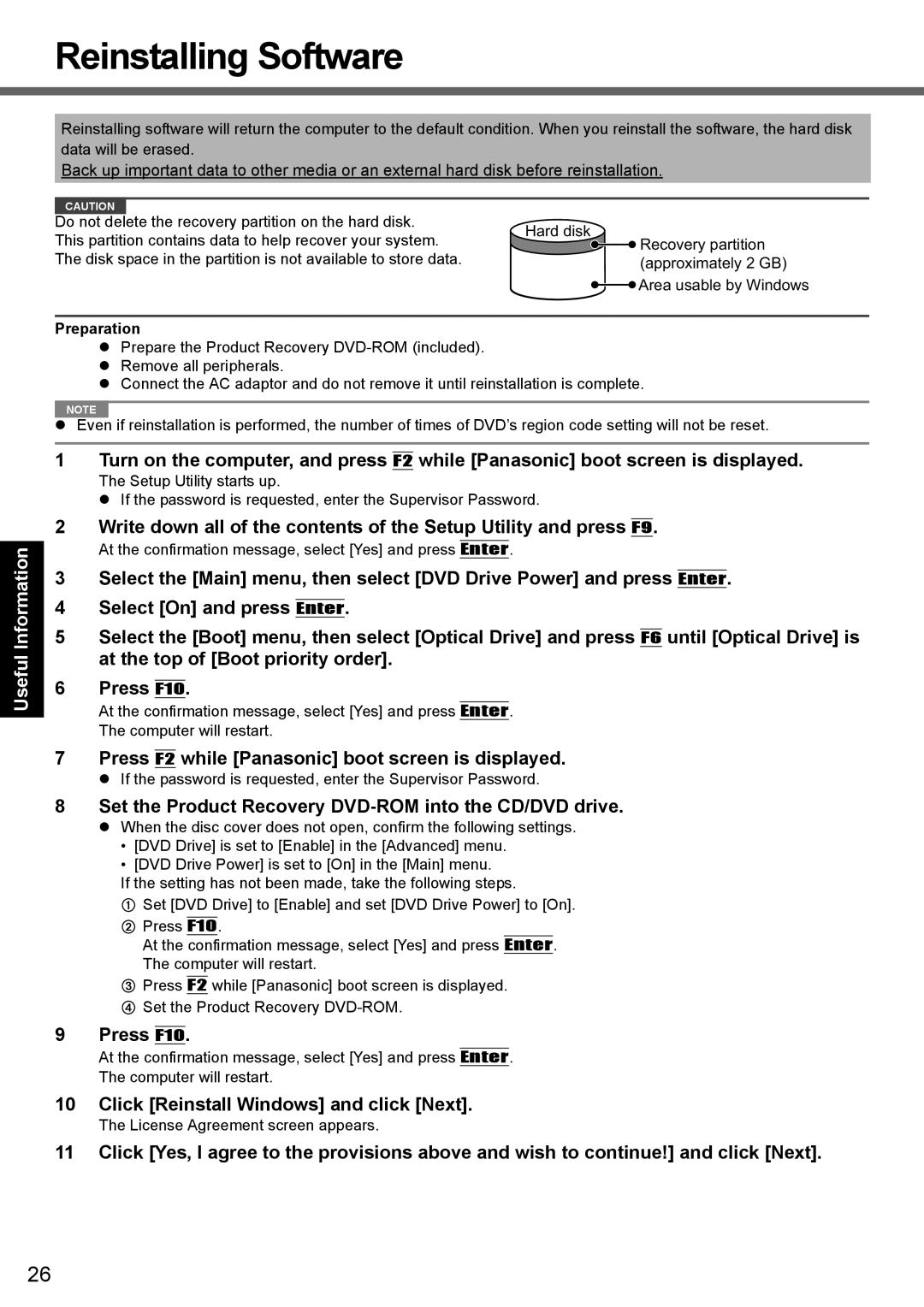Reinstalling Software
Appendix Troubleshooting Useful Information Getting Started
Reinstalling software will return the computer to the default condition. When you reinstall the software, the hard disk data will be erased.
Back up important data to other media or an external hard disk before reinstallation.
CAUTION |
|
|
|
| |
Do not delete the recovery partition on the hard disk. | Hard disk | ||||
This partition contains data to help recover your system. | |||||
|
| Recovery partition | |||
|
| ||||
The disk space in the partition is not available to store data. |
|
| (approximately 2 GB) | ||
![]() Area usable by Windows
Area usable by Windows
Preparation
Prepare the Product Recovery
Remove all peripherals.
Connect the AC adaptor and do not remove it until reinstallation is complete.
NOTE
Even if reinstallation is performed, the number of times of DVD’s region code setting will not be reset.
1 Turn on the computer, and press F2 while [Panasonic] boot screen is displayed.
The Setup Utility starts up.
If the password is requested, enter the Supervisor Password.
2 Write down all of the contents of the Setup Utility and press F9.
At the confirmation message, select [Yes] and press Enter.
3Select the [Main] menu, then select [DVD Drive Power] and press Enter.
4Select [On] and press Enter.
5Select the [Boot] menu, then select [Optical Drive] and press F6 until [Optical Drive] is at the top of [Boot priority order].
6Press F10.
At the confirmation message, select [Yes] and press Enter.
The computer will restart.
7 Press F2 while [Panasonic] boot screen is displayed.
If the password is requested, enter the Supervisor Password.
8 Set the Product Recovery DVD-ROM into the CD/DVD drive.
When the disc cover does not open, confirm the following settings.
•[DVD Drive] is set to [Enable] in the [Advanced] menu.
•[DVD Drive Power] is set to [On] in the [Main] menu.
If the setting has not been made, take the following steps.
ASet [DVD Drive] to [Enable] and set [DVD Drive Power] to [On].
BPress F10.
At the confirmation message, select [Yes] and press Enter. The computer will restart.
CPress F2 while [Panasonic] boot screen is displayed.
DSet the Product Recovery
9 Press F10.
At the confirmation message, select [Yes] and press Enter.
The computer will restart.
10 Click [Reinstall Windows] and click [Next].
The License Agreement screen appears.
11 Click [Yes, I agree to the provisions above and wish to continue!] and click [Next].
26