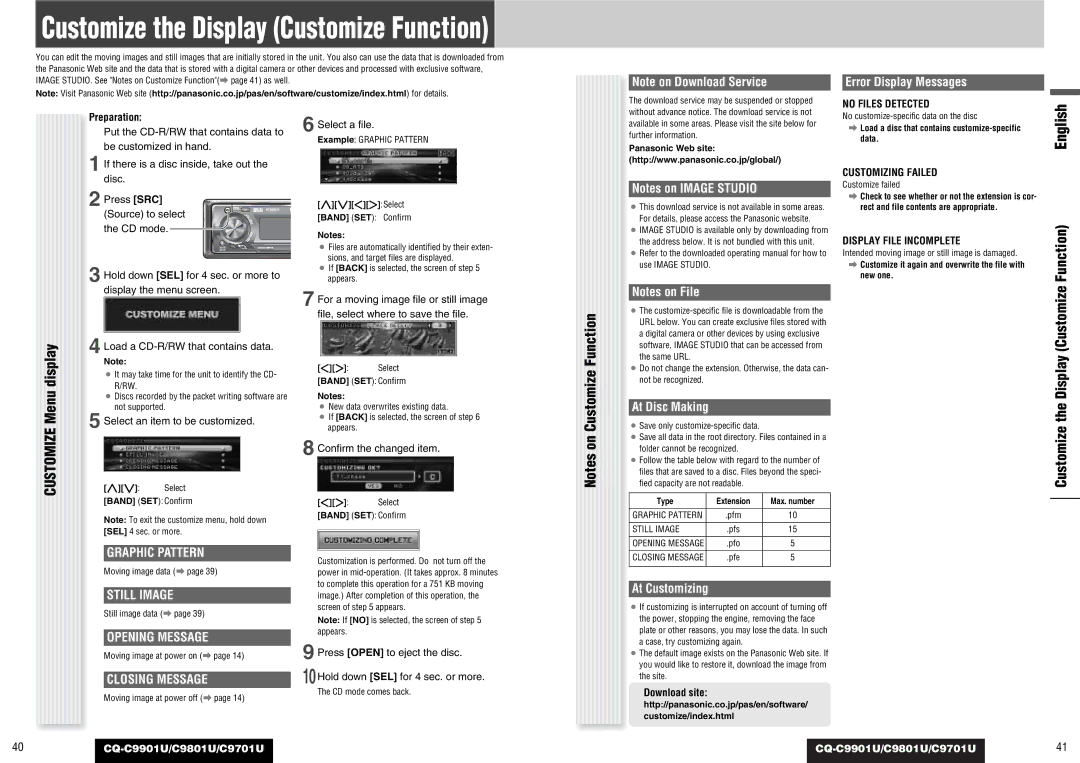CQ-C9801U, CQ-C9901U, C9701U, C9801U specifications
Panasonic has long been a notable player in the audio systems market, particularly in the realm of automotive electronics. This article focuses on the Panasonic C9801U, C9701U, CQ-C9901U, and CQ-C9801U car stereo models, which have garnered attention for their advanced features and innovative technologies.The Panasonic C9801U stands out with its sleek design and user-friendly interface, making it an excellent choice for audiophiles and casual listeners alike. It offers a built-in 50W x 4 power amplifier, ensuring clear and powerful audio output. The model supports various audio formats, including MP3, WMA, and AAC, allowing users to enjoy their favorite music seamlessly. Bluetooth connectivity is another key feature, enabling hands-free calling and wireless audio streaming from smartphones or tablets.
In contrast, the C9701U model places a strong emphasis on sound quality and customization. Equipped with a digital signal processor (DSP), it allows users to tweak sound settings to their personal preference, providing an immersive audio experience. The C9701U also offers a variety of equalizer presets and a 13-band graphic equalizer, giving users greater control over their audio environment.
The CQ-C9901U caters to those who appreciate advanced technology features. This model includes a high-resolution LCD display that enhances visibility and usability, even in bright sunlight. It also has a comprehensive AM/FM tuner, offering access to a wide range of radio stations. The inclusion of USB connectivity allows users to connect USB flash drives and enjoy a vast library of music files, while the SD card slot provides an additional medium for music playback.
The CQ-C9801U is oriented towards versatility and practical use, marrying performance with convenience. One of its standout specs is the ability to manage and integrate with multiple audio sources, including iPods and other external devices, ensuring that users have access to their favorite music regardless of the source. It also incorporates a robust navigation system, making it an appealing option for the tech-savvy driver.
In summary, Panasonic’s C9801U, C9701U, CQ-C9901U, and CQ-C9801U models exemplify a commitment to quality audio performance and user-centric technology. With features like Bluetooth connectivity, customizable sound settings, high-resolution displays, and versatile audio source management, these models cater to diverse preferences and needs in the automotive audio landscape. Whether for sound quality, technological innovation, or ease of use, Panasonic continues to deliver compelling solutions for today’s drivers.