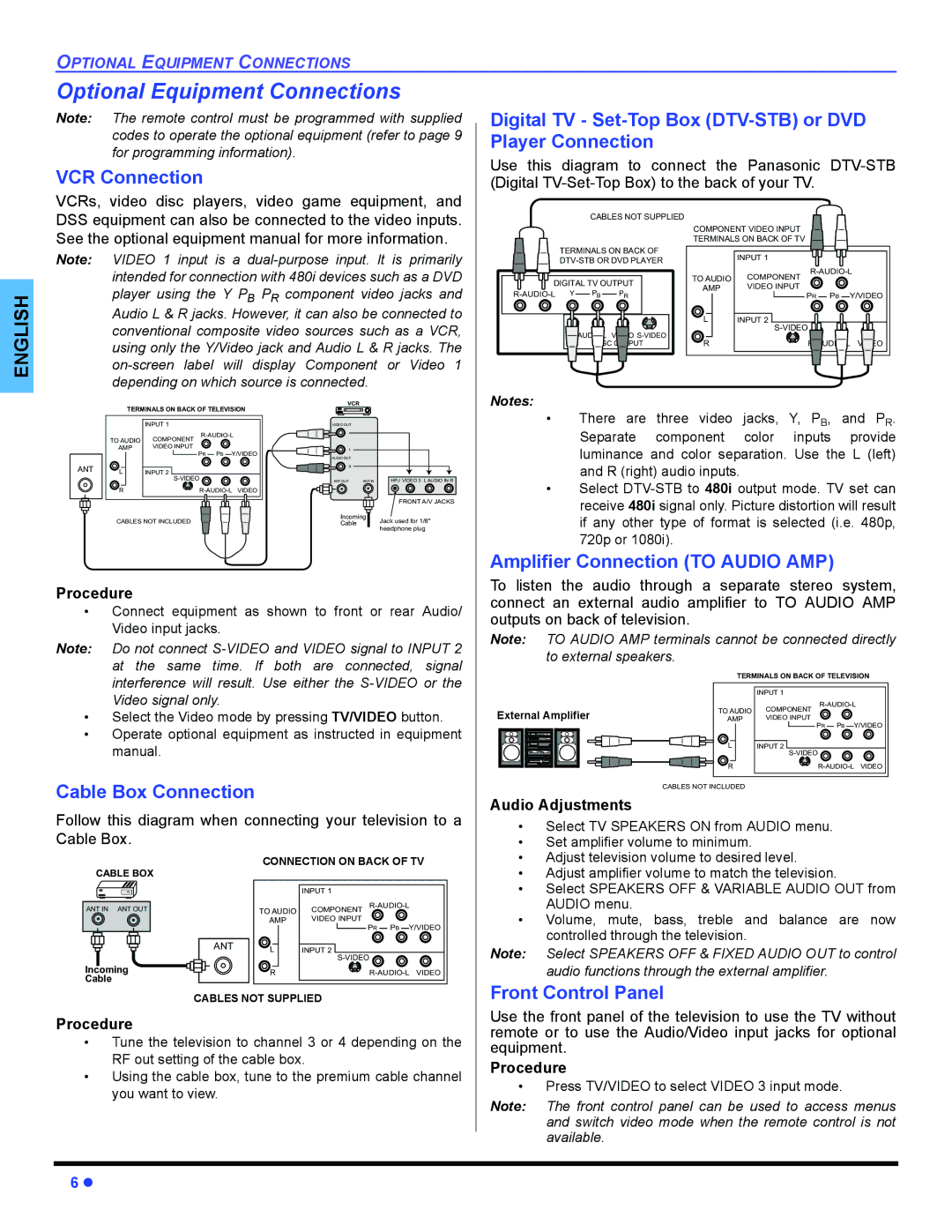OPTIONAL EQUIPMENT CONNECTIONS
Optional Equipment Connections
Note: The remote control must be programmed with supplied codes to operate the optional equipment (refer to page 9 for programming information).
VCR Connection
Digital TV -
Use this diagram to connect the Panasonic
ENGLISH |
VCRs, video disc players, video game equipment, and DSS equipment can also be connected to the video inputs. See the optional equipment manual for more information.
Note: VIDEO 1 input is a
CABLES NOT SUPPLIED
TERMINALS ON BACK OF
DIGITAL TV OUTPUT | |||
Y | PB | PR | |
|
| AUDIO | |
COMPONENT VIDEO INPUT |
|
| |
TERMINALS ON BACK OF TV |
|
| |
| INPUT 1 |
|
|
TO AUDIO | |||
COMPONENT |
|
| |
AMP | VIDEO INPUT |
|
|
| PR | PB | Y/VIDEO |
L | INPUT 2 |
|
|
|
|
| |
R |
| AUDIO |
|
ANT
TERMINALS ON BACK OF TELEVISION
| INPUT 1 |
|
|
TO AUDIO | |||
COMPONENT |
|
| |
AMP | VIDEO INPUT |
|
|
| PR | PB | Y/VIDEO |
L | INPUT 2 |
|
|
|
|
| |
R | |||
CABLES NOT INCLUDED |
|
| |
VCR
VIDEO OUT
L |
AUDIO OUT |
R |
|
|
|
| ANT OUT | ANT IN | HPJ VIDEO 3 L AUDIO IN R |
|
|
|
|
|
|
|
FRONT A/V JACKS
Incoming
Cable Jack used for 1/8" headphone plug
Notes:
•There are three video jacks, Y, PB, and PR. Separate component color inputs provide luminance and color separation. Use the L (left) and R (right) audio inputs.
•Select
Amplifier Connection (TO AUDIO AMP)
Procedure
•Connect equipment as shown to front or rear Audio/ Video input jacks.
Note: Do not connect
•Select the Video mode by pressing TV/VIDEO button.
•Operate optional equipment as instructed in equipment manual.
Cable Box Connection
Follow this diagram when connecting your television to a Cable Box.
To listen the audio through a separate stereo system, connect an external audio amplifier to TO AUDIO AMP outputs on back of television.
Note: TO AUDIO AMP terminals cannot be connected directly to external speakers.
| TERMINALS ON BACK OF TELEVISION | ||||
|
| INPUT 1 |
|
|
|
| TO AUDIO |
| |||
External Amplifier | COMPONENT |
|
|
| |
AMP | VIDEO INPUT |
|
|
| |
|
| PR | PB | Y/VIDEO | |
| L | INPUT 2 |
|
|
|
|
|
|
|
| |
| R | VIDEO | |||
CABLES NOT INCLUDED
Audio Adjustments
• | Select TV SPEAKERS ON from AUDIO menu. |
• | Set amplifier volume to minimum. |
CABLE BOX
15
ANT IN ANT OUT
Incoming
Cable
| CONNECTION ON BACK OF TV | |||
|
| INPUT 1 |
|
|
| TO AUDIO | COMPONENT |
| |
| AMP | VIDEO INPUT |
|
|
|
| PR | PB Y/VIDEO | |
ANT | L | INPUT 2 |
|
|
|
|
|
| |
| R | VIDEO | ||
CABLES NOT SUPPLIED
• Adjust television volume to desired level. |
• Adjust amplifier volume to match the television. |
• Select SPEAKERS OFF & VARIABLE AUDIO OUT from |
AUDIO menu. |
• Volume, mute, bass, treble and balance are now |
controlled through the television. |
Note: Select SPEAKERS OFF & FIXED AUDIO OUT to control audio functions through the external amplifier.
Front Control Panel
Procedure
•Tune the television to channel 3 or 4 depending on the RF out setting of the cable box.
•Using the cable box, tune to the premium cable channel you want to view.
Use the front panel of the television to use the TV without remote or to use the Audio/Video input jacks for optional equipment.
Procedure
•Press TV/VIDEO to select VIDEO 3 input mode.
Note: The front control panel can be used to access menus and switch video mode when the remote control is not available.
6z