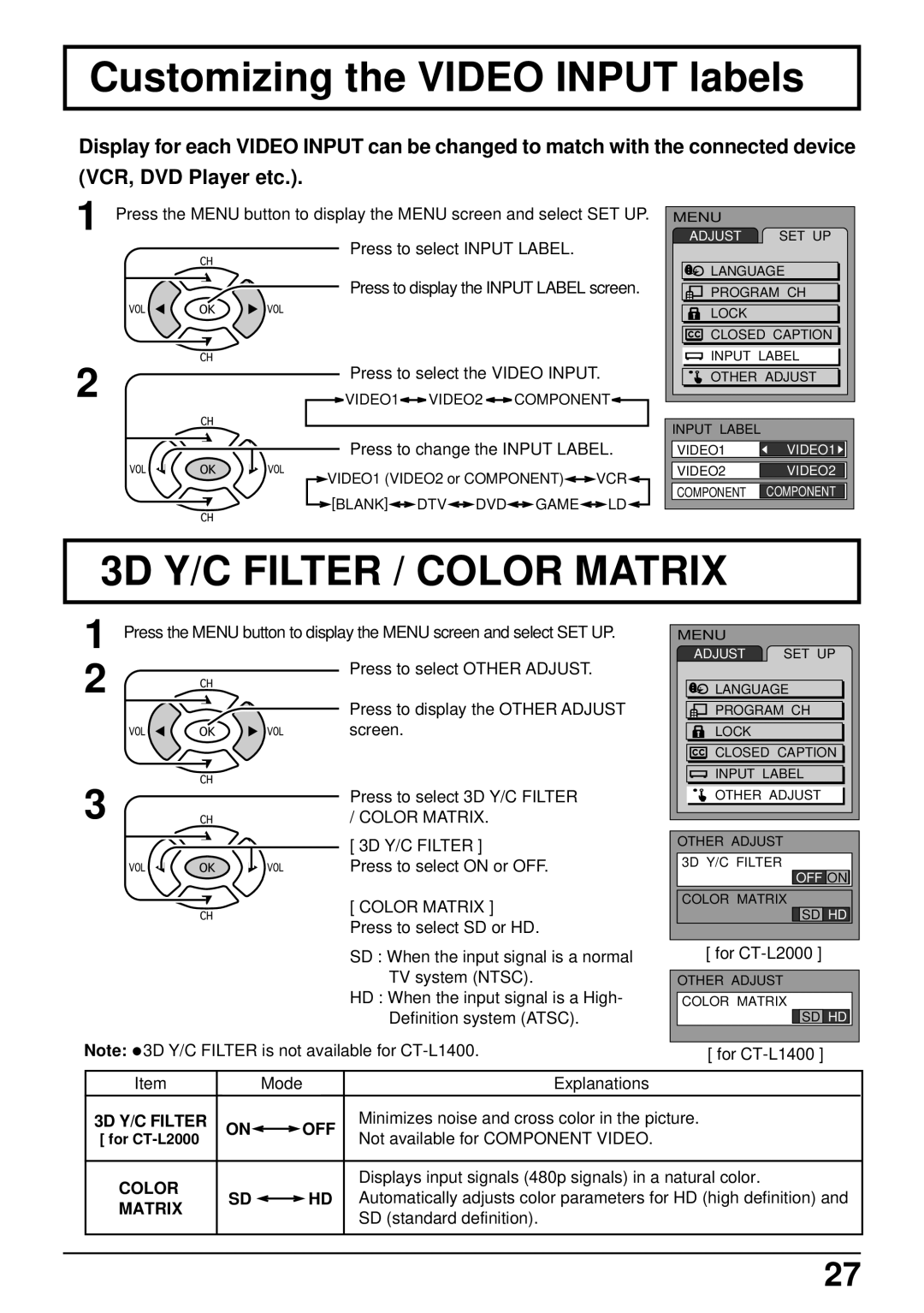Customizing the VIDEO INPUT labels
Display for each VIDEO INPUT can be changed to match with the connected device
(VCR, DVD Player etc.).
1
2
Press the MENU button to display the MENU screen and select SET UP. Press to select INPUT LABEL.
![]() Press to display the INPUT LABEL screen.
Press to display the INPUT LABEL screen.
Press to select the VIDEO INPUT.
![]() VIDEO1 VIDEO2 COMPONENT
VIDEO1 VIDEO2 COMPONENT ![]()
Press to change the INPUT LABEL.
VIDEO1 (VIDEO2 or COMPONENT) | VCR |
[BLANK] DTV DVD GAME | LD |
MENU |
|
ADJUST | SET UP |
LANGUAGE | |
PROGRAM CH | |
LOCK |
|
CLOSED CAPTION | |
INPUT LABEL | |
OTHER ADJUST | |
INPUT LABEL
VIDEO1 ![]()
![]() VIDEO1
VIDEO1 ![]()
![]()
![]()
VIDEO2 VIDEO2
COMPONENT COMPONENT
3D Y/C FILTER / COLOR MATRIX
1 Press the MENU button to display the MENU screen and select SET UP.
2 | Press to select OTHER ADJUST. | |
Press to display the OTHER ADJUST | ||
| ||
| screen. | |
3 | Press to select 3D Y/C FILTER | |
/ COLOR MATRIX. |
[ 3D Y/C FILTER ]
Press to select ON or OFF.
[ COLOR MATRIX ] Press to select SD or HD.
SD : When the input signal is a normal
TV system (NTSC).
HD : When the input signal is a High-
Definition system (ATSC).
Note: •3D Y/C FILTER is not available for
MENU |
|
ADJUST | SET UP |
LANGUAGE | |
PROGRAM CH | |
LOCK |
|
CLOSED CAPTION | |
INPUT LABEL | |
OTHER ADJUST | |
OTHER ADJUST
3D Y/C FILTER
OFF ON![]()
COLOR MATRIX
![]()
![]() SD HD
SD HD
[ for
OTHER ADJUST
COLOR MATRIX
![]()
![]() SD HD
SD HD
[ for
| Item |
| Mode |
| Explanations |
|
|
|
|
|
|
| 3D Y/C FILTER | ON | OFF | Minimizes noise and cross color in the picture. | |
| [ for | Not available for COMPONENT VIDEO. | |||
|
|
|
| ||
|
|
|
|
|
|
| COLOR |
|
|
| Displays input signals (480p signals) in a natural color. |
| SD |
| HD | Automatically adjusts color parameters for HD (high definition) and | |
| MATRIX |
| |||
|
|
|
| SD (standard definition). | |
|
|
|
|
| |
|
|
|
|
|
|
|
|
|
|
|
|
27