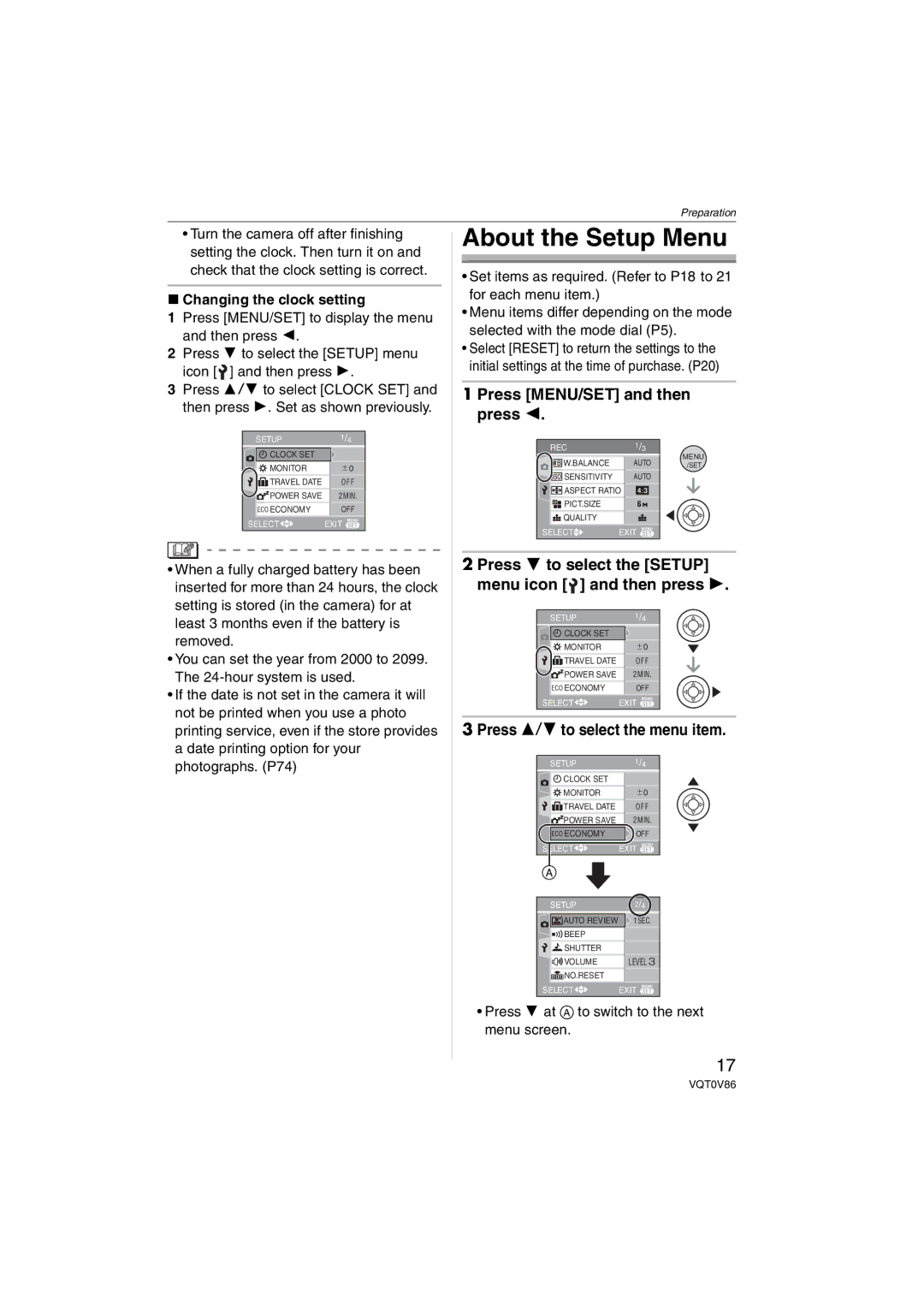Operating Instructions
Dear Customer
Information for Your Safety
FCC Note U.S. only
About the Lens
About The Mode Dial
About illustrations of the cursor button
About illustrations in these operating instructions
Contents
Focusing in low light conditions
Setting a picture size and quality that
Setting color effects for the recorded
Adjusting the picture quality for
Names Components
Standard Accessories
K1HA08CD0008
VFC4090
10 11
Quick Guide
Charge the battery. P12
Play back the pictures
Set the clock. P16
Charging/number of recordable Pictures
About the Battery
Detach the battery after charging is complete
When the Charge indicator flashes
Inserting/Removing the Battery
Playback time
Charging
Inserting/Removing the Card
About the Card
Access to the card
About handling a card
SD Memory Card supplied MultiMediaCard optional
Press MENU/SET Press 3/4/2/1 to select the date and time
Initial setting
Press MENU/SET several times to close the menu
SD Memory Card
Press 4 to select the Setup menu icon and then press
About the Setup Menu
Changing the clock setting
Press MENU/SET and then press
Press MENU/SET to close the menu
Beep Level
Auto Review
Reset
Volume
Shutter
Shutter VOL
Language
Video OUT
English
Deutsch
Taking Pictures
Turn the camera on Select normal picture mode
Take a picture
Press the shutter button fully to take the picture
Focusing
Focus indication lights when the subject is focused
Tips for taking good pictures
This case Aim the AF area at the subject
Slow sync./Red-eye reduction P36
Preventing jitter camera shake
Party P49
Exposure
Beep
Taking Pictures in Simple Mode
PICT.MODE
This case, the subject, such as a person, will become dark
Burst speed P44 Low speed 2 frames/second Balance P63 Auto
Zoom
Rotate the zoom lever towards Tele
Taking Pictures with the Zoom
Rotate the zoom lever towards Wide
To make subjects appear closer use Tele
Picture size and maximum zoom Magnification
Press MENU/SET
Extended optical zoom mechanism
Further extending the zoom
Checking the Recorded Picture Review
You can check the recorded pictures while still in REC mode
Press 4 REV
Rotate the zoom lever towards T to enlarge the picture
Press 3/4/2/1 to move the position
Playing Back Pictures
Press 2/1 to select the picture
Deleting the recorded picture during Review Quick deletion
Select the picture with 2/1
Deleting Pictures
Press Press 3 to select YES and then press MENU/SET
ALL Delete
Screen when selecting Multi Delete
Only when selecting Multi Delete
Press 2/1 to select the picture and then press 4 to set
Press Press 3 to select YES and then press MENU/SET to set
Recording mode
Simple mode
Playback mode
About the LCD Monitor
Example of histogram
Recording guide line
Histogram
Power LCD/High angle mode
Press LCD Mode for one second
Press 3/4 to select a mode
LCD
Press 1 to switch the flash setting
Forced on
Available flash settings by recording Mode
Forced OFF
Flash is not activated in any recording conditions
ISO80
Auto
Advanced
Self-timer cannot be used in Under Water P53 in scene mode
Taking Pictures with the Self-timer
Press 2 to select the self-timer mode
Press MENU/SET to finish
Compensating the Exposure
Under exposed
Compensate the exposure towards positive
Taking Pictures using Auto Bracket
Optical Image Stabilizer
This mode detects jitter and compensates for it
Stabilizer operates
During photo composition
Number of pictures recorded in burst Mode
Taking Pictures using Burst Mode
When the burst mode setting is set to Unlimited
Focus is fixed when the first picture is taken
Focus range
Taking Close-up Pictures
There are 5 menu screens 1/5, 2/5, 3/5, 4/5 and 5/5
Scene Mode
Press 3/4 to select the scene mode
Technique for Portrait mode
Portrait mode
Technique for Night scenery mode
Technique for Sports mode
Technique for Night portrait mode Use the flash
Technique for Party mode
Self portrait mode
Technique for Fireworks mode
Technique for Candle light mode
Take pictures
Setting the shutter speed
Technique for Starry sky mode
Birthday setting
Age display setting
Extended optical zoom and digital zoom cannot be used
Adjusting the white balance WB Adjust
Fixing the focus underwater
AF Lock
Recording which day of the vacation you take the picture
Setting the travel date
Press 3/4 to select Travel Date and then press
Press 4 to select SET and then press MENU/SET
Number of days that have passed since the departure date
Canceling the travel date
Press MENU/SET twice to close the menu Take a picture
Changing the picture quality setting
Motion Picture Mode
Press the shutter button fully to stop recording
Press 3/4 to select the item and then press MENU/SET
Press MENU/SET to close the menu
Rotate the zoom lever towards W to display multiple screens
Displaying Multiple
Press 3/4/2/1 to select a picture
To return to normal playback
Screen
Displaying pictures by recording date
Press 3/4/2/1 to select a picture and then press MENU/ SET
Press 3/4/2/1 to select the date to be played back
1k2k4k8k16k When you rotate the zoom lever
Using the Playback Zoom
To stop using the playback zoom
Rotate the zoom lever towards W or press MENU/SET
Motion pictures
Playing Back Motion Pictures/Pictures with Audio
Fast forwarding/Fast rewinding
To pause
There are 3 menu screens 1/3, 2/3 and 3/3
Using the REC Mode Menu
Press MENU/SET Press 3/4 to select the menu item
Balance
Adjusting the hue for a more natural picture
Sensitivity
Setting the light sensitivity
PICT.SIZE/QUALITY
Setting the aspect ratio of pictures
Aspect Ratio
Recording still pictures with audio
Audio REC
Setting the focus method
AF Mode
AF Assist Lamp
Focusing in low light conditions becomes easier
Slow Shutter
If the AF assist lamp is set to ON, an AF area
Adjusting the picture quality for the recorded pictures
Setting color effects for the recorded pictures
COL.EFFECT
PICT.ADJ
Press
Using the Play mode menu
Slide Show
Press 3/4 to select ALL or and then press MENU/SET
Press 3 to select Start and then press MENU/SET
Setting your favorite pictures
Press 4 to finish
Favorite
Rotate DISP./ROTATE
Press 2/1 to select the picture then press
Press 2/1 to select the picture and then press
To display the picture rotated
Setting the picture to print and the number of prints
Example When rotating clockwise
Press MENU/SET twice to close the menu
Dpof Print
Multi setting
Single setting
To cancel all settings
To print the date
Preventing accidental erasure of pictures
Protect
Press 4 to stop recording
Audio DUB
Resize
Press 2/1 to select the size and then press
Trimming
Press 3/4 to select YES or no and then press MENU/SET
Press shutter button
Enlarging a picture and trimming it
Press 3/4 to select or and then press MENU/ SET
Aspect Conv
Press 2/1 to select a picture and then press
Changing the aspect ratio of a 169 picture
Initializing the card
Format
Press 3 to select PC and then press MENU/SET
Connecting to a PC
USB connection cable supplied AC adaptor DMW-AC5 optional
This message appears during data transfer
Macintosh
Windows
Folder Composition
Conditions under which a different folder number is used
Printing the Pictures
Press 3 to select Single Picture and then press MENU/SET
Press 4 to select PictBridge PTP and then press MENU/ SET
Press 3 to select Print Start and then press MENU/SET
Disconnect the USB connection cable after printing
Print with Date
Press 4 to select Dpof Picture and then press MENU/SET
NUM. of Prints
Paper Size
Setting the date printing with the Dpof print in advance
Playing back pictures on a TV with an SD Memory Card slot
Playing back pictures using the AV cable supplied
Turn the TV on and select external input Turn the camera on
Recording
Screen Display
Playback
Recording in simple mode
Picture In motion picture mode P61 Favorites P71
Others
Dispose of unusable battery
Bring charged spare batteries when going out
Card
Do not bend or drop the card
Message Display
Folder Cannot be Created
Troubleshooting
LCD monitor
Motion picture recording stops in the middle
LCD monitor becomes darker or brighter for a moment
LCD monitor flickers indoors
Picture is not played back
You can rotate pictures with the Rotate function. P72
Is the clock in the camera set properly? P18
Motion pictures cannot be played back on a TV
Clock is reset
Setting for the auto review function is disabled
Card is not recognized by the PC
Ends of the pictures are cut at printing
Picture is displayed in black
File numbers are not recorded consecutively
File numbers are recorded in ascending order
Number of recordable pictures
Number of recordable pictures and available recording time
100
VGA Qvga
Available recording time
Specifications
DIGITAL/AV OUT
Accessory#
Digital Camera Accessory System
For USA Customers
Digital Camera Accessory Order Form
Request for Service Notice For USA Only
Limited Warranty Coverage
Limited Warranty For USA Only
Carry-In or Mail-In Service
Centralized Factory Servicenter
Customer Services Directory For USA Only
Index
Numerics
Cargue la batería
Spanish Quick Use Guide/Guía rápida en español
Reproduzca las imágenes
Ajuste el reloj
Memo
114
115
Panasonic Puerto Rico, Inc
One Panasonic Way, Secaucus, NJ
Panasonic Canada Inc
Ambler Drive, Mississauga, Ontario, L4W 2T3

![]() ] and then press 1.
] and then press 1. ] and then press 1.
] and then press 1.