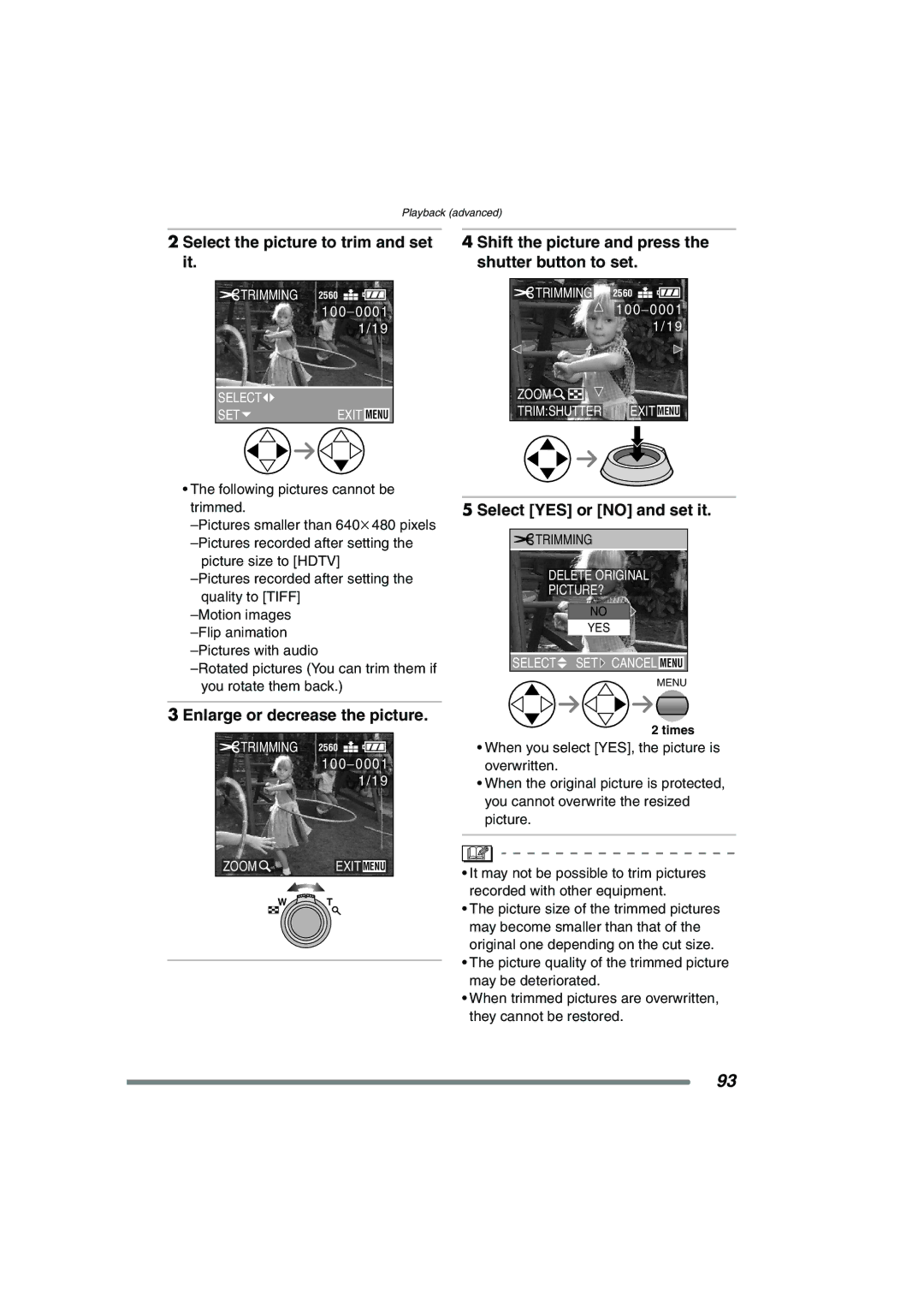DMC-FZ20PP specifications
The Panasonic DMC-FZ20PP is a versatile digital camera that was released as part of Panasonic's acclaimed Lumix series. Launched in the early 2000s, this camera became popular due to its advanced features and user-friendly design, bridging the gap between amateur and professional photography.One of the standout features of the DMC-FZ20PP is its 12x optical zoom lens, which offers a focal length equivalent to 36-432mm in 35mm terms. This powerful zoom capability allows users to capture stunning images from a distance, making it ideal for wildlife photography and events where you cannot get close to the subject. The lens, combined with the camera's f2.8 maximum aperture, ensures bright images, even in lower light conditions.
The DMC-FZ20PP utilizes a 5-megapixel CCD sensor, which produces images with accurate colors and excellent detail. While this may seem modest by today’s standards, the quality of images produced is impressive, especially when considering the camera's time of release. Users can take advantage of various resolution settings, giving them flexibility in file sizes for storage or printing purposes.
Equipped with advanced optical image stabilization (OIS), the FZ20PP helps to mitigate the effects of camera shake, which is particularly beneficial when shooting at longer focal lengths or in dim lighting. This technology enables photographers to take sharp images without the need for a tripod, enhancing the camera's usability in various shooting scenarios.
The DMC-FZ20PP also features a Leica DC Vario-Elmarit lens, which is renowned for its high-quality optics and sharpness across the zoom range. This collaboration with Leica enhances the camera's reputation for producing exceptional image quality and vivid colors.
Additionally, the camera includes a 1.8-inch LCD screen for easy frame composition and a variety of shooting modes that cater to both novice and advanced users. From automatic settings to manual controls, photographers can engage with their creative processes and tailor settings to suit their vision.
In summary, the Panasonic DMC-FZ20PP stands out due to its robust build, excellent zoom capabilities, and image stabilization technology. It combines quality optics with convenient features that make it a valuable tool for photographers looking to enhance their skills while enjoying the art of capturing moments. While it may no longer be the latest in digital photography, its legacy continues to influence the design of modern cameras.