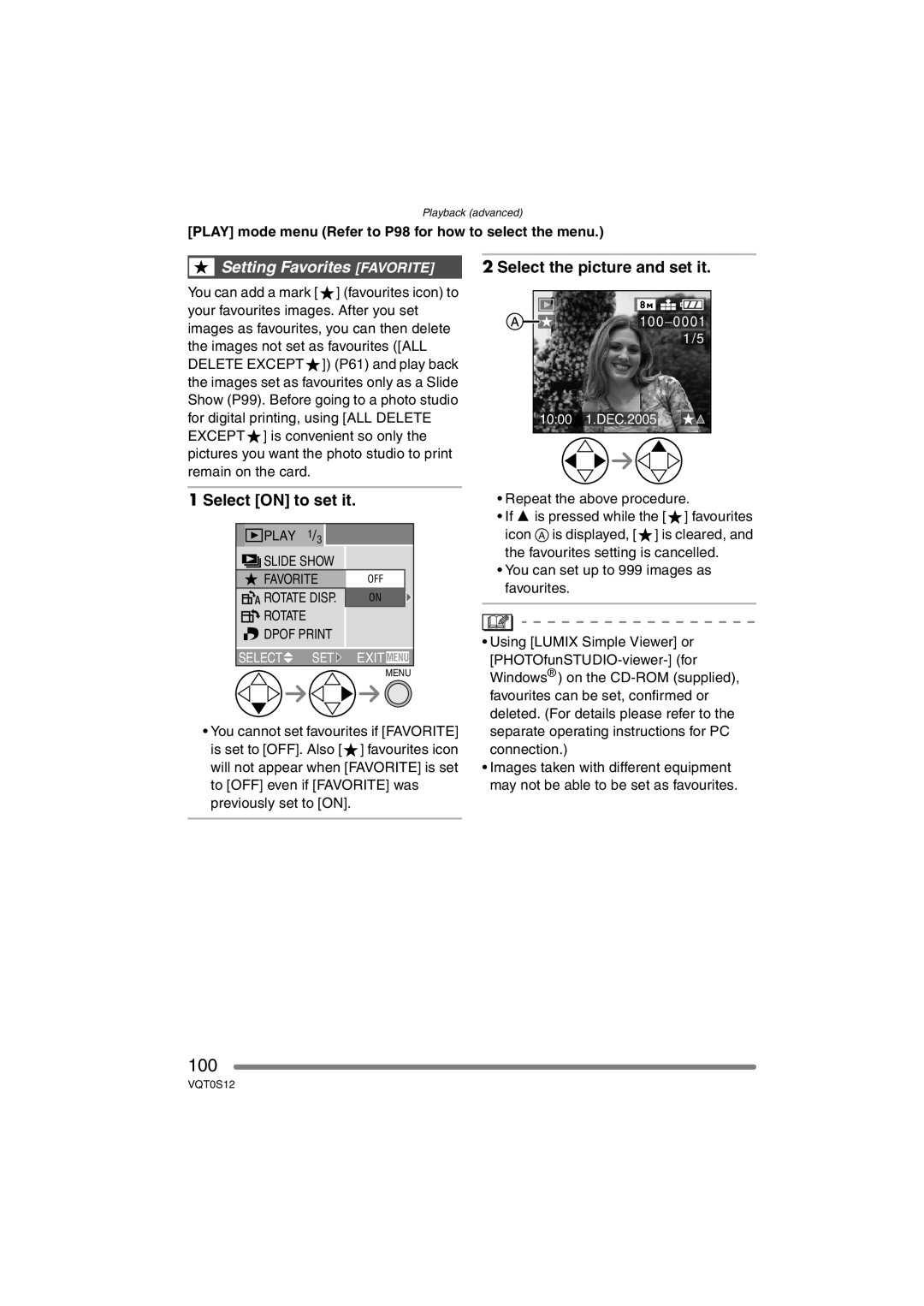Operating Instructions
Information for Your Safety
Dear Customer
Before Use
If you will not be using the camera for a long time
About the Lens
About These Operating Instructions
About indications in these operating instructions
About illustrations in these operating instructions
About illustrations of the cursor button
Contents
Audio Recording Audio REC Metering Mode
Extra Flash Burst Mode
AF Assist Lamp
Conversion Lens
Standard Accessories
RP-SD032B CGR-S006E
DE-994A K2CJ2DA00008 K1HA08CD0007 K1HA08CD0008 VFC4124
VYK1P30
Self-timer Indicator P52
Lens P4
AF Assist Lamp P87
Flash P48
21 22 23 24 25 26 27 29 30
Tripod is stable with the camera attached to it
Charging the Battery with the Charger
About the Battery Charging/number of recordable pictures
Inserting/Removing the Battery
Check that the camera is turned off Close the flash
Slide the card door to open it
Inserting/Removing the Card
Card may be damaged if it is not fully inserted
About the Card
Removing the Lens Cap/Attaching the Strap
Pinch the lens cap and remove it
Strap Eyelet
Pass the strap through the stopper and fasten the strap
Attaching/Removing the Lens Hood
When attaching the lens hood
Make sure the lens hood is properly attached
Attach the lens cap
Ensure that the lens cap is firmly attached
Setting Date/Time Clock Set
Initial setting
Changing the clock setting
Set date and time
About the Setup Menu
Setup menu Refer to P20 for the setting method
MONITOR/VIEWFINDER
Auto Review
Play on LCD
Volume
NO.RESET
Beep
Shutter
Video OUT
Highlight
Language
Recording mode P36
Switching the LCD monitor/ Viewfinder
About the LCD Monitor/Viewfinder
Playback mode P58
You can switch between the LCD monitor and the Viewfinder
LCD Monitor
Taking pictures at a normal angle
LCD monitor rotation direction
You can use the LCD monitor only
About the Viewfinder
Direction detection function
Diopter adjustment
Out-of-frame display
Recording guide line
Highlight display
Example of histogram
Histogram
Under Exposed B Properly Exposed C Over Exposed ¢Histogram
Approximate number of recordable pictures and the size
Quality
5M EZ
Using the Optical Zoom
About the zoom
Indicated zoom magnification is an approximation
Zoom ring
Using the Digital Zoom
Using the Extra Optical Zoom EZ
Optical zoom Digital zoom
Digital zoom and optical zoom Can be used together
± Available, Not available
Picture size and maximum zoom magnification
Extra optical zoom mechanism
Mode Dial
SCN
Turn the camera on Set the mode dial to programme AE mode
Taking Pictures
Take a picture
Programme AE
When the subject is focused, the focus indication lights
Focusing
Press the shutter button fully
Please do not rotate the zoom ring during auto focus
Starry SKY P76 When you set to a slower shutter speed P63
Jitter camera shake
Party P74
Programme shift
Example of Programme shift
AE Lock Button
Exposure
Taking Pictures in Auto Mode
Auto Mode Settings
Flash Output Adjustment Zoom
AE Lock
Checking the Recorded Picture Review
Press 4 REV
Enlarge and shift the picture
1k4k8k 8k4k1k
Taking Close-up Pictures AF Macro
Set the focus switch to AF Macro
Focus range
Taking Pictures with Manual Focus
MF assistance appears on the centre of the screen
When pressing the shutter button halfway
MF Assist
Technique for Manual focus
One shot AF
Prefocus
Changing the zoom area
Taking Pictures using the Built-in Flash
Available flash settings by recording mode
Cm to 7.0 m Cm to 5.3 m
Adjusting flash output
30 to 1/2000
Do not stare at the photo flash from close proximity
Select the self-timer mode
Taking Pictures with the Self-timer
Take the picture
Compensating the Exposure
Under exposed
Compensate the exposure toward positive
Properly exposed Over exposed
Taking Pictures using Auto Bracket
Optical Image Stabilizer
Taking Pictures using Burst Mode
Select the burst mode
Number of pictures recorded in burst mode
When the burst mode setting is set to Unlimited
Recording pictures basic
Playing Back Pictures
Select the picture
Select the pictures
Examples of 16 screens and 25 screens
To return to the normal playback
To delete a picture during a multi playback
Using the Playback Zoom
Rotate the front dial towards Right to enlarge the picture
Shift the picture
Zoom
Delete the picture
Play back the previous picture Play back the next picture
Select the pictures to be deleted
Delete the pictures
Using the Mode Dial
Aperture-priority AE
Set the aperture value and take the picture
Shutter-priority AE
Manual exposure
Set the aperture value and the shutter speed
Press the shutter button halfway
Aperture value Shutter speed
Manual Exposure Assistance
Aperture Value and Shutter Speed Aperture-priority AE
Manual exposure
Motion picture mode
This mode allows you to record motion pictures with audio
When the subject is focused, the focus indication a lights
Select PICT.MODE
Available recording time seconds
VGA Qvga
Scene mode
Night Portrait P71 Night Scenery P72
Technique for Sports mode
Rotate the zoom ring to Tele as far as possible
Food mode
Technique for Night portrait mode Use the flash. P48
Technique for Night scenery mode
Age display setting
Soft skin mode
Technique for Candle light mode
Technique for Party mode Open the flash. P48
Fireworks mode
Setting the shutter speed
Technique for Starry sky mode
Press 3/4 to select the exposure time and press
Panning mode
Technique for Panning mode
Using the REC mode menu
EX.FLASH Burst P96 Displayed when an extra flash is attached
White Balance W.BALANCE
REC mode menu Refer to P78 for the setting method
Auto White Balance
Setting the White Balance manually White set
About the white balance fine adjustment
About the white balance
Is insufficient
ISO Sensitivity Sensitivity
ISO sensitivity 400
Use in bright Not Places Suitable Outdoors Use in dark
Fast
When the aspect ratio is
Picture Size PICT.SIZE
Quality Quality
Audio DUB Resize Trimming
Metering Mode
Audio Recording Audio REC
Area-focusing Camera focuses on any
AF Mode AF Mode
High speed AF H mode
Set the Focus switch to AF or
When selecting 1-area-focusing or
Selecting the AF area
Auto mode , the CONT.AF setting is fixed to OFF
Continuous AF CONT.AF
AF Assist Lamp
AF assist lamp does not turn
Digital Zoom D.ZOOM
Colour Effect COL.EFFECT
Picture Adjustment PICT.ADJ Flip Animation Flip Anim
Select Picture Capture
Select Flip Anim Capture images for flip animation
Select Create Motion
Select Frame Rate and set the number of frames
Select Create Motion Picture and create a flip animation
5fps
10fps
Conversion Lens
Conversion
Set to or
Rotate the lens slowly and carefully OFF
Time required for focusing may become longer than usual
Recordable range when using the conversion lens
Set to Tele or Wide
Icon Setting
Switch the extra flash forced off setting
Extra Flash EXT.FLASH
Settings on the extra flash
Manual
Extra Flash Burst Mode EX.FLASH Burst
Playing Back Pictures with Audio/Motion Pictures
Cursor displayed during playback corresponds to 3/4/ 2/1
Fast forwarding/Fast rewinding
To pause
Using the Play mode menu
Playing Back with Slide Show
Select ALL or
Set the items of the Slide Show
Select Start
Setting Favorites Favorite
100
Select the picture and set it
Select on to set it
101
Example When rotating clockwise
102
Rotating the Picture Rotate
Select the picture to be rotated and set it
103
Setting the Picture to be Printed and the Number
Select SINGLE, Multi or
104
To cancel all settings Select YES to cancel all settings
To print the date
105
Select SINGLE, Multi or Cancel
Preventing Accidental Erasure of the Picture Protect
Adding Audio to Recorded
106
Recording
Are displayed When the aspect ratio setting is
107
Resizing the Pictures Resize
Select the size and set it
108
Select YES or no and set it
Trimming the Pictures
Select the picture to trim and set
Enlarge or decrease the picture
109
Shift the picture and press the shutter button to set
110
Aspect ratio conversion
Select YES to start the clean-up
Clean-up Clean UP
111
112
Initializing the Card Format
Select YES to format
During formatting, do not turn the camera off
Playing Back Pictures on a TV Screen
113
Playing back pictures with AV cable supplied
Turn the camera and the TV off
Before Connecting to the PC or the Printer
USB Mode
Select USB Mode
114
Connecting to a PC
115
Windows
Macintosh
Folder Composition
116
Conditions under which a different folder number is used
PictBridge PTP setting
117
118
Connecting to a PictBridge-compliant Printer
Disconnect the USB connection cable after printing
119
Set the print settings
Select a picture to be printed
120
Select Print Start and then print out the picture
Select Dpof Picture
Layout
Setting the date printing with the Dpof print in advance
121
122
Using the Remote Shutter
Focus on the subject and take a picture
123
Using the MC Protector/ND Filter
MCuMulti-coated NDuNeutral Density
124
5 6 7
25 24 23 21 20 19 Backlight 21 17 19, 24 11, 23
Recording
Playback
125
Flip animation P89 Favorites P100
126
When you go out, bring charged spare batteries
Dispose of an unusable battery
127
Charger
Message Display
128
Read Error Please Check the Card
Write Error Please Check the Card
129
Folder Cannot be Created
Troubleshooting
130
131
132
133
134
Remote
135
AV OUT/DIGITAL
VQT0S12

 Setting Favorites [FAVORITE]
Setting Favorites [FAVORITE]![]() ] (favourites icon) to your favourites images. After you set images as favourites, you can then delete the images not set as favourites ([ALL DELETE EXCEPT
] (favourites icon) to your favourites images. After you set images as favourites, you can then delete the images not set as favourites ([ALL DELETE EXCEPT ![]() ]) (P61) and play back the images set as favourites only as a Slide Show (P99). Before going to a photo studio for digital printing, using [ALL DELETE EXCEPT
]) (P61) and play back the images set as favourites only as a Slide Show (P99). Before going to a photo studio for digital printing, using [ALL DELETE EXCEPT ![]() ] is convenient so only the pictures you want the photo studio to print remain on the card.
] is convenient so only the pictures you want the photo studio to print remain on the card.![]() ] favourites icon will not appear when [FAVORITE] is set
] favourites icon will not appear when [FAVORITE] is set![]() ] favourites icon A is displayed, [
] favourites icon A is displayed, [![]() ] is cleared, and the favourites setting is cancelled.
] is cleared, and the favourites setting is cancelled.