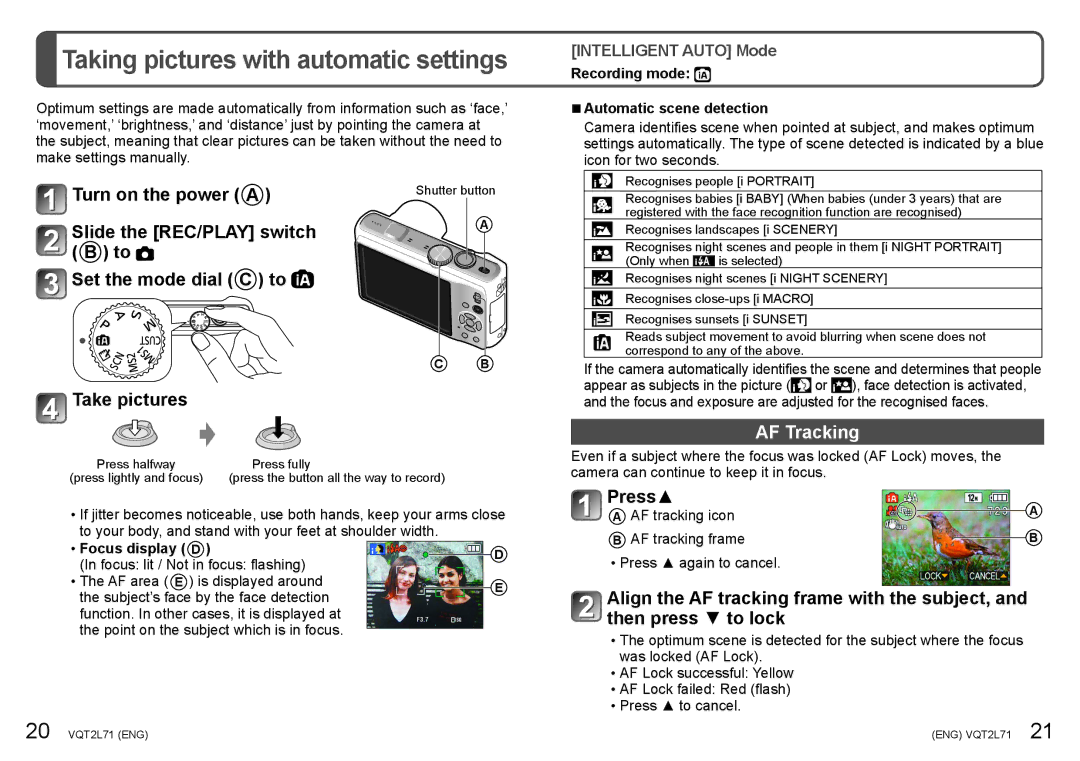Taking pictures with automatic settings
Taking pictures with automatic settings
Optimum settings are made automatically from information such as ‘face,’ ‘movement,’ ‘brightness,’ and ‘distance’ just by pointing the camera at the subject, meaning that clear pictures can be taken without the need to make settings manually.
Turn on the power ( A ) | Shutter button | ||
|
| ||
Slide the [REC/PLAY] switch |
| A | |
( B ) to |
|
|
|
Set the mode dial ( C ) to |
|
| |
|
| C | B |
Take pictures |
|
|
|
Press halfway | Press fully |
|
|
(press lightly and focus) | (press the button all the way to record) |
| |
••If jitter becomes noticeable, use both hands, keep your arms close to your body, and stand with your feet at shoulder width.
••Focus display ( D ) |
|
|
|
| D |
(In focus: lit / Not in focus: flashing) |
|
|
|
| |
|
|
|
|
| |
••The AF area ( E ) is displayed around |
|
|
|
| E |
the subject’s face by the face detection |
|
|
|
| |
|
|
|
|
| |
function. In other cases, it is displayed at |
|
|
|
|
|
the point on the subject which is in focus. |
|
|
|
|
|
|
|
|
|
|
[INTELLIGENT AUTO] Mode
Recording mode: 
■■Automatic scene detection
Camera identifies scene when pointed at subject, and makes optimum settings automatically. The type of scene detected is indicated by a blue icon for two seconds.
Recognises people [i PORTRAIT]
Recognises babies [i BABY] (When babies (under 3 years) that are registered with the face recognition function are recognised)
Recognises landscapes [i SCENERY]
Recognises night scenes and people in them [i NIGHT PORTRAIT]
(Only when ![]() is selected)
is selected)
Recognises night scenes [i NIGHT SCENERY]
Recognises
Recognises sunsets [i SUNSET]
Reads subject movement to avoid blurring when scene does not correspond to any of the above.
If the camera automatically identifies the scene and determines that people appear as subjects in the picture (![]() or
or ![]() ), face detection is activated, and the focus and exposure are adjusted for the recognised faces.
), face detection is activated, and the focus and exposure are adjusted for the recognised faces.
AF Tracking
Even if a subject where the focus was locked (AF Lock) moves, the camera can continue to keep it in focus.
Press▲ | A |
A AF tracking icon | |
B AF tracking frame | B |
••Press ▲ again to cancel.
Align the AF tracking frame with the subject, and then press ▼ to lock
••The optimum scene is detected for the subject where the focus was locked (AF Lock).
••AF Lock successful: Yellow
••AF Lock failed: Red (flash) ••Press ▲ to cancel.
20 VQT2L71 (ENG) | (ENG) VQT2L71 21 |