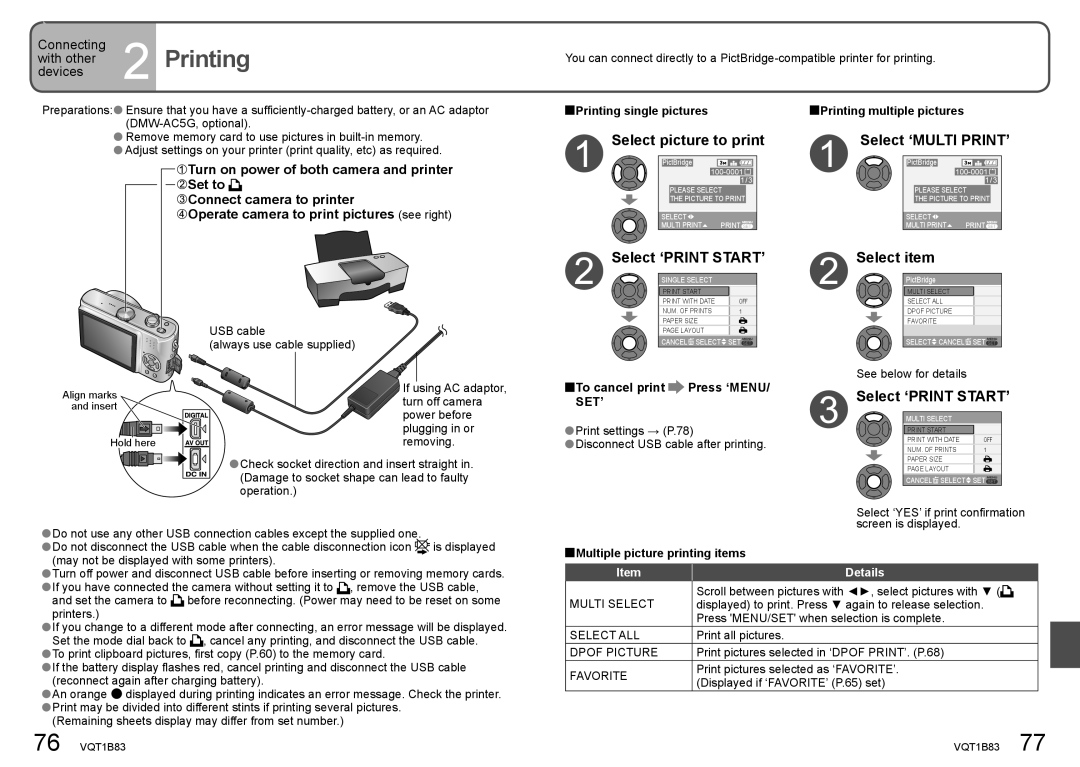DMC-TZ2 specifications
The Panasonic DMC-TZ2, introduced in 2007, marked a significant advancement in the compact digital camera market, combining portability with advanced photographic capabilities. Targeted at both amateur and seasoned photographers looking for a lightweight yet powerful option, the TZ2 offered a blend of features that made it stand out in its class.At the core of the DMC-TZ2 is a 7.2-megapixel sensor that allows for high-resolution images and excellent detail capture. The camera features a Leica DC Vario-Elmar lens with a versatile 28mm wide-angle to 280mm telephoto range (equivalent in 35mm). This lens is perfect for a variety of shooting situations, from broad landscapes to distant subjects, enabling users to capture stunning images without the need for multiple lenses.
One of the standout features of the TZ2 is its Optical Image Stabilization (O.I.S) technology, a boon for handheld photography. This technology minimizes the blurriness caused by camera shake, especially in low-light conditions or when using zoom. Coupled with a fast f/3.3 to f/4.9 aperture, the TZ2 ensures that users can shoot confidently even in challenging lighting conditions.
The DMC-TZ2 also includes a 2.5-inch LCD screen with a high resolution, making it easy to frame shots and review images. The screen's brightness can be adjusted for better visibility in various lighting situations, contributing to the overall user-friendly experience. Furthermore, the camera features a variety of scene modes and intelligent automatic settings, facilitating effortless shooting without requiring in-depth camera knowledge.
In terms of additional technologies, the TZ2 boasts the Venus Engine III image processor, which enhances image quality while minimizing noise at higher ISO settings. This processor also contributes to faster shooting speeds and improved battery performance, allowing for extended usage during outings.
Built with a sleek, compact design, the DMC-TZ2 is made for portability, making it an ideal travel companion. Its robust construction ensures durability, while its lightweight design makes it easy to carry.
In conclusion, the Panasonic DMC-TZ2 provides an impressive combination of features, advanced technologies, and user-friendly options within a compact design. It represents a compelling choice for those seeking a versatile camera that can effortlessly capture high-quality images in a range of environments.