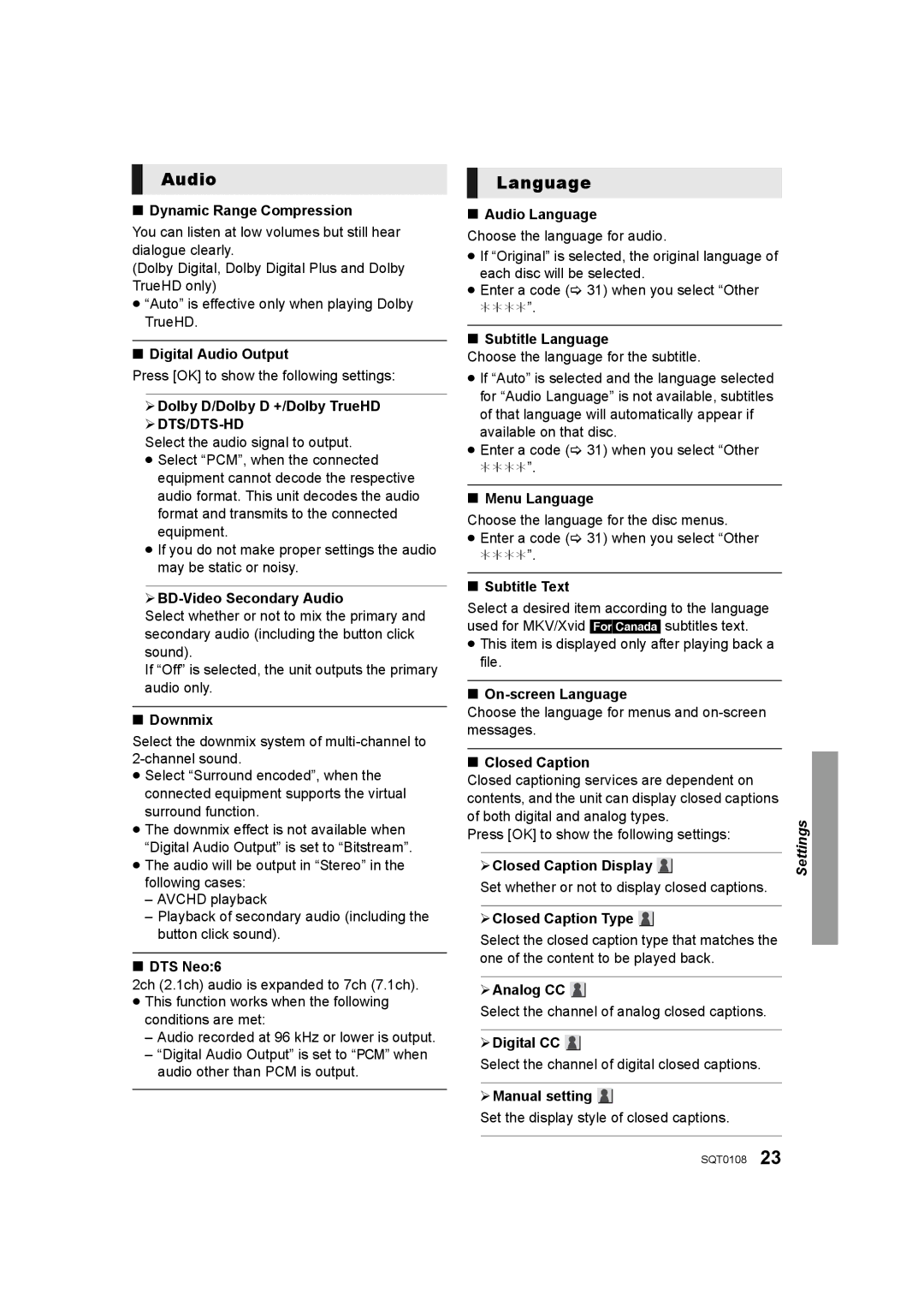Audio
∫Dynamic Range Compression
You can listen at low volumes but still hear dialogue clearly.
(Dolby Digital, Dolby Digital Plus and Dolby TrueHD only)
≥“Auto” is effective only when playing Dolby TrueHD.
∫Digital Audio Output
Press [OK] to show the following settings:
¾Dolby D/Dolby D +/Dolby TrueHD
¾DTS/DTS-HD
Select the audio signal to output.
≥Select “PCM”, when the connected equipment cannot decode the respective audio format. This unit decodes the audio format and transmits to the connected equipment.
≥If you do not make proper settings the audio may be static or noisy.
¾BD-Video Secondary Audio
Select whether or not to mix the primary and secondary audio (including the button click sound).
If “Off” is selected, the unit outputs the primary audio only.
∫Downmix
Select the downmix system of
≥Select “Surround encoded”, when the connected equipment supports the virtual surround function.
≥The downmix effect is not available when “Digital Audio Output” is set to “Bitstream”.
≥The audio will be output in “Stereo” in the following cases:
–AVCHD playback
–Playback of secondary audio (including the button click sound).
∫DTS Neo:6
2ch (2.1ch) audio is expanded to 7ch (7.1ch).
≥This function works when the following conditions are met:
–Audio recorded at 96 kHz or lower is output.
–“Digital Audio Output” is set to “PCM” when audio other than PCM is output.
Language
∫Audio Language
Choose the language for audio.
≥If “Original” is selected, the original language of each disc will be selected.
≥Enter a code (> 31) when you select “Other
¢¢¢¢”.
∫Subtitle Language
Choose the language for the subtitle.
≥If “Auto” is selected and the language selected for “Audio Language” is not available, subtitles of that language will automatically appear if available on that disc.
≥Enter a code (> 31) when you select “Other
¢¢¢¢”.
∫Menu Language
Choose the language for the disc menus.
≥Enter a code (> 31) when you select “Other
¢¢¢¢”.
∫Subtitle Text
Select a desired item according to the language used for MKV/Xvid [For[Canada] subtitles text.
≥This item is displayed only after playing back a file.
∫
Choose the language for menus and
∫Closed Caption
Closed captioning services are dependent on contents, and the unit can display closed captions of both digital and analog types.
Press [OK] to show the following settings:
¾Closed Caption Display ![]()
Set whether or not to display closed captions.
¾Closed Caption Type ![]()
Select the closed caption type that matches the one of the content to be played back.
¾Analog CC ![]()
Select the channel of analog closed captions.
¾Digital CC ![]()
Select the channel of digital closed captions.
¾Manual setting ![]()
Set the display style of closed captions.
Settings
SQT0108 23