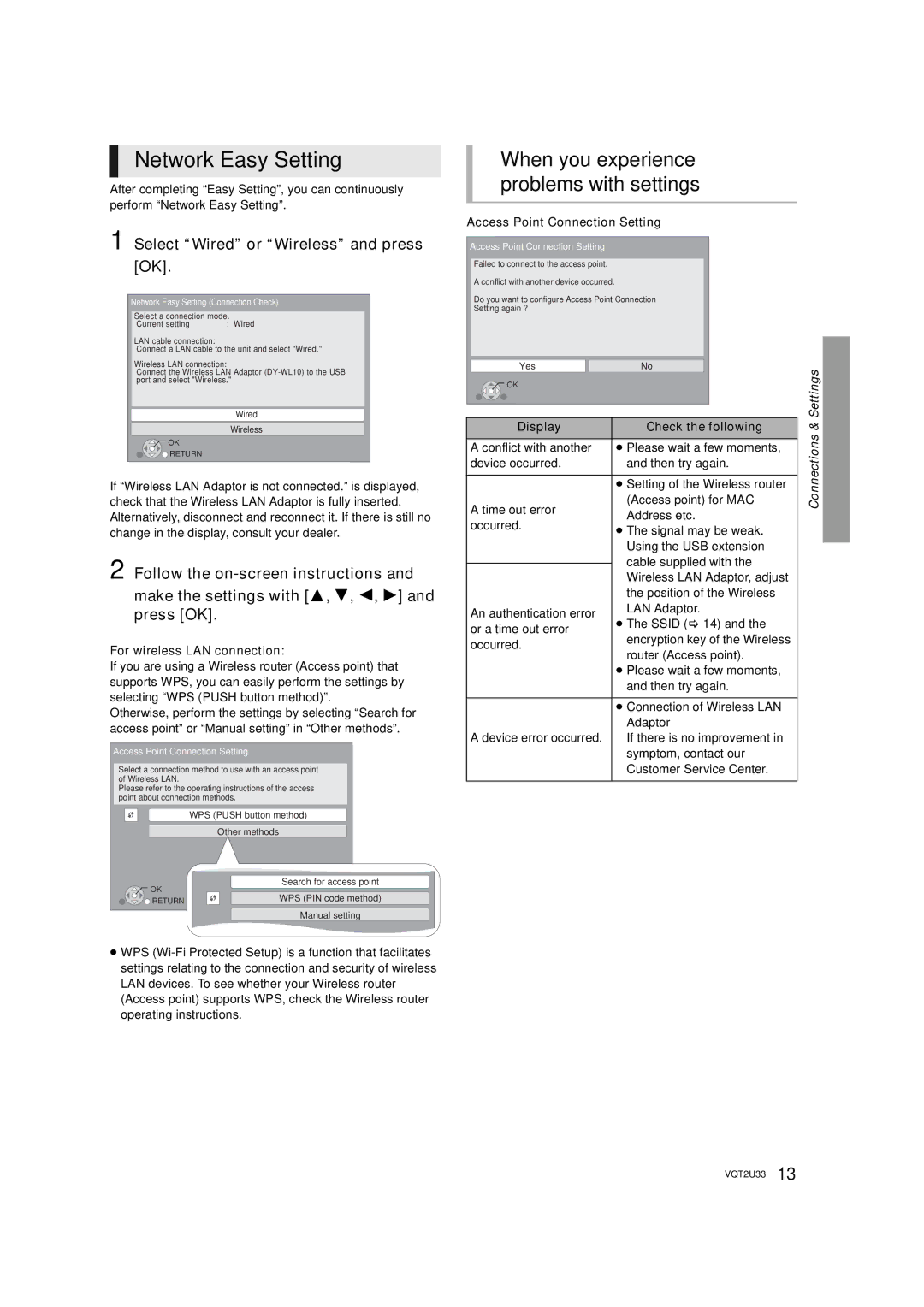Network Easy Setting
After completing “Easy Setting”, you can continuously perform “Network Easy Setting”.
1 Select “Wired” or “Wireless” and press [OK].
Network Easy Setting (Connection Check)
Select a connection mode.
Current setting | : Wired |
LAN cable connection:
Connect a LAN cable to the unit and select "Wired."
Wireless LAN connection:
Connect the Wireless LAN Adaptor
Wired
Wireless
![]() OK
OK
![]() RETURN
RETURN
If “Wireless LAN Adaptor is not connected.” is displayed, check that the Wireless LAN Adaptor is fully inserted. Alternatively, disconnect and reconnect it. If there is still no change in the display, consult your dealer.
2 Follow the
For wireless LAN connection:
If you are using a Wireless router (Access point) that supports WPS, you can easily perform the settings by selecting “WPS (PUSH button method)”.
Otherwise, perform the settings by selecting “Search for access point” or “Manual setting” in “Other methods”.
Access Point Connection Setting
Select a connection method to use with an access point of Wireless LAN.
Please refer to the operating instructions of the access point about connection methods.
WPS (PUSH button method)
| Other methods | |
OK | Search for access point | |
WPS (PIN code method) | ||
RETURN | ||
| Manual setting |
≥WPS
When you experience problems with settings
Access Point Connection Setting
Access Point Connection Setting
Failed to connect to the access point.
A conflict with another device occurred.
Do you want to configure Access Point Connection
Setting again ?
Yes | No | Settings& | |
Display | Check the following | ||
OK |
|
| |
|
| Connections | |
A conflict with another | ≥ Please wait a few moments, | ||
| |||
device occurred. | and then try again. |
| |
|
|
| |
| ≥ Setting of the Wireless router |
| |
A time out error | (Access point) for MAC |
| |
Address etc. |
| ||
occurred. |
| ||
≥ The signal may be weak. |
| ||
|
| ||
| Using the USB extension |
| |
| cable supplied with the |
| |
|
| ||
| Wireless LAN Adaptor, adjust |
| |
| the position of the Wireless |
| |
An authentication error | LAN Adaptor. |
| |
≥ The SSID (> 14) and the |
| ||
or a time out error | encryption key of the Wireless |
| |
occurred. |
| ||
router (Access point). |
| ||
|
|
≥Please wait a few moments, and then try again.
≥Connection of Wireless LAN
A device error occurred. | Adaptor |
If there is no improvement in | |
| symptom, contact our |
| Customer Service Center. |
VQT2U33 13