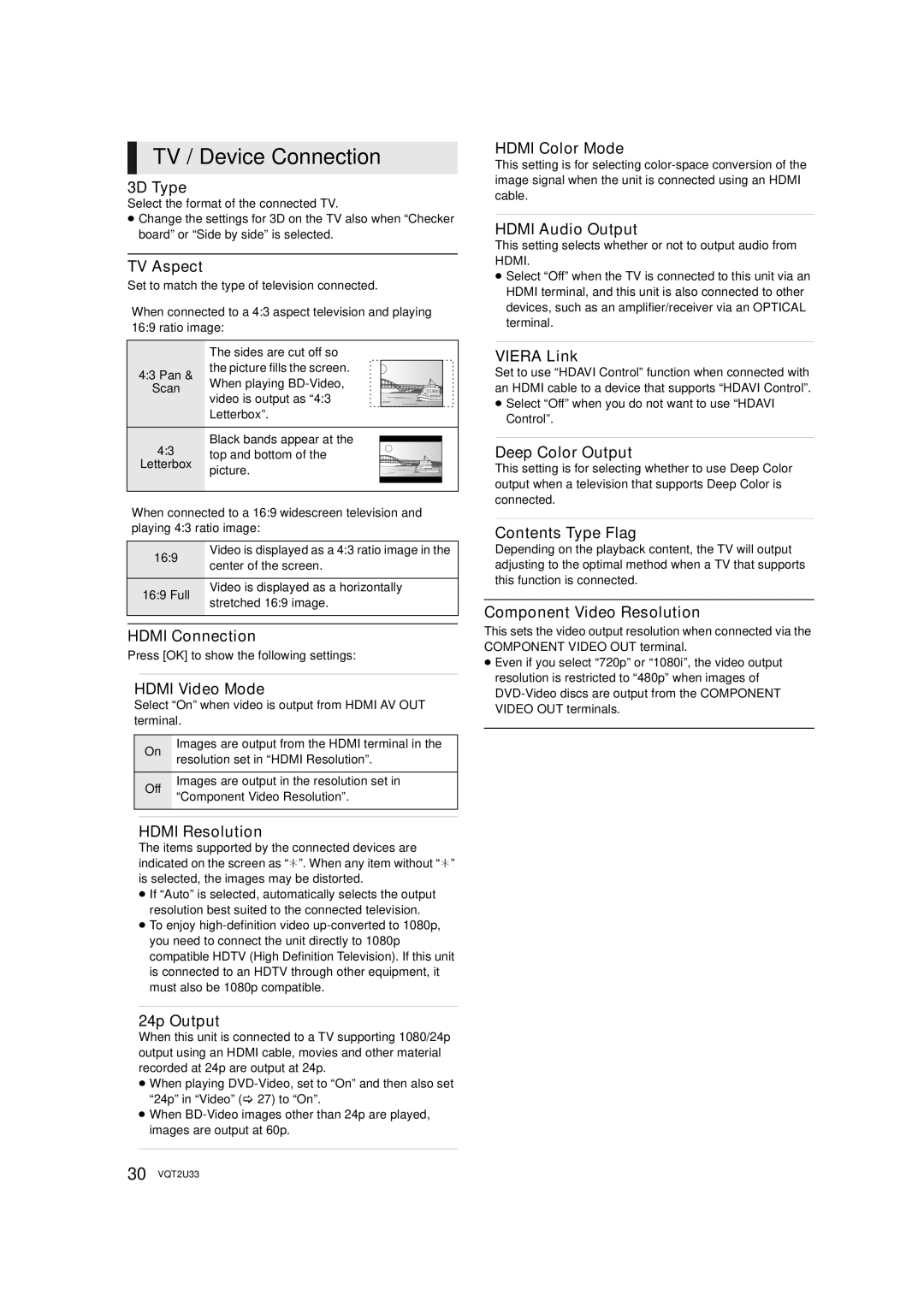TV / Device Connection
3D Type
Select the format of the connected TV.
≥Change the settings for 3D on the TV also when “Checker board” or “Side by side” is selected.
TV Aspect
Set to match the type of television connected.
When connected to a 4:3 aspect television and playing 16:9 ratio image:
| The sides are cut off so | |||||||||||||||
4:3 Pan & | the picture fills the screen. |
|
|
|
|
|
|
|
|
|
|
|
|
|
| |
When playing |
|
|
|
|
|
|
|
|
|
|
|
|
|
| ||
Scan |
|
|
|
|
|
|
|
|
|
|
|
|
|
| ||
|
|
|
|
|
|
|
|
|
|
|
|
|
| |||
| video is output as “4:3 |
|
|
|
|
|
|
|
|
|
|
|
|
|
| |
|
|
|
|
|
|
|
|
|
|
|
|
|
|
| ||
| Letterbox”. |
|
|
|
|
|
|
|
|
|
|
|
| |||
|
|
|
|
|
|
|
|
|
|
|
| |||||
4:3 | Black bands appear at the |
|
|
|
|
|
|
|
|
|
|
|
| |||
|
|
|
|
|
|
|
|
|
|
|
|
|
|
| ||
|
|
|
|
|
|
|
|
|
|
|
|
|
|
| ||
top and bottom of the |
|
|
|
|
|
|
|
|
|
|
|
| ||||
|
|
|
|
|
|
|
|
|
|
|
|
|
|
| ||
Letterbox | picture. |
|
|
|
|
|
|
|
|
|
|
|
|
|
|
|
|
|
|
|
|
|
|
|
|
|
|
|
|
|
| ||
|
|
|
|
|
|
|
|
|
|
|
|
|
|
|
| |
|
|
|
|
|
|
|
|
|
|
|
|
|
|
|
|
|
|
|
|
|
|
|
|
|
|
|
|
|
|
|
|
|
|
|
|
|
|
|
|
|
|
|
|
|
|
|
|
|
|
|
When connected to a 16:9 widescreen television and playing 4:3 ratio image:
16:9 | Video is displayed as a 4:3 ratio image in the | |
center of the screen. | ||
| ||
16:9 Full | Video is displayed as a horizontally | |
stretched 16:9 image. | ||
| ||
|
|
HDMI Connection
Press [OK] to show the following settings:
HDMI Video Mode
Select “On” when video is output from HDMI AV OUT terminal.
| On | Images are output from the HDMI terminal in the |
| resolution set in “HDMI Resolution”. | |
|
| |
| Off | Images are output in the resolution set in |
| “Component Video Resolution”. | |
|
| |
|
|
|
HDMI Resolution
The items supported by the connected devices are indicated on the screen as “¢”. When any item without “¢” is selected, the images may be distorted.
≥If “Auto” is selected, automatically selects the output resolution best suited to the connected television.
≥To enjoy
24p Output
When this unit is connected to a TV supporting 1080/24p output using an HDMI cable, movies and other material recorded at 24p are output at 24p.
≥When playing
≥When
HDMI Color Mode
This setting is for selecting
HDMI Audio Output
This setting selects whether or not to output audio from HDMI.
≥Select “Off” when the TV is connected to this unit via an HDMI terminal, and this unit is also connected to other devices, such as an amplifier/receiver via an OPTICAL terminal.
VIERA Link
Set to use “HDAVI Control” function when connected with an HDMI cable to a device that supports “HDAVI Control”.
≥Select “Off” when you do not want to use “HDAVI Control”.
Deep Color Output
This setting is for selecting whether to use Deep Color output when a television that supports Deep Color is connected.
Contents Type Flag
Depending on the playback content, the TV will output adjusting to the optimal method when a TV that supports this function is connected.
Component Video Resolution
This sets the video output resolution when connected via the COMPONENT VIDEO OUT terminal.
≥Even if you select “720p” or “1080i”, the video output resolution is restricted to “480p” when images of
30 VQT2U33