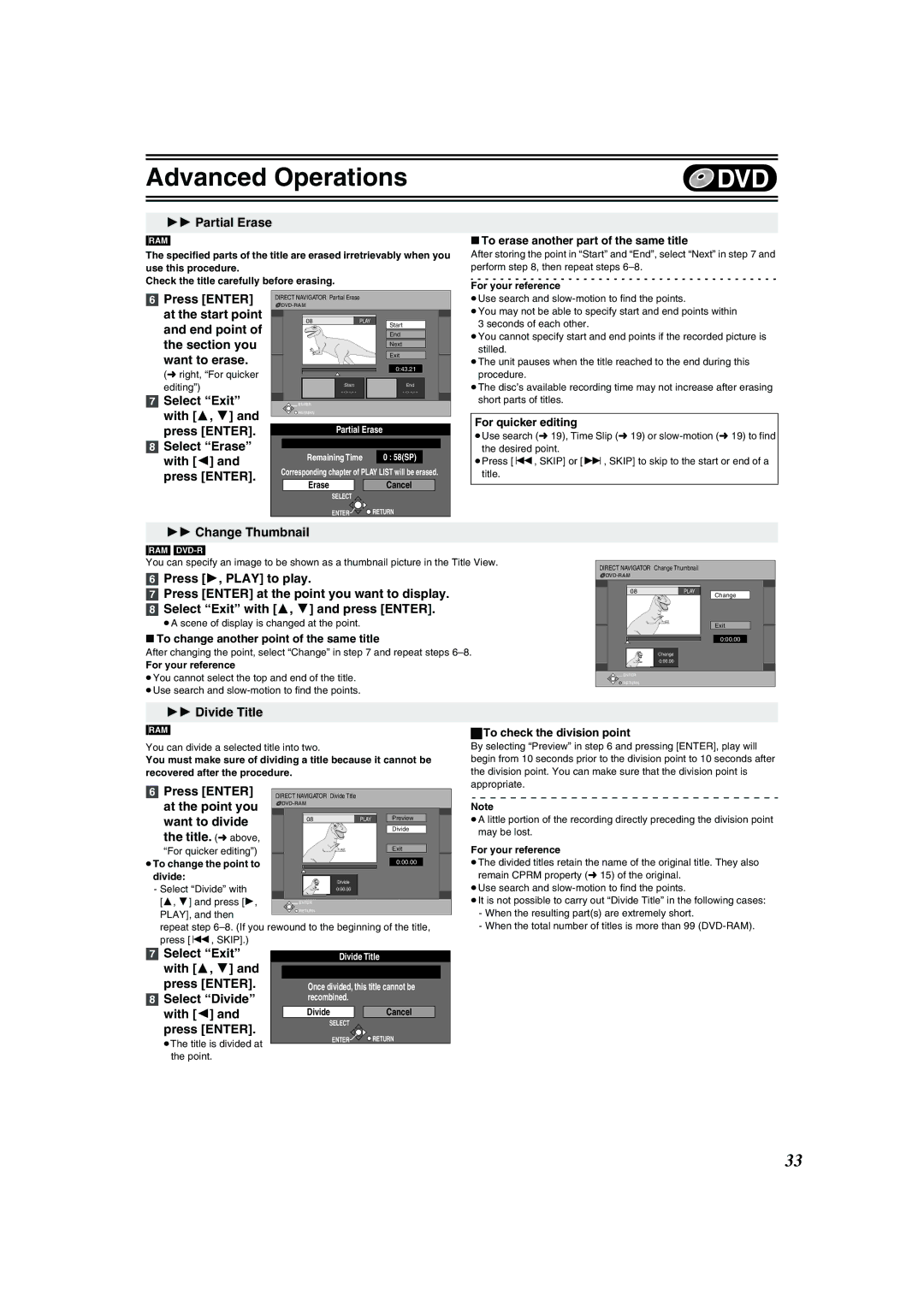DVD Video Recorder
Before Use
Contents
Quick Erase
Helpful Hints
DVD VHS
≥DVD
This Unit is Intended for USE in Moderate Climates
Inside of product
Tämä Laite on Tarkoitettu Käytettäväksi Leudossa Ilmastossa
Standard Accessories
For your safety
Specific features of DMR-E75V
Conserve the environment
Remote control
Control reference guide
DVD and VHS button
Batteries
Use
Main unit
Unit’s display
Connections
Connections
Connect as following steps
Setting Up
Auto-Setup
Preset Download
Switching to the AV input on your Panasonic TV
Remote Setting
TV operation
Press Return
AV Link Function
Connecting amplifier or system component
Audio OUT L/R
Optical digital audio cable not supplied
DVD output and DVD/VHS output
Connecting an external device
AV1 21-pin Scart socket
AV2 21-pin
To view the picture at the right aspect
Regarding Progressive Television Picture
To return to the previous screen
Component Video OUT terminal
Discs you can use
Discs
More about Discs
Protection of cartridge disc
Maintenance
Discs and accessories
Discs that cannot be played
Audio format logos
Inserting discs
Disc handling
Press , OPEN/CLOSE on the main unit to Open the tray
Press , OPEN/CLOSE on the main unit to close the tray
When a menu screen appears on the TV
Starting play from where you stopped it Resume Function
Playing discs
Quick View Play t1.3
Slow-motion play
Fast forward and rewind-SEARCH
Frame-by-frame viewing
Skipping
Changing audio during play
Using menus to play MP3 discs
TOP Menu Enter
Audio
Using the tree screen to find a group
Press 1 to display the tree screen
Press 3, 4 to select a group and press
Chasing play
Playing while you are recording
Simultaneous recording and play
Direct Navigator
Recording TV programmes
Press REC Mode to select the recording mode
Press Í, DVD/VHS to turn the unit on Insert a disc. l
Press CH, W, X to select the channel
Playing/Recording the VHS while recording
Flexible Recording mode FR
Selecting audio to record
Recording modes and approximate recording times in hours
Linked timer recordings with external
Equipment EXT Link
Direct TV Recording
REC Mode EXT Link
Using G-CODE
Manual programming
PROG/CHECK
Press ¢, CANCEL/RESET to delete Or press Enter to change
Press Enter when you have finished making Changes
Check, change or delete programmes
Press 3, 4 to select the programme
Disc Protection
Disc Name
Auto-Play Select
Format Disc
Finalize
Select Start with 2 and press Enter
Entering text
Enter SUB Menu
Press , Stop
Selecting recorded programmes titles to play
Using the Direct Navigator
Direct Navigator
Erase
Properties
Edit
SUB Menu Return
Change Thumbnail
Partial Erase
Divide Title
Press Enter at the point you want to divide Title. l above
Chapter View
Creating play lists
Using play list
Press Functions
Select Play List with 3, 4, 2, 1 and press Enter
Playing play lists
Using play list to edit play lists/chapters
Press 3, 4, 2, 1 to select the play list
Press SUB MENU, then press
Copy
Create
Select Copy with 2 and press Enter
Enter Name
Press 3, 4, 2, 1 to select Play list
Press Functions Select Play List with 3, 4, 2, 1 and press
To play a chapter
To stop scene play
Move Chapter Erase Chapter
Add Chapter
Play List View
Create Chapter Press Enter
Common procedures
Using Display menus
When you are finished
Disc menu
Play menu
Transfer When Progressive is set to on
Picture menu
Sound menu
Entering a password Ratings
Changing the unit’s settings
≥Do not forget your password
Output
Summary of settings
Still Mode
Hybrid VBR Resolution l 63, VBR
VHS Dubbing Setting
Picture Comb Filter
Language code list
AV2 Settings
Display On-Screen Messages
Grey Background
Selecting the manual tuning
Channel Settings
Auto-Setup Restart, Download from TV
Adding, deleting, and moving channels
VHF Catv UHF
Clock Settings
Auto Clock Setting
Manual Clock Setting
Status displays
Functions window
Changing the information displayed
Display examples
Inserting video cassette
Maintenance
Video cassette information
Video cassettes
Fast-forward/Rewind
Playing a video cassette
Cue/Review Playback
Jet Search
VHS Quasi Playback Sqpb
Adjusting the playback picture
To Play back a Recorded Part Repeatedly
VHS Index Search System Viss
Press REC Mode to select the tape speed
Linked timer recordings with external equipment EXT Link
Playing/Recording the DVD while recording
Press ¥, VHS REC to start recording
Press 1 to move and change the items with 3
Turn the unit off when you do not play or record on DVD
Video casette in the cassette compartment
Tape Speed Auto Change Function
Tape length
VHS Functions Timer recording l Quick Erase l
PB Colour system
OSD l
Changing audio
Various indications in on-screen display
Press Status
Dubbing from VHS
One Touch Dubbing VHS l DVD
Press and hold DVD, Dubbing for 3 seconds or more
To pause or stop Manual Dubbing
Manual Dubbing VHS l DVD
To pause or stop recording
To pause or stop play
Dubbing from DVD
When starting the One Touch Dubbing from desired Title
One Touch Dubbing DVD l VHS
Press and hold VHS -, Dubbing for 3 seconds or more
Manual Dubbing DVD l VHS
Press REC Mode to select the recording mode Press , Pause
About DC channel
Preparation DVD Recording source
Recording from an external device
Enter REC Mode
Child Lock
Input Select Return
Glossary
Track
Title/Chapter DVD-Video
Example
VPS/PDC This function is not available in Australia
Frequently asked questions
Set up
Disc
Common
Error messages
Operation
On the TV
Troubleshooting guide
Power
Displays
Picture
Recording, Timer recording, Dubbing, External input
DVD Picture
DVD Sound
DVD Play
DVD Edit
DVD Recording, timer recording
VHS Display
VHS Picture
DVD
Specifications
X0804Ya0
Laser Specification Class 1 Laser Product Pickup