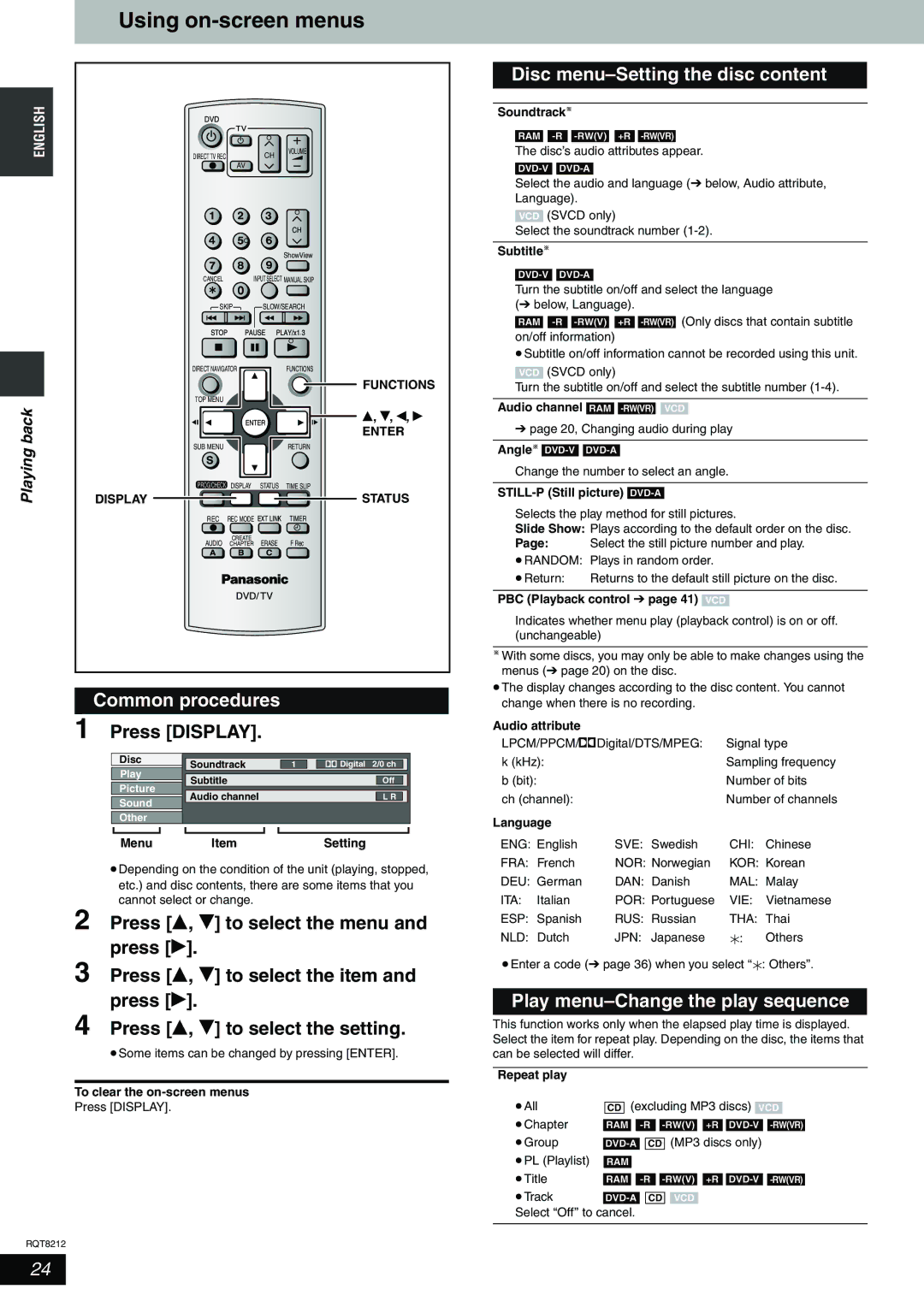Using on-screen menus
ENGLISH | DIRECT TV REC | CH | VOLUME |
|
| ||
|
| AV |
|
|
|
|
| ShowView |
| CANCEL |
| INPUT SELECT MANUAL SKIP | |
| SKIP | SLOW/SEARCH | ||
| DIRECT NAVIGATOR |
| FUNCTIONS | |
|
|
|
| FUNCTIONS |
back | TOP MENU |
|
|
|
|
|
| e, r, w, q | |
|
|
|
| |
|
|
|
| ENTER |
Playing | SUB MENU |
|
| RETURN |
DISPLAY |
| STATUS | STATUS | |
| PROG/CHECK DISPLAY | TIME SLIP | ||
| REC | REC MODE EXT LINK | TIMER | |
| AUDIO | CREATE |
| F Rec |
| CHAPTER ERASE | |||
Common procedures
1 Press [DISPLAY].
| Disc | Soundtrack |
|
|
|
|
|
|
|
|
| ||
|
|
| 1 |
|
|
|
| Digital 2/0 ch |
| ||||
|
|
| |||||||||||
| Play |
|
|
|
|
|
|
|
|
|
|
| |
|
|
|
|
|
|
|
|
|
|
| |||
|
|
| Subtitle |
|
|
|
|
|
| Off |
| ||
|
|
|
| ||||||||||
| Picture |
|
|
|
|
|
|
|
|
|
|
| |
|
|
| Audio channel |
|
|
|
|
|
| L R |
|
| |
|
|
|
| ||||||||||
| Sound |
|
|
|
|
|
|
|
|
|
|
| |
|
|
|
|
|
|
|
|
|
|
|
|
|
|
| Other |
|
|
|
|
|
|
|
|
|
|
| |
|
|
|
|
|
|
|
|
|
|
| |||
|
|
|
|
|
|
|
|
|
|
| |||
| Menu | Item |
|
| Setting | ||||||||
•Depending on the condition of the unit (playing, stopped, etc.) and disc contents, there are some items that you cannot select or change.
2 Press [e, r] to select the menu and press [q].
3 Press [e, r] to select the item and press [q].
4 Press [e, r] to select the setting.
•Some items can be changed by pressing [ENTER].
To clear the
Press [DISPLAY].
RQT8212
Disc menu–Setting the disc content
Soundtrack
RAM
The disc’s audio attributes appear.
Select the audio and language (➔ below, Audio attribute, Language).
VCD (SVCD only)
Select the soundtrack number
Subtitle
Turn the subtitle on/off and select the language (➔ below, Language).
RAM
on/off information)
•Subtitle on/off information cannot be recorded using this unit.
VCD (SVCD only)
Turn the subtitle on/off and select the subtitle number
Audio channel RAM
➔page 20, Changing audio during play
Angle![]()
Change the number to select an angle.
STILL-P (Still picture) DVD-A
Selects the play method for still pictures.
Slide Show: Plays according to the default order on the disc.
Page: Select the still picture number and play.
•RANDOM: Plays in random order.
• Return: | Returns to the default still picture on the disc. |
PBC (Playback control ➔ page 41) VCD
Indicates whether menu play (playback control) is on or off. (unchangeable)
![]() With some discs, you may only be able to make changes using the menus (➔ page 20) on the disc.
With some discs, you may only be able to make changes using the menus (➔ page 20) on the disc.
•The display changes according to the disc content. You cannot change when there is no recording.
Audio attribute |
|
|
| |
LPCM/PPCM/%Digital/DTS/MPEG: | Signal type | |||
k (kHz): |
| Sampling frequency | ||
b (bit): |
|
| Number of bits | |
ch (channel): |
| Number of channels | ||
Language |
|
|
| |
ENG: English | SVE: Swedish | CHI: | Chinese | |
FRA: French | NOR: Norwegian | KOR: | Korean | |
DEU: German | DAN: Danish | MAL: | Malay | |
ITA: | Italian | POR: Portuguese | VIE: | Vietnamese |
ESP: | Spanish | RUS: Russian | THA: | Thai |
NLD: | Dutch | JPN: Japanese | : | Others |
•Enter a code (➔ page 36) when you select “![]() : Others”.
: Others”.
Play menu–Change the play sequence
This function works only when the elapsed play time is displayed. Select the item for repeat play. Depending on the disc, the items that can be selected will differ.
Repeat play |
|
|
|
|
|
|
|
|
|
|
|
|
|
| |
• All |
|
| (excluding MP3 discs) |
|
|
|
| ||||||||
CD | VCD | ||||||||||||||
• Chapter |
|
|
|
|
|
|
|
|
|
|
|
| |||
| RAM |
| +R | ||||||||||||
•Group
• PL (Playlist) |
|
|
|
|
|
|
|
|
|
|
|
|
|
|
|
| ||
RAM |
|
|
|
|
|
|
|
|
|
|
|
|
| |||||
• Title |
|
|
|
|
|
|
|
|
|
|
|
|
|
|
| |||
| RAM |
|
|
|
| +R |
|
| ||||||||||
• Track |
|
|
|
|
|
|
|
|
|
|
|
|
|
| ||||
|
|
|
| CD |
|
| VCD |
|
|
|
|
|
| |||||
Select “Off” to cancel.
24