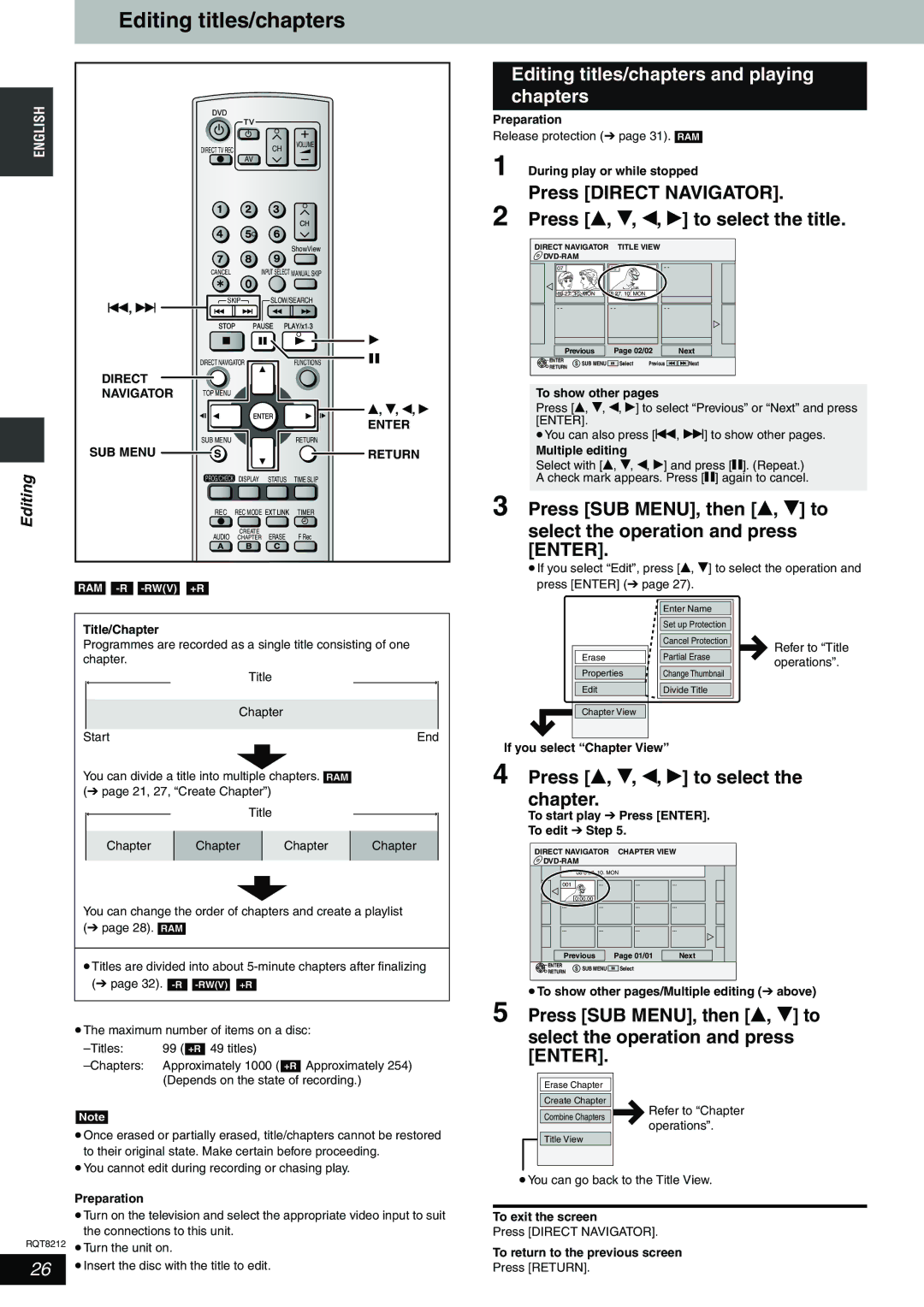Editing titles/chapters
ENGLISH | DIRECT TV REC | CH | VOLUME |
|
| ||
|
| AV |
|
ShowView
CANCEL | INPUT SELECT MANUAL SKIP |
SKIP | SLOW/SEARCH |
u, i |
|
|
|
| q |
| DIRECT NAVIGATOR | FUNCTIONS | h |
|
| ||
DIRECT |
|
|
|
NAVIGATOR | TOP MENU |
|
|
|
|
| e, r, w, q |
|
|
| ENTER |
| SUB MENU | RETURN |
|
SUB MENU |
|
| RETURN |
Editing | PROG/CHECK | DISPLAY | STATUS | TIME SLIP |
| REC | REC MODE EXT LINK | TIMER | |
| AUDIO | CREATE | ERASE | F Rec |
| CHAPTER | |||
RAM
Title/Chapter
Programmes are recorded as a single title consisting of one chapter.
Title
Chapter
Start | End |
You can divide a title into multiple chapters. RAM (➔ page 21, 27, “Create Chapter”)
Title
Chapter | Chapter | Chapter | Chapter |
|
|
|
|
You can change the order of chapters and create a playlist (➔ page 28). RAM
•Titles are divided into about
(➔ page 32). ![]()
![]()
•The maximum number of items on a disc:
99 ( | +R | 49 titles) | |||
Approximately 1000 ( |
| Approximately 254) | |||
+R | |||||
| (Depends on the state of recording.) | ||||
Note
•Once erased or partially erased, title/chapters cannot be restored to their original state. Make certain before proceeding.
•You cannot edit during recording or chasing play.
Preparation
•Turn on the television and select the appropriate video input to suit the connections to this unit.
RQT8212 | • Turn the unit on. | |
26 |
| • Insert the disc with the title to edit. |
|
|
|
Editing titles/chapters and playing chapters
Preparation
Release protection (➔ page 31). RAM
1 During play or while stopped
Press [DIRECT NAVIGATOR]. | ||||||
2 Press [e, r, w, q] to select the title. | ||||||
DIRECT NAVIGATOR | TITLE VIEW |
|
| |||
|
|
| ||||
07 |
|
| 08 | - - |
| |
10 | 27. 10. MON | 8 27. 10. MON |
|
| ||
- - |
|
| - - | - - |
| |
| Previous | Page 02/02 |
| Next | ||
ENTER |
| S SUB MENU | Select Previous | Next | ||
RETURN | ||||||
|
|
|
| |||
To show other pages
Press [e, r, w, q] to select “Previous” or “Next” and press [ENTER].
•You can also press [u, i] to show other pages.
Multiple editing
Select with [e, r, w, q] and press [h]. (Repeat.)
A check mark appears. Press [h] again to cancel.
3 Press [SUB MENU], then [e, r] to
select the operation and press [ENTER].
•If you select “Edit”, press [e, r] to select the operation and press [ENTER] (➔ page 27).
|
|
|
| Enter Name |
|
|
|
|
|
|
| Set up Protection |
|
|
|
|
|
|
| Cancel Protection |
|
| Refer to “Title |
|
|
|
|
|
|
| |
|
| Erase |
| Partial Erase |
|
| operations”. |
|
| Properties |
| Change Thumbnail |
|
|
|
|
| Edit |
| Divide Title |
|
|
|
|
|
|
|
|
|
|
|
|
| Chapter View |
|
|
|
|
|
|
|
|
|
|
|
|
|
|
|
|
|
|
|
|
|
If you select “Chapter View”
4 Press [e, r, w, q] to select the chapter.
To start play ➔ Press [ENTER].
To edit ➔ Step 5.
DIRECT NAVIGATOR CHAPTER VIEW
| 08 8 27. 10. MON |
|
|
001 | |||
| 0:00.00 |
|
|
|
|
|
|
| Previous |
| Page 01/01 | Next |
| |||
|
|
|
|
|
|
|
|
|
ENTER |
| S SUB MENU |
|
|
| Select |
|
|
RETURN |
|
|
|
|
|
|
| |
•To show other pages/Multiple editing (➔ above)
5 Press [SUB MENU], then [e, r] to
select the operation and press [ENTER].
|
|
|
|
| Erase Chapter |
|
|
| Create Chapter |
| Refer to “Chapter |
| Combine Chapters |
| |
|
| operations”. | |
|
|
| |
| Title View |
|
|
|
|
| |
|
|
|
|
•You can go back to the Title View.
To exit the screen
Press [DIRECT NAVIGATOR].
To return to the previous screen
Press [RETURN].