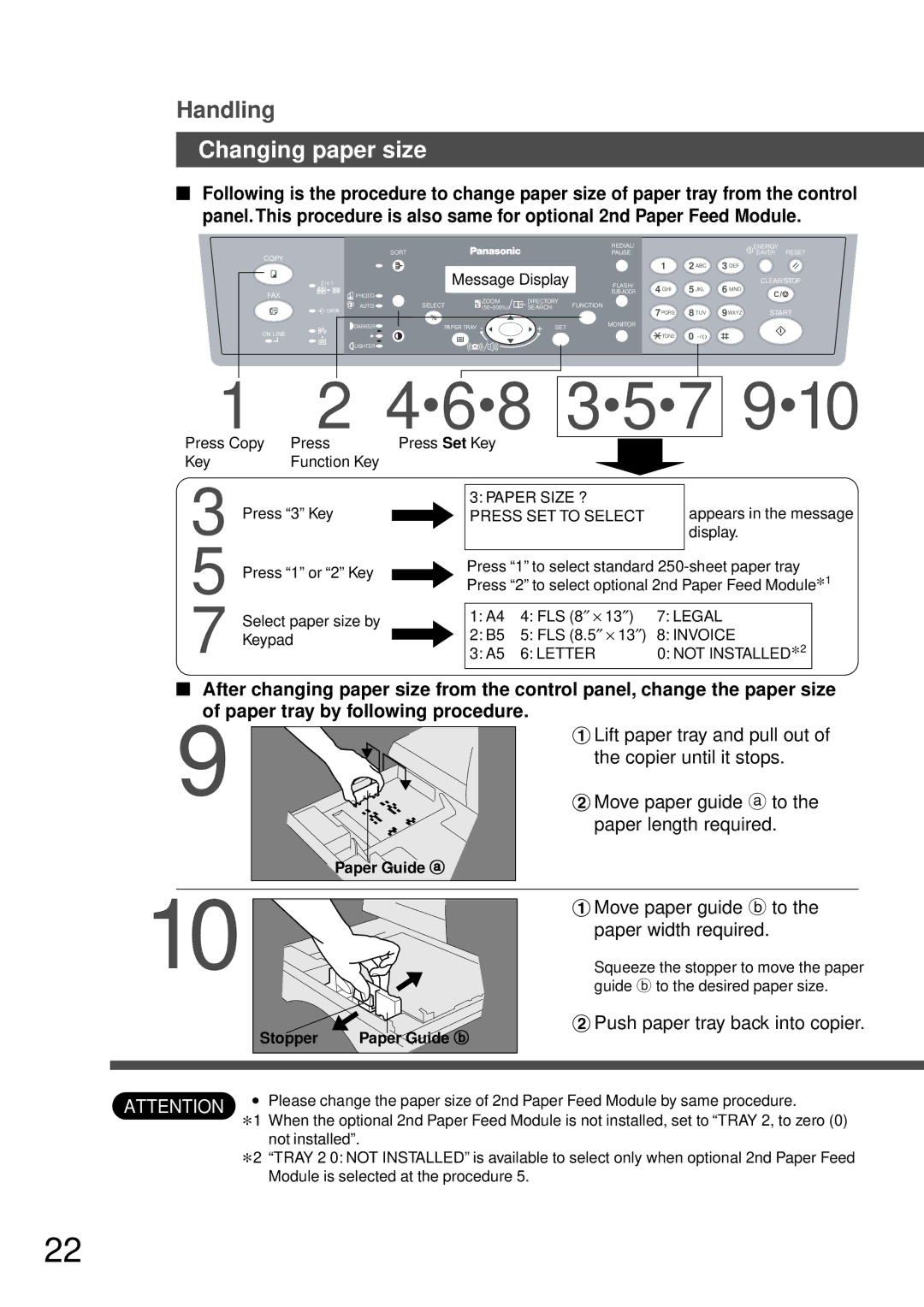Handling
Changing paper size
■Following is the procedure to change paper size of paper tray from the control panel. This procedure is also same for optional 2nd Paper Feed Module.
| REDIAL/ |
| ENERGY |
SORT | PAUSE |
| SAVER RESET |
COPY | 1 | 2 ABC | 3 DEF |
|
| 2 in 1 |
| Message Display | FLASH/ | 4 GHI | 5 JKL | 6 MNO | CLEAR/STOP | |
FAX | PHOTO |
|
|
|
| ||||
| ZOOM | abc.. DIRECTORY |
|
|
|
|
| ||
| AUTO | SELECT | FUNCTION |
|
|
|
| ||
| (50~200%) | SEARCH | 7PQRS | 8 TUV | 9WXYZ |
| |||
| DATA |
|
|
|
| START | |||
|
|
|
|
|
| ||||
| DARKER | PAPER TRAY - | + SET | MONITOR |
|
|
|
| |
ON LINE |
| TONE | 0 |
|
| ||||
|
|
|
|
|
|
| |||
|
|
|
|
|
|
|
| ||
| LIGHTER |
|
|
|
|
|
|
|
|
1 2 4A6A8 3A5A7 9A10
Press Copy Press Press Set Key
KeyFunction Key
3
5
7
Press “3” Key
Press “1” or “2” Key
Select paper size by Keypad
3: PAPER SIZE ? | appears in the message |
PRESS SET TO SELECT | |
| display. |
Press “1” to select standard
1: A4 | 4: FLS (8″ × 13″) | 7: LEGAL |
2: B5 | 5: FLS (8.5″ × 13″) | 8: INVOICE |
3: A5 | 6: LETTER | 0: NOT INSTALLED*2 |
■After changing paper size from the control panel, change the paper size of paper tray by following procedure.
9 
#Lift paper tray and pull out of the copier until it stops.
$Move paper guide a to the paper length required.
Paper Guide a
10
Stopper | Paper Guide b |
#Move paper guide b to the paper width required.
Squeeze the stopper to move the paper guide b to the desired paper size.
$Push paper tray back into copier.
ATTENTION | C | Please change the paper size of 2nd Paper Feed Module by same procedure. |
∗1 | When the optional 2nd Paper Feed Module is not installed, set to “TRAY 2, to zero (0) | |
| ∗2 | not installed”. |
| “TRAY 2 0: NOT INSTALLED” is available to select only when optional 2nd Paper Feed |
Module is selected at the procedure 5.
22