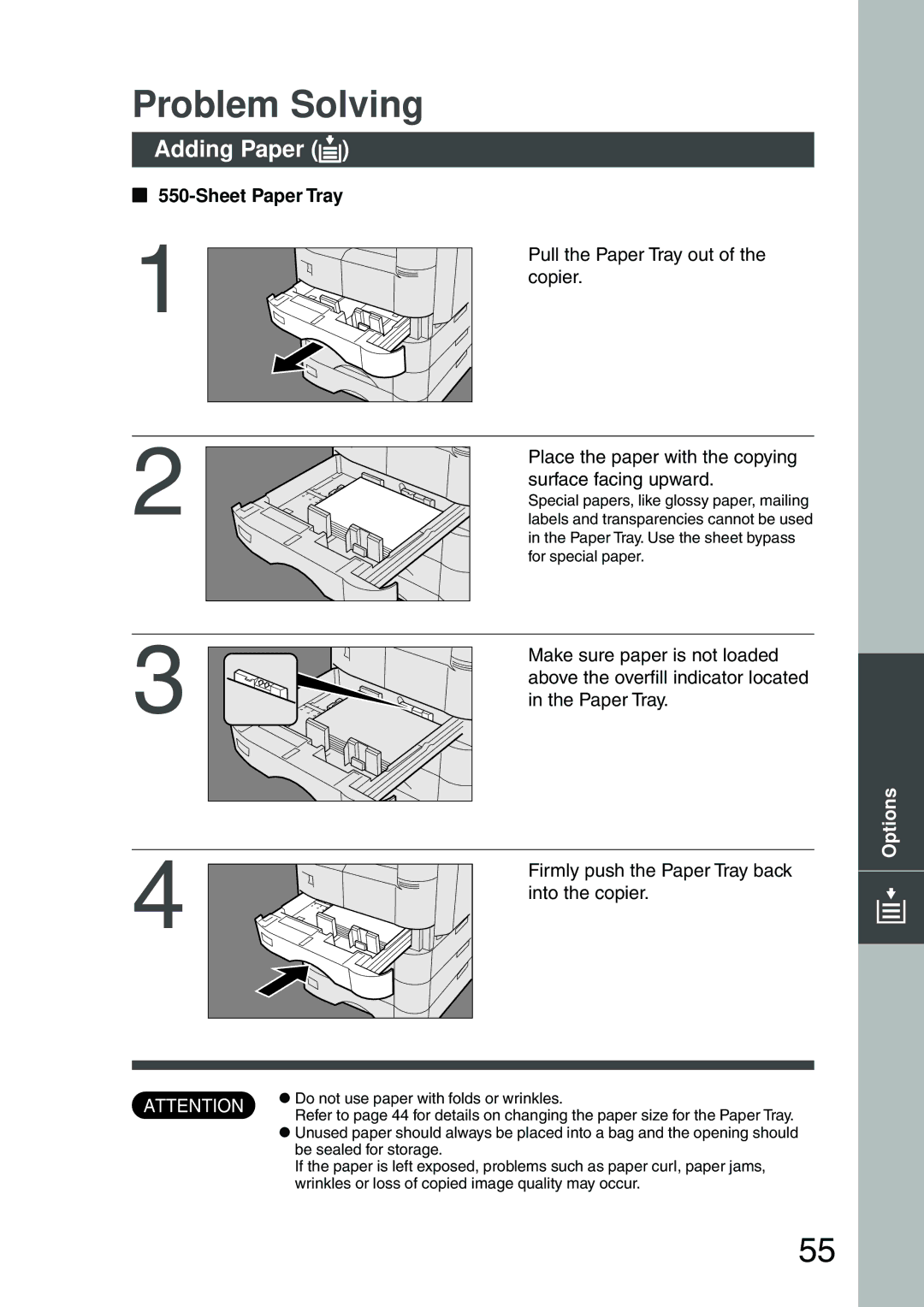DP-2500 specifications
The Panasonic DP-2500 is a multifunctional digital imaging solution designed to meet the demands of modern office environments. This robust copier stands out for its combination of efficiency, reliability, and advanced technology, making it an ideal choice for businesses looking to enhance their productivity and streamline their document management processes.One of the standout features of the DP-2500 is its impressive printing and copying speed. With a rapid output of up to 25 pages per minute, it ensures that high-volume printing tasks are completed quickly and efficiently. Additionally, the device supports a variety of paper sizes, accommodating everything from standard letter-sized documents to larger formats, ensuring versatility for different office needs.
The DP-2500 utilizes advanced image processing technologies to deliver high-quality prints with exceptional clarity and sharpness. With a maximum resolution of 600 x 600 dpi, businesses can expect crisp text and vibrant images, making it suitable for both professional reports and marketing materials.
Another key characteristic of the DP-2500 is its user-friendly interface. The device features a large touchscreen display that simplifies operation and navigation. Users can easily access various functions, including copying, printing, and scanning, while also customizing settings to suit their specific requirements. This intuitive design minimizes training time and allows users to focus on their core tasks.
In terms of connectivity, the DP-2500 is equipped with a range of options, including USB, Ethernet, and wireless capabilities. This flexibility allows users to connect seamlessly to various devices, facilitating efficient document sharing and collaboration within the office. Additionally, the machine supports mobile printing, enabling users to print directly from their smartphones or tablets.
The DP-2500 also prioritizes energy efficiency and environmental sustainability. It uses Panasonic's cutting-edge energy-saving technologies, which not only reduce power consumption but also support eco-friendly practices in the workplace. The copier is designed to operate quietly, adding to a conducive work environment.
Moreover, the device incorporates advanced security features to protect sensitive business information. With options for user authentication and document encryption, businesses can ensure that their data remains secure.
In summary, the Panasonic DP-2500 is a reliable and efficient multifunctional copier that caters to the varied needs of contemporary businesses. Its high-speed output, superior image quality, user-friendly interface, and robust connectivity options make it an essential tool for enhancing productivity and ensuring seamless document management. With a commitment to energy efficiency and security, the DP-2500 remains a top choice for organizations seeking to optimize their office workflows.