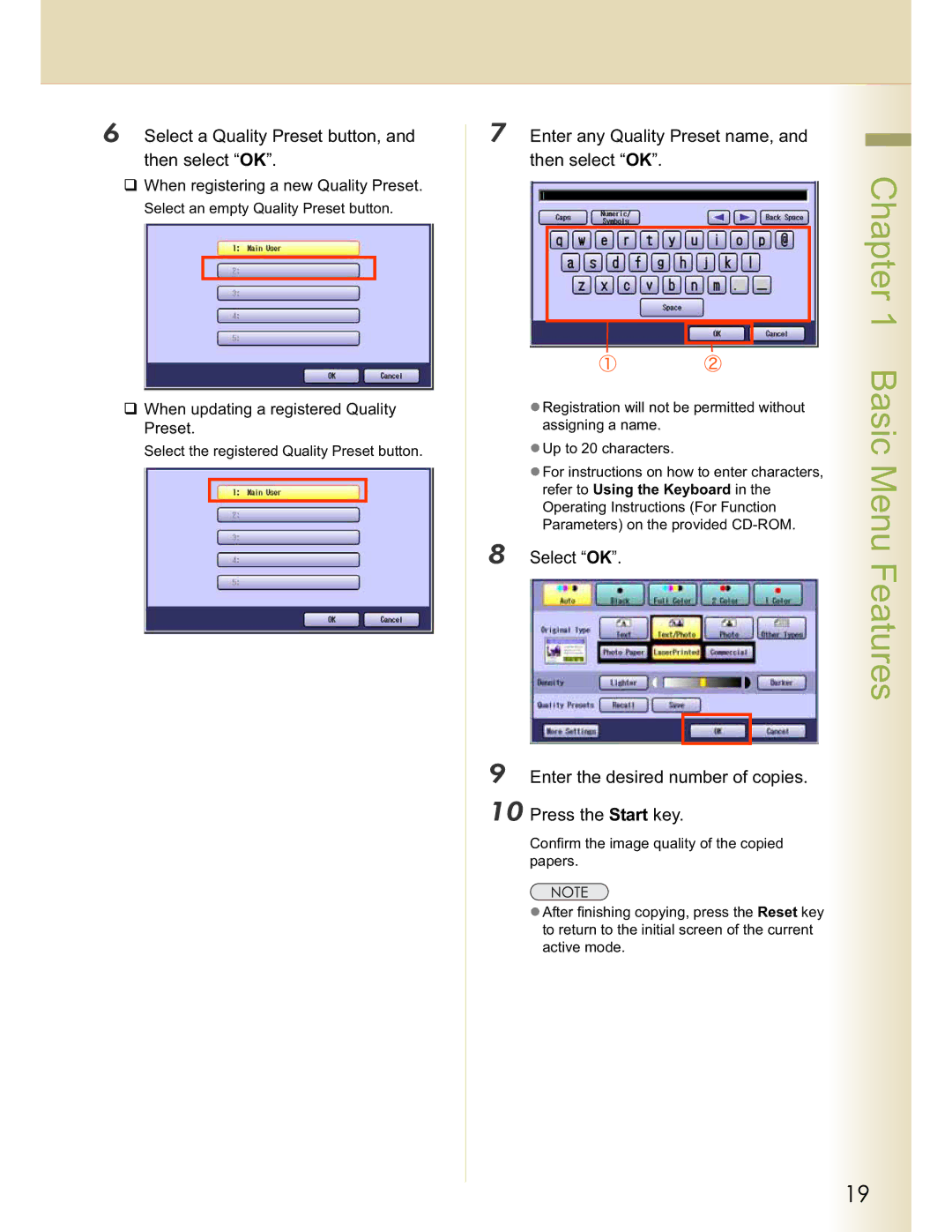Operating Instructions
Operating Instructions For Basic Operations
Operating Instructions
Following icons are used in this manual
Conventions
Icons
Notation
Table of Contents
Edge
Zoom / Effects
Zoom
Auto Zoom
Set to other function mode
Basic Menu Features
Basic Operation Procedure
Place originals Select the required settings if Necessary
Press the Start key
Enter the desired number of copies. Up to
Select Quality Adj
Selecting the Color Mode
Place originals Select the desired Color Mode,
Then select OK
Select Black, and then select OK
Full Color Mode
Black Mode
Select Full Color, and then select OK
When selecting a color from the custom colors
Color Mode
Select Change Color
Select OK
Basic Menu Features
Basic Menu Features
Select any button without a registered
Check the adjusted color, and then select OK
When the registered color is changed
New Color Registration
Confirm the registered color, and then select OK
Select the original type corresponding to your documents
Selecting Original Type and Adjusting the Density
Adjust the copy density according to your requirements
Place originals Select the Original Type
Enter the desired number of copies
Chapter
Place originals Select the desired quality settings
Registering Quality Preset
Select Save
When updating a registered Quality Preset
Select a Quality Preset button, and then select OK
Enter any Quality Preset name, and then select OK
When registering a new Quality Preset
Place originals Select a Quality Preset button,
Using Quality Preset
Memo
Cooler
Quality Adjusting
Select More Settings
Place originals Select an image quality type, and then
Basic Menu Features
Removal with and +, and then
Select Custom Setting
Adjust the level of Background
Background Removal
Select BleedThrough Prevention
BleedThrough Prevention
To display this screen, refer to of Background Removal see
Tint
Contrast
Original can be copied with adjusted contrast
Sharpness
Saturation
Original can be copied with adjusted saturation
Select remaining colors, and then
Adjust its Color Balance as shown
Color Balance
Select Color Balance
Memo
Select Yes
Proof Copying
Place originals Press the Start key
If the copy quality is satisfactory
When optional finisher is installed
Confirming/Editing the Selected Copy Features
Select Confirm Settings
Check the settings, and then select
Button that does not have a job
Select Preset Jobs
Storing a Job in Memory
Place originals Select Save, and then select a job
Press the Start key Select a stored job
Recalling a Preset Job Stored in Memory
Place originals To confirm the job settings, select
Confirm Settings, and then select
Select Output Queue
Checking the Waiting to Copy Job
Select Close
Jobs in Ready status can be deleted
Deleting Copy Jobs
Select Copy in the Output Queue Select Yes Screen
Select a job, and then select Delete
Select an index tab or Favorites to
Completion Notice
Place originals Select a designated computer,
Select Completion Notice
Memo
Place originals Select the desired 2-Sided mode
More Menus Features
Sided Copy Mode
Basic Operation for the 2-Sided Copy Mode
Select 2-Sided /Original-Copy, and then select 2
Copying 2-Sided originals onto two separate sheets
Select the bind position, and then select OK
Select a page order of original
Copying Facing Page Original to Two Separate Sheets
Select 2-Sided / Original-Copy
Then select 2
Select a bind position
Features
More Menus
Then select Booklet
Select OK to exit the cover settings
Select an orientation, and then select
Copying Mixed Size Originals from the ADF
Then select Multi-Size Feed
Desired copy size with copy size
When copying the same paper size
More
Touch Basic Menu, and then select a
No in the confirmation screen
Copying Special Originals Thin Paper, etc. from the ADF
Then select Job Build
Job Build
Memo
Sort mode
Sort Mode
Place originals Select Sort / Finish, and then select
Select the stapling position
When the optional 1-Bin Saddle Stitch Finisher is installed
Variable Ratios
Zoom Mode
Place originals
More Menus Features
Auto Zoom
Select the desired zoom/type ratio, and then select OK
Place originals Select Zoom / Effects, and then
Setting a Blank Edge
Unnecessary edge can be erased by setting a blank edge
Effect Modes
Select to set the same erasing width
Select Book
Eliminate Dark Inner Binding Shadows
Place originals Input the erasing width with
Or the keypad, and then select
Select Margin
Shift Image to Right, Left, Up or Down
With and , or the keypad,
Select the desired position
Binding margin
Input Width of the binding margin
Numbers, Date, etc. can be stamped on each sheet
Copying with Stamping
Place originals on the ADF Select Zoom / Effects, and then
Select Stamping
Select Page Number
Chapter More Menus Features
Starting page number can be set from1 to
Select the stamping position of issue
Select Issue Number
Number
More Menus Features
To change the date, follow the steps below
Select Date Select the stamping position Date stamp
Select OK
Select Change
Select Text Stamp Select the stamping position of the text
Original can be copied with printed text
Input text, and then select OK
Select Centering
Centering
Select Zoom / Effects, and then select Image Repeat
Image Repeat
Create multiple images on the sheet from single original
Add a Cover Page to Copies
Insertion Modes
Select Cover
Select Cover until the paper tray to be used is displayed
Determine whether to copy the Front/ Back cover
Inserts Blank/Copied Pages Between Copies
To erase an entered number, press the Clear key
Place originals on the ADF
Inserts Blank Pages Between Transparency Film
Memo
Select Overlay
Overlay Modes
Overlaying an Image onto the Copies
Place originals Select Insertion / Overlay, and then
Enter Desired number of copies
Select the overlay position, and then select OK
Press
Start key
More Menus Features
Select Form Overlay
Overlay Copying with Registered Image
Overlay an image stored in memory onto the copy
Select the registered form, and then select OK
Select File Edit
File Edit
From basic/custom, and then select
Menus Features
Select Save, and then select OK
Select the specified colors of the form
Input the file name, and then select OK
Select Erase, and then OK
Select the file name to be deleted
Select the file name to be edited
Memo
Making Copies with the ADF Opened
Other Features
Skyshot Mode
Skyshot Mode can be selected in the standard settings
Copying with pre-registered scan size into memory
Manual Skyshot Mode
Select Reserve a Job
Place the next original while copying current job
Press the Start key to resume the previous copying operation
Interrupt the Current Copy Jobs to Make an Urgent Copy
Combined Copy Functions
Appendix
Sort function
Index
Symbols
Numerics
72, 74, 76, 78, 81
18, 22, 25
Memo
USA Only
For Service, Call