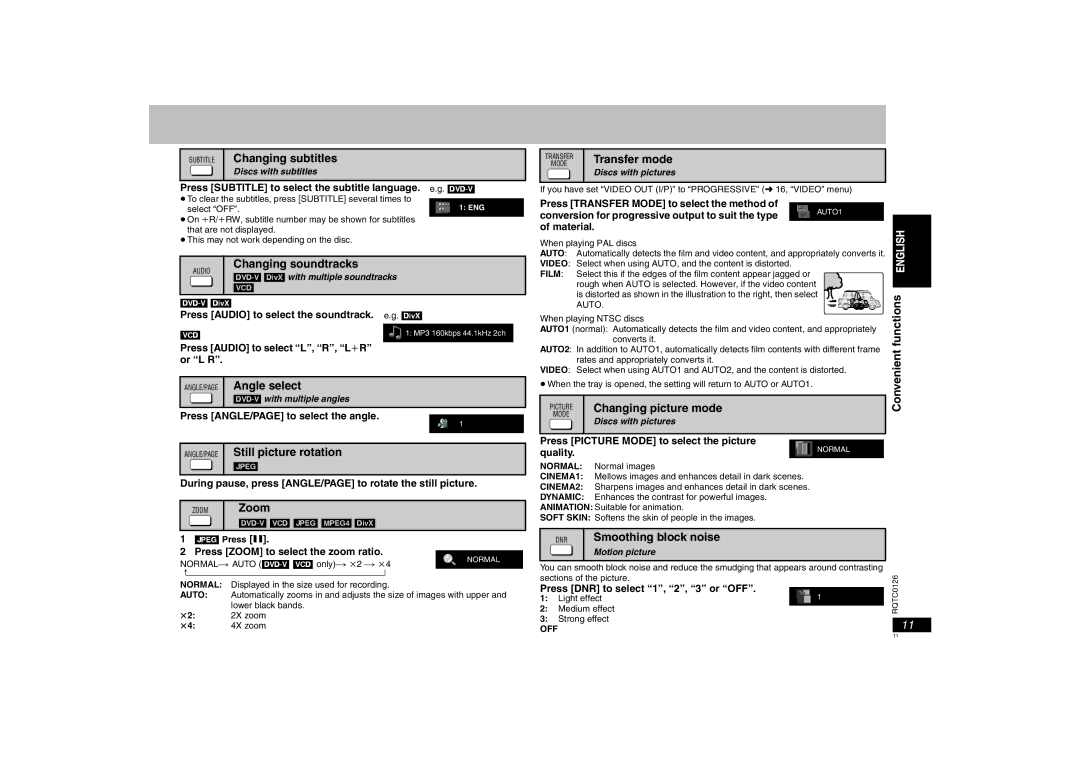SUBTITLE Changing subtitles
Discs with subtitles
TRANSFER | Transfer mode | |
MODE | ||
Discs with pictures | ||
| ||
|
|
Press [SUBTITLE] to select the subtitle language.
≥To clear the subtitles, press [SUBTITLE] several times to select “OFF”.
≥On iR/iRW, subtitle number may be shown for subtitles that are not displayed.
≥This may not work depending on the disc.
e.g.
1: ENG
If you have set “VIDEO OUT (I/P)” to “PROGRESSIVE” (➜ 16, “VIDEO” menu)
Press [TRANSFER MODE] to select the method of
conversion for progressive output to suit the type |
|
| AUTO1 |
| |||
|
| ||
of material. |
|
| |
When playing PAL discs |
|
| |
AUTO: Automatically detects the film and video content, and appropriately converts it. | |||
AUDIO
Changing soundtracks
[DVD-V] [DivX] with multiple soundtracks [VCD]
VIDEO: Select when using AUTO, and the content is distorted. |
FILM: Select this if the edges of the film content appear jagged or |
rough when AUTO is selected. However, if the video content |
is distorted as shown in the illustration to the right, then select |
Press [AUDIO] to select the soundtrack. e.g. [DivX]
[VCD] | 1: MP3 160kbps 44.1kHz 2ch |
Press [AUDIO] to select “L”, “R”, “LiR” |
|
or “L R”. |
|
ANGLE/PAGE Angle select
Press [ANGLE/PAGE] to select the angle. ![]() 1
1
ANGLE/PAGE Still picture rotation
[JPEG]
During pause, press [ANGLE/PAGE] to rotate the still picture.
ZOOM | Zoom |
| |
|
|
1[JPEG] Press [;].
2Press [ZOOM] to select the zoom ratio.
NORMAL | ||
| ||
b |
| |
NORMAL: | Displayed in the size used for recording. |
|
AUTO: | Automatically zooms in and adjusts the size of images with upper and | |
k2: | lower black bands. |
|
2X zoom |
| |
k4: | 4X zoom |
|
| AUTO. |
| functions | ||
When playing NTSC discs |
| ||||
AUTO1 (normal): Automatically detects the film and video content, and appropriately | |||||
|
| converts it. |
| ||
AUTO2: In addition to AUTO1, automatically detects film contents with different frame | |||||
Convenient | |||||
| rates and appropriately converts it. |
| |||
VIDEO: Select when using AUTO1 and AUTO2, and the content is distorted. | |||||
≥When the tray is opened, the setting will return to AUTO or AUTO1. |
| ||||
| PICTURE | Changing picture mode |
| ||
| MODE | Discs with pictures |
|
| |
|
|
|
| ||
Press [PICTURE MODE] to select the picture | NORMAL |
| |||
quality. |
|
| |||
|
|
| |||
NORMAL: | Normal images |
|
| ||
CINEMA1: Mellows images and enhances detail in dark scenes. |
|
| |||
CINEMA2: Sharpens images and enhances detail in dark scenes. |
|
| |||
DYNAMIC: Enhances the contrast for powerful images. |
|
| |||
ANIMATION: Suitable for animation. |
|
| |||
SOFT SKIN: Softens the skin of people in the images. |
|
| |||
| DNR | Smoothing block noise |
|
| |
|
| Motion picture |
|
| |
You can smooth block noise and reduce the smudging that appears around contrasting |
| ||||
sections of the picture. |
| RQTC0126 | |||
Press [DNR] to select “1”, “2”, “3” or “OFF”. | 1 | ||||
1: | Light effect | ||||
2: | Medium effect |
| |||
3: | Strong effect |
| 11 | ||
OFF |
|
| |||
11