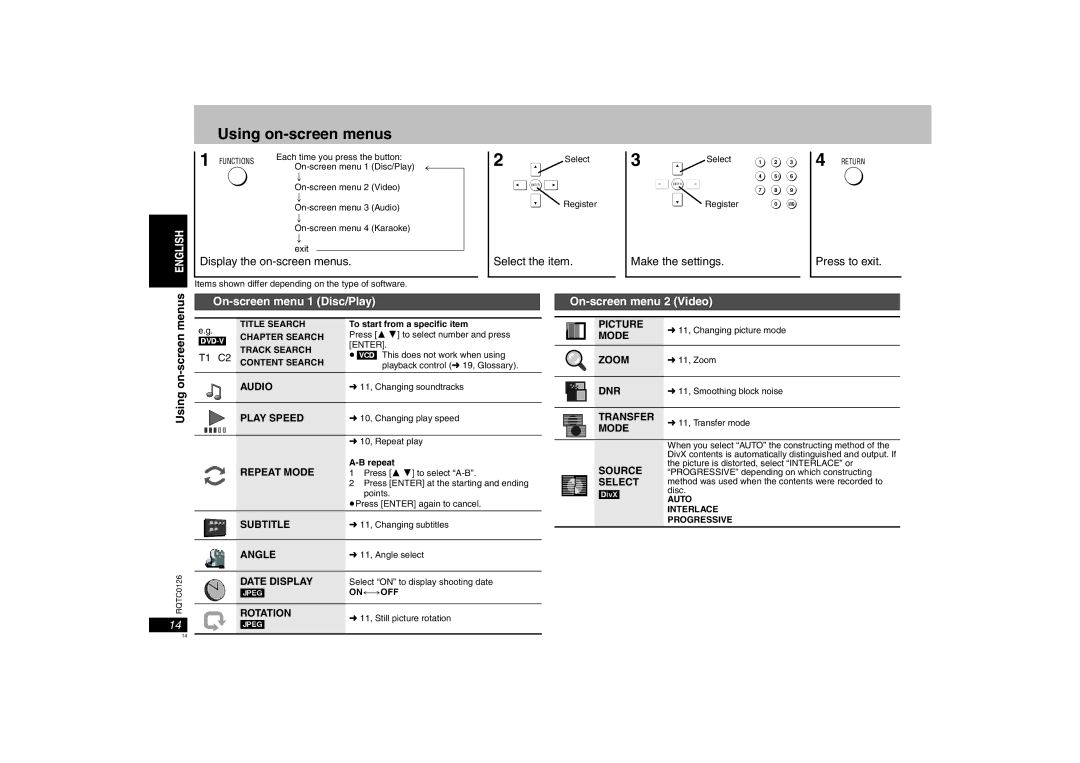Using on-screen menus
1 FUNCTIONS | Each time you press the button: |
| ; |
;
;
;
exit
Display the
2 Select
ENTER
Register
Select the item.
3 | Select | 1 | 2 | 3 |
|
| 4 | 5 | 6 |
| ENTER |
|
|
|
|
| 7 | 8 | 9 |
| Register |
| 0 | 10 |
Make the settings.
4 RETURN
Press to exit.
Items shown differ depending on the type of software.
Using on-screen menus
On-screen menu 1 (Disc/Play)
e.g. | TITLE SEARCH | To start from a specific item | ||||||
CHAPTER SEARCH | Press [3 4] to select number and press | |||||||
TRACK SEARCH | [ENTER]. | |||||||
|
|
|
|
|
| |||
|
|
|
|
|
| ≥[VCD] This does not work when using | ||
T1 C2 CONTENT SEARCH | ||||||||
playback control (➜ 19, Glossary). | ||||||||
|
|
|
|
|
|
| ||
|
|
|
|
|
|
|
| |
|
|
|
|
|
| AUDIO | ➜ 11, Changing soundtracks | |
|
|
|
|
|
|
|
| |
|
|
|
|
|
| PLAY SPEED | ➜ 10, Changing play speed | |
|
|
|
|
|
|
|
| |
|
|
|
|
|
|
|
| |
|
|
|
|
|
|
|
| |
|
|
|
|
|
|
| ➜ 10, Repeat play | |
|
|
|
|
|
| REPEAT MODE |
| |
|
|
|
|
|
| 1 Press [3 4] to select | ||
|
|
|
|
|
|
| 2 Press [ENTER] at the starting and ending | |
|
|
|
|
|
|
| points. | |
|
|
|
|
|
|
| ≥Press [ENTER] again to cancel. | |
|
|
|
|
|
|
|
| |
|
|
|
|
|
| SUBTITLE | ➜ 11, Changing subtitles | |
On-screen menu 2 (Video)
|
|
|
| PICTURE | ➜ 11, Changing picture mode |
|
|
|
| ||
|
|
|
| MODE | |
|
|
|
|
|
|
|
|
|
| ZOOM | ➜ 11, Zoom |
|
|
|
|
|
|
|
|
|
| DNR | ➜ 11, Smoothing block noise |
|
|
|
| ||
|
|
|
| ||
|
|
|
|
|
|
|
|
|
| TRANSFER | ➜ 11, Transfer mode |
|
|
|
| ||
|
|
|
| MODE | |
|
|
|
|
| |
|
|
|
|
|
|
|
|
|
|
|
|
|
|
|
|
| When you select “AUTO” the constructing method of the |
|
|
|
|
| DivX contents is automatically distinguished and output. If |
|
|
|
| SOURCE | the picture is distorted, select “INTERLACE” or |
|
|
|
| “PROGRESSIVE” depending on which constructing | |
|
|
|
| SELECT | method was used when the contents were recorded to |
|
|
|
| [DivX] | disc. |
|
|
|
|
| AUTO |
|
|
|
|
| INTERLACE |
|
|
|
|
| PROGRESSIVE |
|
|
|
|
|
|
RQTC0126
14
ANGLE | ➜ 11, Angle select | |
|
| |
DATE DISPLAY | Select “ON” to display shooting date | |
[JPEG] | ON()OFF | |
|
| |
ROTATION | ➜ 11, Still picture rotation | |
[JPEG] | ||
|
14