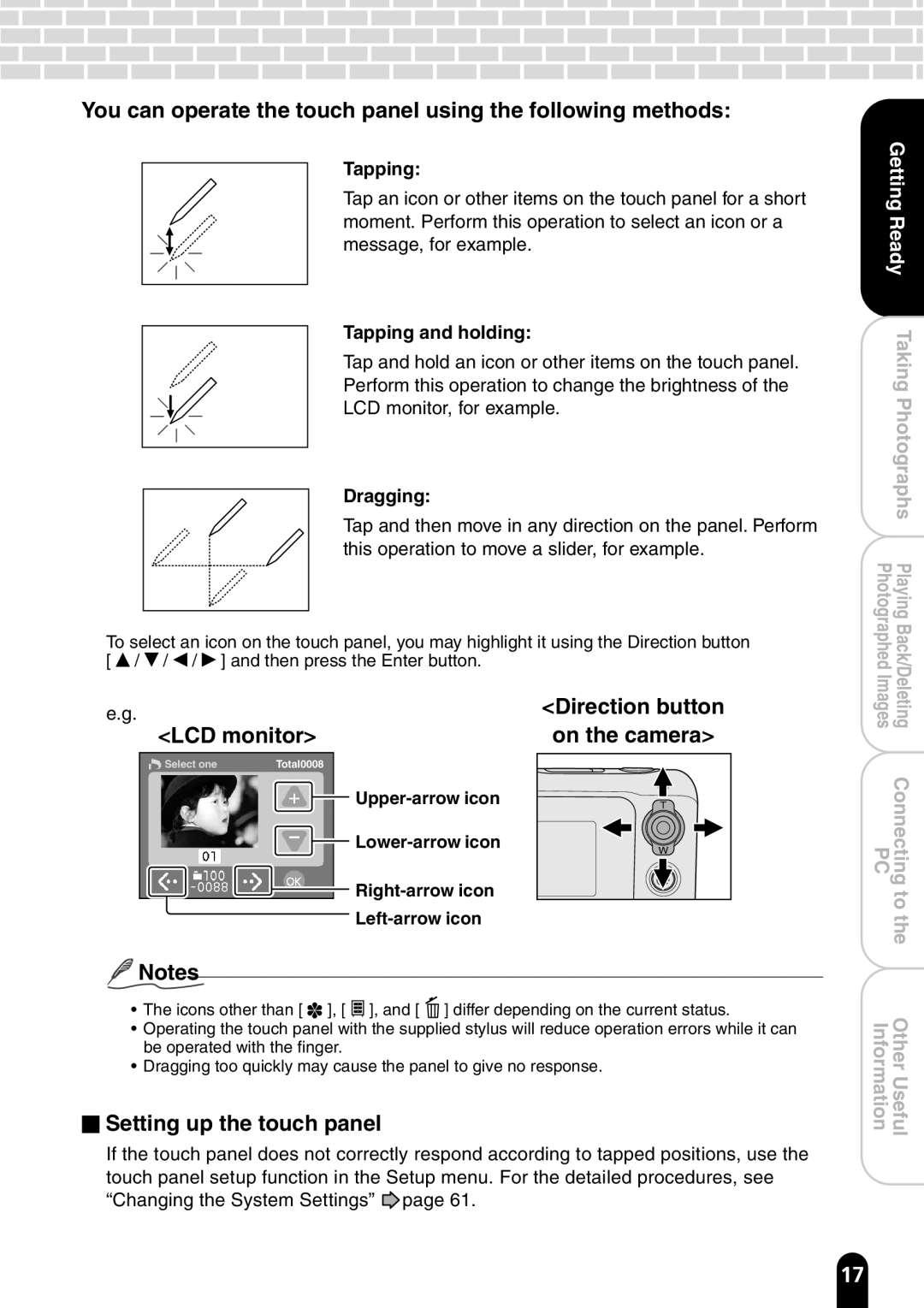You can operate the touch panel using the following methods:
Tapping:
Tap an icon or other items on the touch panel for a short moment. Perform this operation to select an icon or a message, for example.
Tapping and holding:
Tap and hold an icon or other items on the touch panel.
Perform this operation to change the brightness of the
LCD monitor, for example.
Dragging:
Tap and then move in any direction on the panel. Perform this operation to move a slider, for example.
To select an icon on the touch panel, you may highlight it using the Direction button [ ![]() /
/ ![]() /
/ ![]() /
/ ![]() ] and then press the Enter button.
] and then press the Enter button.
GettingReady |
TakingPhotographs |
PlayingBack/Deleting Photographed |
e.g.
<LCD monitor>
Select one | Total0008 |
![]()
![]()
<Direction button
on the camera>
T |
W |
Images |
Connecting PC |
tothe |
![]() Notes
Notes
•The icons other than [ ![]() ], [
], [ ![]() ], and [
], and [ ![]() ] differ depending on the current status.
] differ depending on the current status.
•Operating the touch panel with the supplied stylus will reduce operation errors while it can be operated with the finger.
•Dragging too quickly may cause the panel to give no response.
 Setting up the touch panel
Setting up the touch panel
If the touch panel does not correctly respond according to tapped positions, use the touch panel setup function in the Setup menu. For the detailed procedures, see “Changing the System Settings” ![]() page 61.
page 61.
OtherUseful Information |
17